-
Tutor/Teacher
-
- Assessment Settings
- Create a Section-wise Assessment
- Creating a proctored assessment.
- Creating a Random Assessment
- Creating an Adaptive Assessment
- Creating an Assessment
- Creating an Audio Question
- Creating Questions for Assessment.
- Download the Results
- Duplicate Assessment
- Evaluating attempts of Students
- Review questions of an assessment
- Review Student's results and attempts
- Sharing Assessment URL
- Upload Questions using an Excel template
- Upload Questions using Word Template
- Show Remaining Articles1 Collapse Articles
-
Student
-
Parent / Mentor
-
Publisher
-
- Assessment Settings
- Create a Section-wise Assessment
- Creating a proctored assessment.
- Creating a Random Assessment
- Creating an Adaptive Assessment
- Creating an Assessment
- Creating an Audio Question
- Creating Questions for Assessment.
- Duplicate Assessment
- Sharing Assessment URL
- Upload Questions using an Excel template
- Upload Questions using Word Template
-
Institute/Director
-
- Articles coming soon
-
Admin
Teaching an Existing Course
Being a teacher, you are responsible for teaching your students to the best of your capabilities.
Teaching multiple students could be tedious, but you may do it easily using our platform.
Follow the steps below to learn how to teach any course:
Click on Course from the top panel and choose the course you wish to teach.

You may click on Teach to start teaching directly.
You may also click on View Details and access Chapters from the menu on the left to review chapters before teaching.
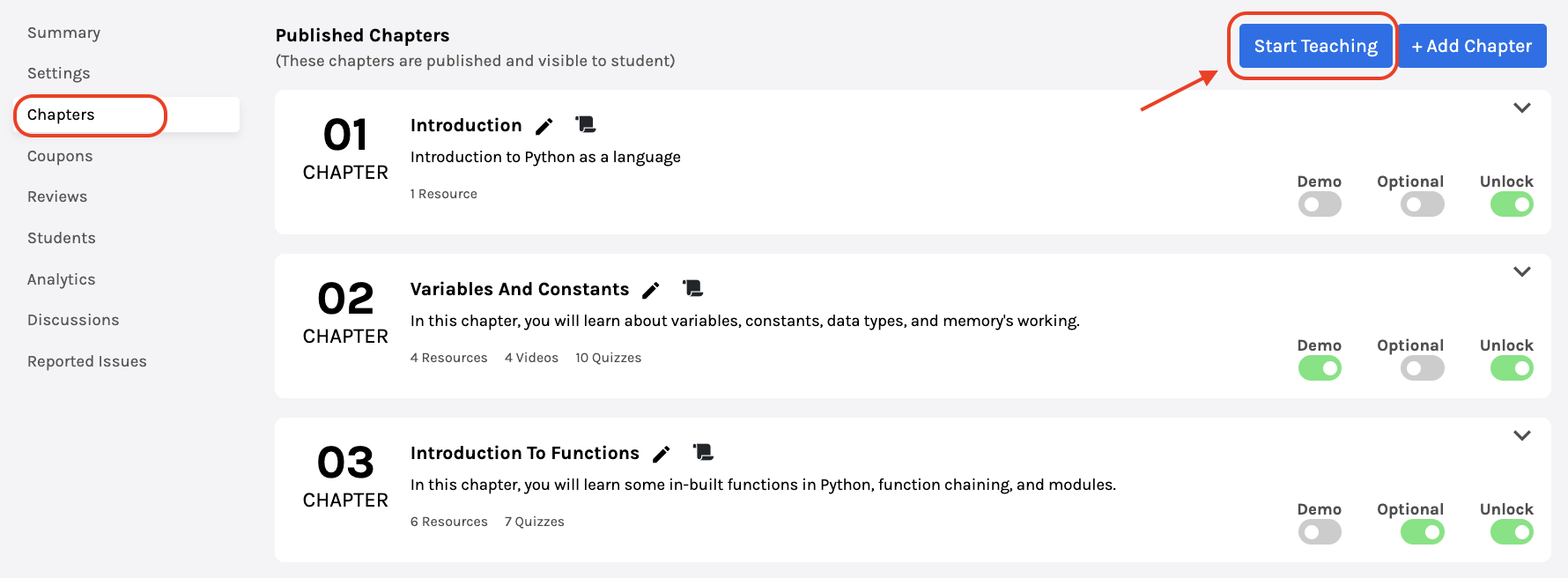
Here, you may find the list of published chapters you will be teaching.
Next, click Start Teaching, and you’ll be redirected to a new page below.

Using the menu on the left, you may jump to different sections and topics.
To play the video, click on the video.
Below the video, you may choose the Discussion tab and interact by messaging with students and resolving their doubts.
You may finish by clicking on Exit Teaching Mode.
For Quizzes, the answers will be visible, and the correct answer will be ticked green when you click the Eye icon.

Some courses may have Assessments like the image below; you can start teaching the assessment by clicking on the Show Assessment.

Assessments will be visible to you like this.

You may move ahead directly by clicking on Finish.
