-
Tutor/Teacher
-
- Assessment Settings
- Create a Section-wise Assessment
- Creating a proctored assessment.
- Creating a Random Assessment
- Creating an Adaptive Assessment
- Creating an Assessment
- Creating an Audio Question
- Creating Questions for Assessment.
- Download the Results
- Duplicate Assessment
- Evaluating attempts of Students
- Review questions of an assessment
- Review Student’s results and attempts
- Sharing Assessment URL
- Upload Questions using an Excel template
- Upload Questions using Word Template
- Show Remaining Articles (1) Collapse Articles
-
Student
-
- Answering Descriptive Questions
- Attempt Assessment using URL
- Attempt Fill In The Blank Question
- Attempting a Section-Adaptive Assessment
- Attempting an Assessment
- Attempting Coding Question
- Creating a proctored assessment.
- Creating an Adaptive Assessment
- Learning Assessment
- Review the results and get recommendations
-
Parent / Mentor
-
Publisher
-
- Assessment Settings
- Create a Section-wise Assessment
- Creating a proctored assessment.
- Creating a Random Assessment
- Creating an Adaptive Assessment
- Creating an Assessment
- Creating an Audio Question
- Creating Questions for Assessment.
- Duplicate Assessment
- Sharing Assessment URL
- Upload Questions using an Excel template
- Upload Questions using Word Template
-
Institute/Director
-
Admin
Creating a Test Series
Test Series is a great way to check students’ progress. The Test Series consists of multiple questions, and attempting them develops students’ cognitive abilities.
Attempting a Test Series also allows students to develop an understanding of their knowledge and sheds light on the areas of improvement.
After logging in, your dashboard will be displayed. Click on Test Series on the top panel.
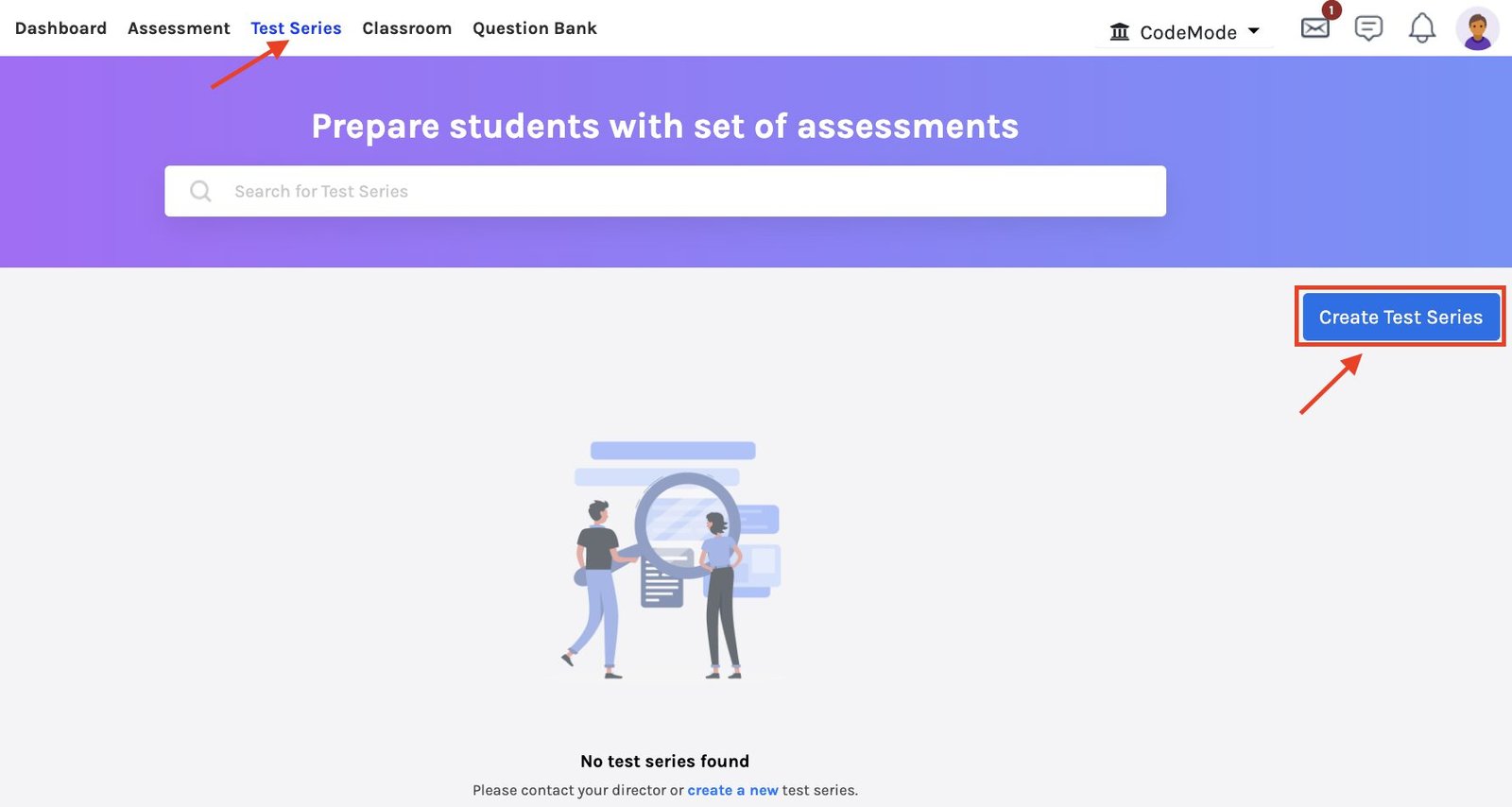

Enter the details:
-
- Test Series Name.
-
- Summary of the Test Series.
- Subject name: You can select multiple subjects from the drop-down menu.
-
- You can add the Test Series cover picture using drag-drop or browsing it from your system to upload.
Then, click Create to make a new Test Series.
Next, click Settings on the left menu bar of your Test Series page to start adding attributes.
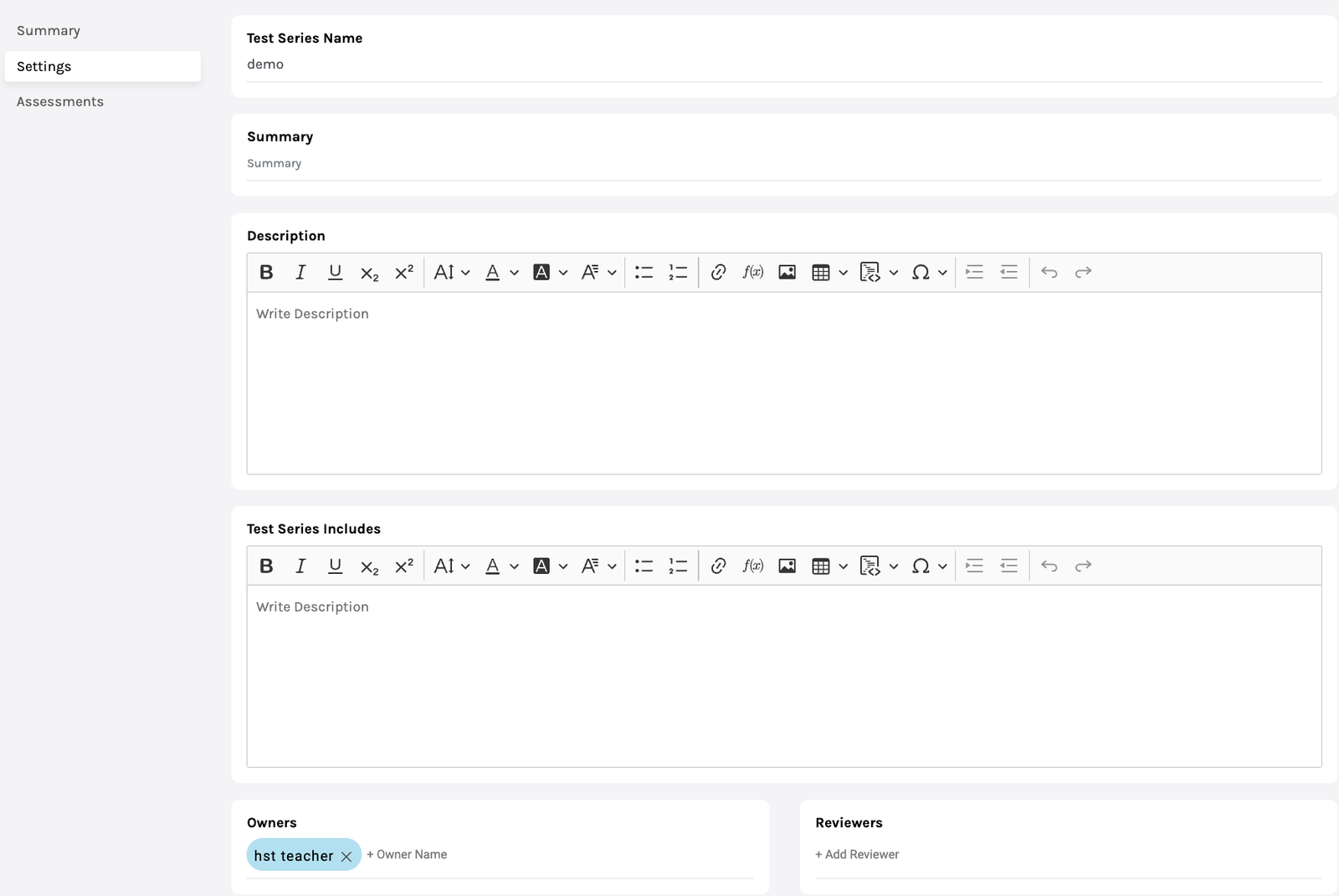
Description: Write the Test Series description.
Test Series Includes: Tells about what the Test Series comprises.
Owners: You can add multiple owners who will have access to the Test Series.
Reviewer: Add the reviewers by typing their names in the column; you can add more than one reviewer.

Program: Select the programs for the Test Series; you can select multiple programs.
Subject: Select the subjects for the Test Series; you can select multiple subjects.
Level: Tells who can attend the Test Series.
- Open means anyone, irrespective of their qualification, can attempt the Test Series.
- School/Bachelor/Master refers to the minimum qualification needed to take the Test Series.
Access mode:
-
- Public: The Test Series will be available to everyone.
- Private: The Test Series will only be available in your chosen classrooms.
- Buy: The Test Series must be bought before one can attempt it.
-
- Individual Price: It is the price at which it’ll be available for students to buy.
-
- Institutional Price: The price at which other teachers/institutions can buy your Test Series.
Test allowed per day: Enter the number of tests allowed.
Start/End Date: Dates between which the Test Series will be available.
Duration: Enter the days the Test Series needs to be completed.
Enable ordering:
-
- Enabling this feature will allow students to attempt in order. For example, students can attempt Assessment Two only if they finish Assessment One, and so on.
- When Disabled: Students can attempt the Test Series Assessments in any order.
Test Series Video: If there’s any video detailing the Test Series, the link to that video should be pasted here.
Enable Code Languages: It defines the programming languages needed for the Test Series. Multiple languages can be selected.
Enable level in Assessments: A level is a complexity defined at the assessment. Each Test Series can have levels, a level can have one or many assessments, and students must finish one level before moving to the next level.
Upload the Test Series Picture and enter any Test Series Tags you want.
Click on Save/Publish to finish your settings.
Now click Assessment on the left menu of your Test Series page to select assessments from the list that you want to add to the Test Series. You can also view the assessment previously before adding.

Congratulations!!! Your Test Series is now ready to use.


