-
Tutor/Teacher
-
- Assessment Settings
- Create a Section-wise Assessment
- Creating a proctored assessment.
- Creating a Random Assessment
- Creating an Adaptive Assessment
- Creating an Assessment
- Creating an Audio Question
- Creating Questions for Assessment.
- Download the Results
- Duplicate Assessment
- Evaluating attempts of Students
- Review questions of an assessment
- Review Student’s results and attempts
- Sharing Assessment URL
- Upload Questions using an Excel template
- Upload Questions using Word Template
- Show Remaining Articles (1) Collapse Articles
-
Student
-
- Answering Descriptive Questions
- Attempt Assessment using URL
- Attempt Fill In The Blank Question
- Attempting a Section-Adaptive Assessment
- Attempting an Assessment
- Attempting Coding Question
- Creating a proctored assessment.
- Creating an Adaptive Assessment
- Learning Assessment
- Review the results and get recommendations
-
Parent / Mentor
-
Publisher
-
- Assessment Settings
- Create a Section-wise Assessment
- Creating a proctored assessment.
- Creating a Random Assessment
- Creating an Adaptive Assessment
- Creating an Assessment
- Creating an Audio Question
- Creating Questions for Assessment.
- Duplicate Assessment
- Sharing Assessment URL
- Upload Questions using an Excel template
- Upload Questions using Word Template
-
Institute/Director
-
- Articles coming soon
-
Admin
Checking recent activity
As an Admin or a Director, you can access all the user’s details, and you may make specific alterations to their profiles. You can check the last five activities of the users.
Assuming that you’re already logged in and on your Dashboard. Follow the instructions below:
1. If you are an Admin, locate the User panel and click Manage.
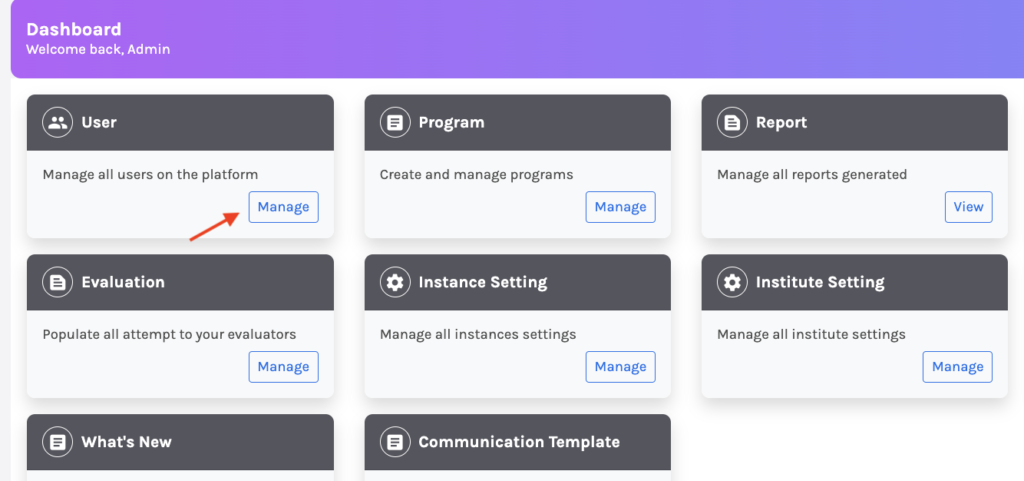
You’ll be redirected to the User Management page.
2. If you are a Director, you can click on your profile icon from the top right corner of the page. From the drop-down menu, click “Administration” to access the platform’s administrative settings.
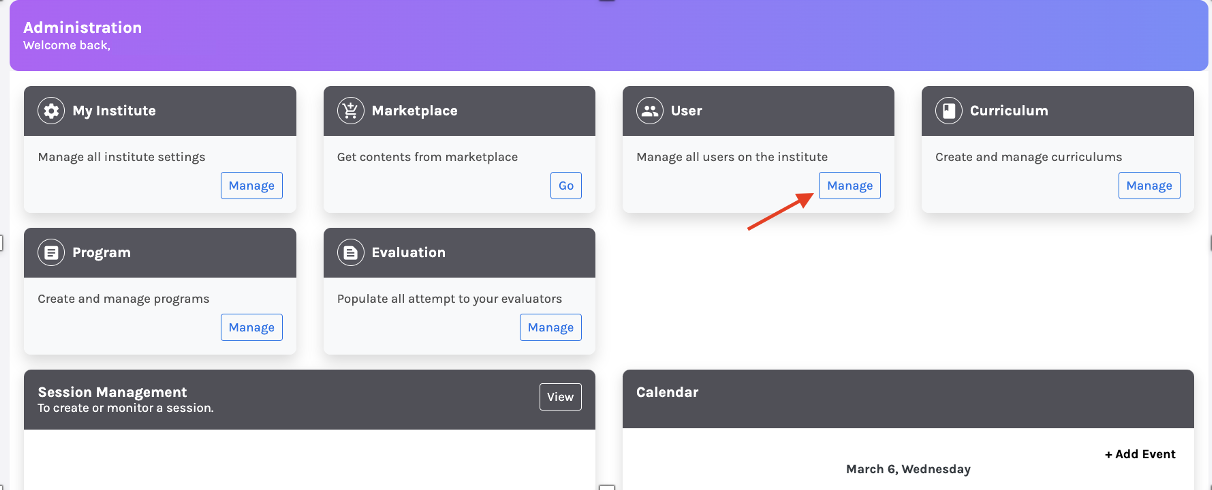
From there, you need to select User and then select Manage. This will take you to the User Management page.
3. From the User Management page:
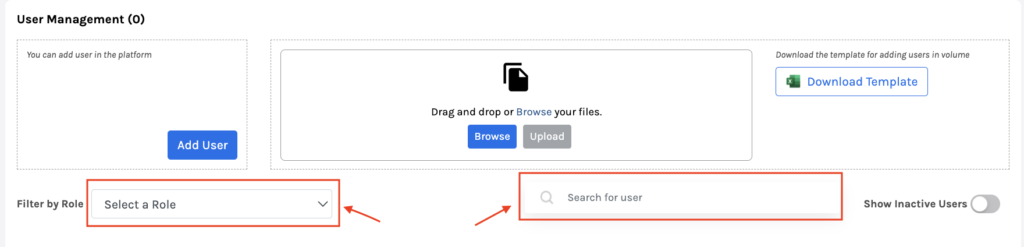
On the bottom side of this page, locate the role drop-down menu.
The drop-down menu has all the available roles on the Platform; let’s say we click on Student to generate a list of all the registered students. Alternatively, you may directly search for any profile using the search bar placed beside the role drop-down menu.
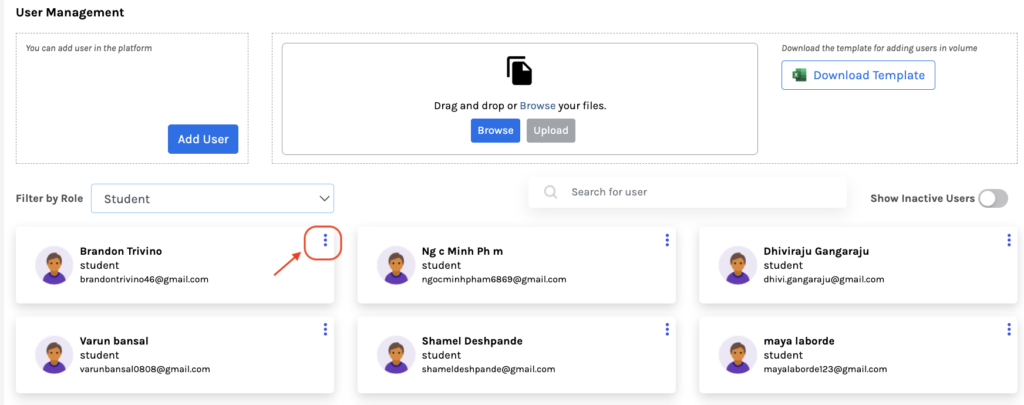
Select the profile you wish to act upon and click on the three dots in the leftmost corner of the profile.
To access the details of the recent activity of the student, click on Recent Activity.
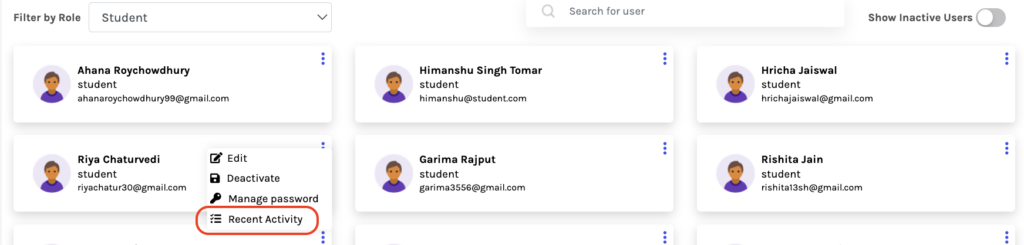
You’ll be redirected to the Recent Activity page, where the student’s record of all recent activities is visible.
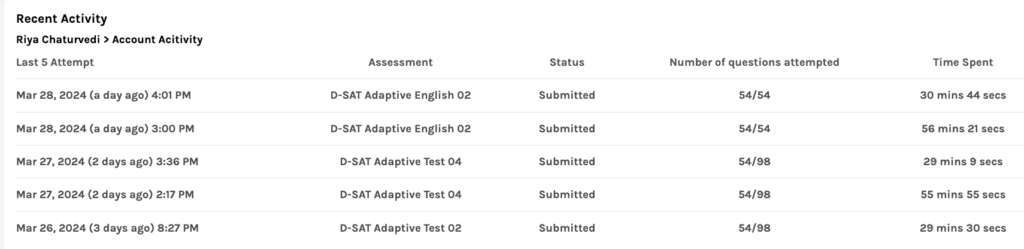
You may see the details of the attempts made by the student. The details of the assessment’s attempt date and time, the status of the assessment, whether submitted or abandoned, the number of questions attempted, and the time consumed to finish the assessment will be visible.


