-
Tutor/Teacher
-
- Assessment Settings
- Create a Section-wise Assessment
- Creating a proctored assessment.
- Creating a Random Assessment
- Creating an Adaptive Assessment
- Creating an Assessment
- Creating an Audio Question
- Creating Questions for Assessment.
- Download the Results
- Duplicate Assessment
- Evaluating attempts of Students
- Review questions of an assessment
- Review Student’s results and attempts
- Sharing Assessment URL
- Upload Questions using an Excel template
- Upload Questions using Word Template
- Show Remaining Articles (1) Collapse Articles
-
Student
-
- Answering Descriptive Questions
- Attempt Assessment using URL
- Attempt Fill In The Blank Question
- Attempting a Section-Adaptive Assessment
- Attempting an Assessment
- Attempting Coding Question
- Creating a proctored assessment.
- Creating an Adaptive Assessment
- Learning Assessment
- Review the results and get recommendations
-
Parent / Mentor
-
Publisher
-
- Assessment Settings
- Create a Section-wise Assessment
- Creating a proctored assessment.
- Creating a Random Assessment
- Creating an Adaptive Assessment
- Creating an Assessment
- Creating an Audio Question
- Creating Questions for Assessment.
- Duplicate Assessment
- Sharing Assessment URL
- Upload Questions using an Excel template
- Upload Questions using Word Template
-
Institute/Director
-
Admin
Attempting an Assignments
Assignments are created by teachers/educators to assess students’ knowledge. The purpose of an assignment is to provide students with an opportunity to demonstrate what they have learned and to apply that knowledge to a specific task or problem.
After logging in, click on Classroom from the top panel.
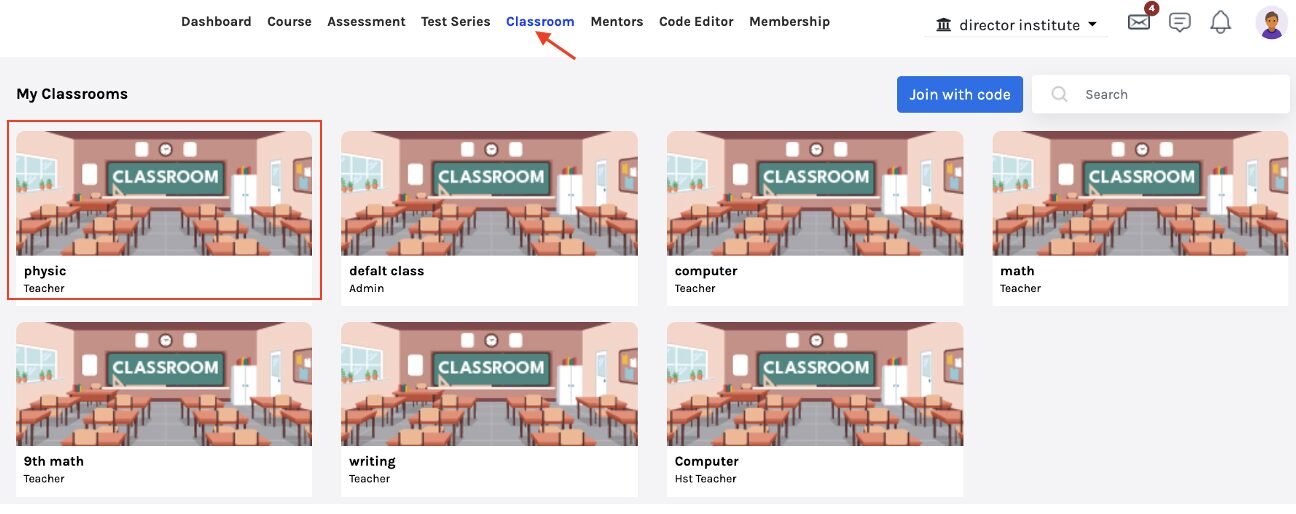
Click on the classroom you wish to visit.
Next, click Assignments on the left side menu.

All the pending assignments will be available here; you may attempt the assignment by clicking on it.
After clicking on the assignment, you may see the question/inquiry of the Assignment.
Click Submit Response to attempt.
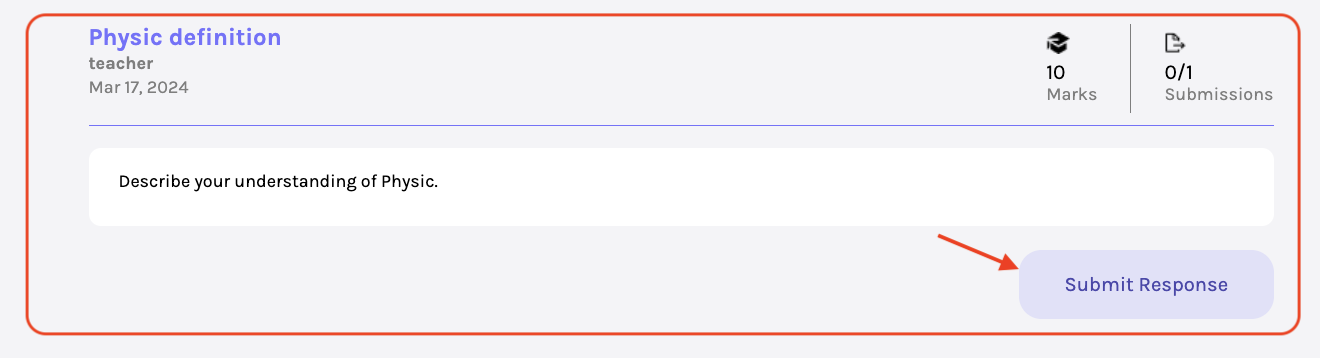
Here, you have to write the answer to the assignment.
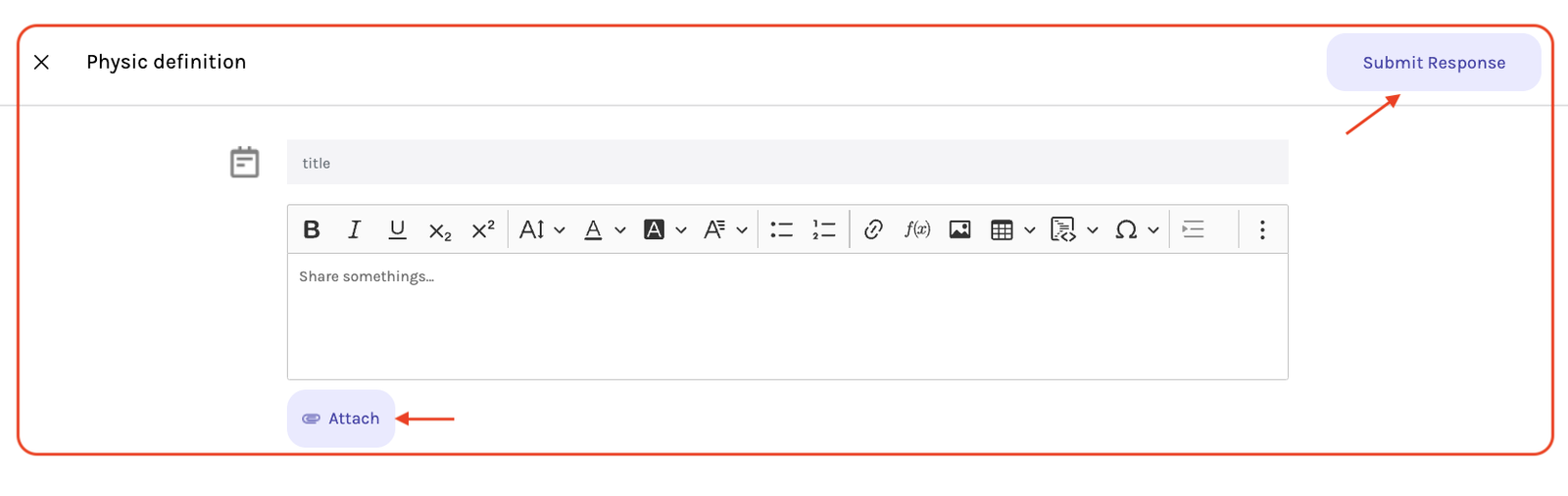
Using the toolbar above, you may choose various text formatting styles, like Bold/Italics/Underline, and many more.
You may also add formulas and tables using the same.
Click on Attach at the bottom to attach any media files and upload the file from your system.
Click Submit Response after finishing.


