-
Tutor/Teacher
-
- Assessment Settings
- Create a Section-wise Assessment
- Creating a proctored assessment.
- Creating a Random Assessment
- Creating an Adaptive Assessment
- Creating an Assessment
- Creating an Audio Question
- Creating Questions for Assessment.
- Download the Results
- Duplicate Assessment
- Evaluating attempts of Students
- Review questions of an assessment
- Review Student’s results and attempts
- Sharing Assessment URL
- Upload Questions using an Excel template
- Upload Questions using Word Template
- Show Remaining Articles (1) Collapse Articles
-
Student
-
- Answering Descriptive Questions
- Attempt Assessment using URL
- Attempt Fill In The Blank Question
- Attempting a Section-Adaptive Assessment
- Attempting an Assessment
- Attempting Coding Question
- Creating a proctored assessment.
- Creating an Adaptive Assessment
- Learning Assessment
- Review the results and get recommendations
-
Parent / Mentor
-
Publisher
-
- Assessment Settings
- Create a Section-wise Assessment
- Creating a proctored assessment.
- Creating a Random Assessment
- Creating an Adaptive Assessment
- Creating an Assessment
- Creating an Audio Question
- Creating Questions for Assessment.
- Duplicate Assessment
- Sharing Assessment URL
- Upload Questions using an Excel template
- Upload Questions using Word Template
-
Institute/Director
-
Admin
Evaluating attempts of Students
Evaluating attempts is the process of assigning marks to students in descriptive questions. Descriptive questions are questions that need answers that contain definitional information or describe some particular events, things, or topics.
Follow the steps below:
Click on your Profile and select Evaluation.
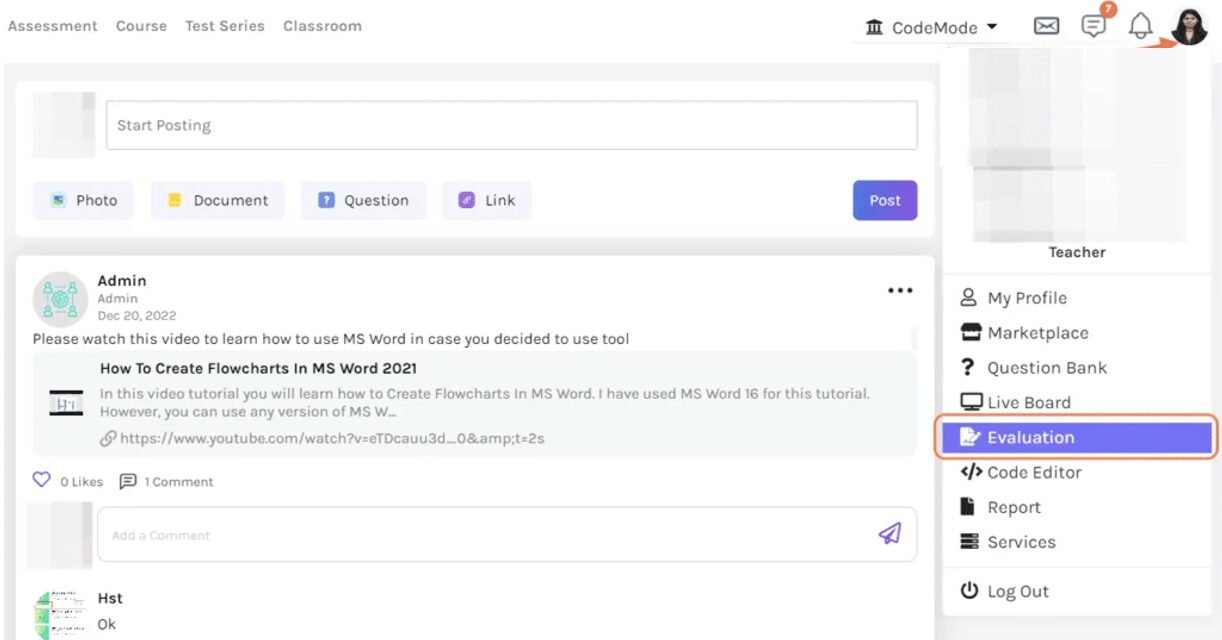
A list of assessments with pending evaluations will appear. Choose the assessment to evaluate by clicking on it.
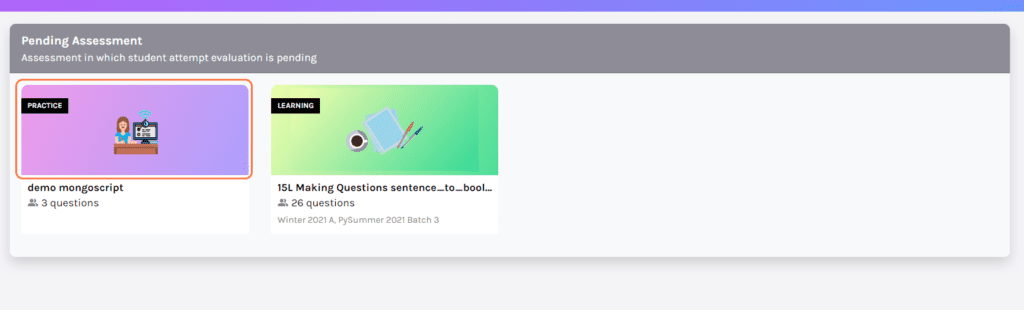
The questions to be evaluated are available on the left side of the screen. Meanwhile, the students whose assessment is to be evaluated are present on the right side. You may change the orientation of questions and students using the toggle button on the top right side of the screen.
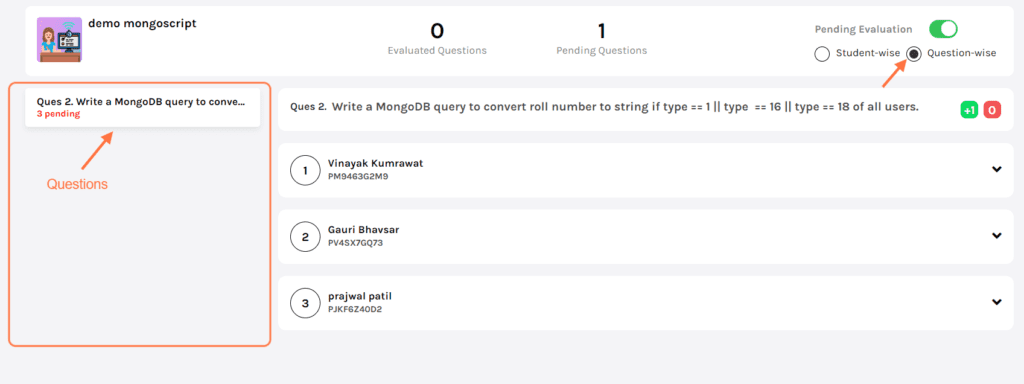
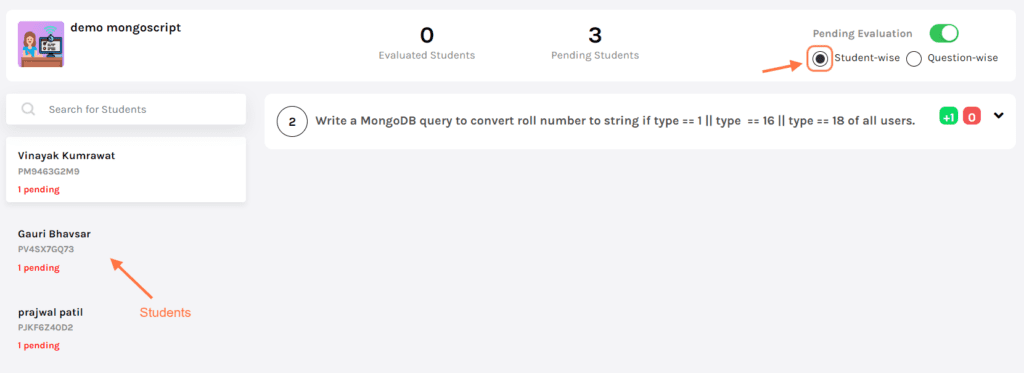
Here the students’ names are on the left side of the screen. Meanwhile, the questions are present on the right side of the screen.
You may filter the questions which have evaluation pending by enabling Pending Evaluation on the top right side of the screen.
Click on the Student’s name you may want to evaluate{Refer point-1 below}
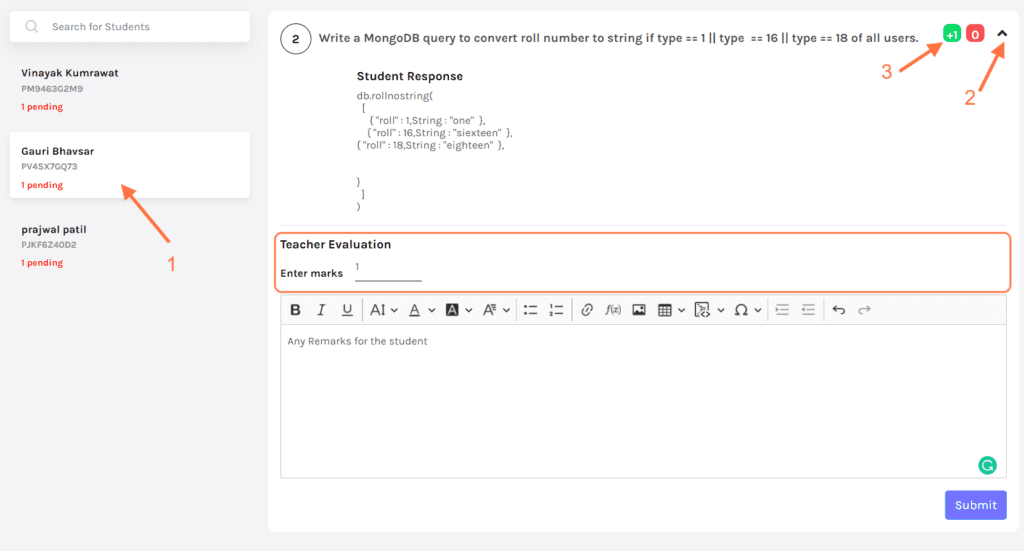
Use the drop-down beside the question to see the answer given by the student. {Refer point-2}
The total marks assigned to the question are available on the top right side of the screen. {Refer point-3}
Teacher Evaluation: To award the marks to the students, enter the marks at the blank beside Enter marks.
You may also add any remarks for the student down below.
Click Submit to submit the evaluation.


