-
Tutor/Teacher
-
- Assessment Settings
- Create a Section-wise Assessment
- Creating a proctored assessment.
- Creating a Random Assessment
- Creating an Adaptive Assessment
- Creating an Assessment
- Creating an Audio Question
- Creating Questions for Assessment.
- Download the Results
- Duplicate Assessment
- Evaluating attempts of Students
- Review questions of an assessment
- Review Student's results and attempts
- Sharing Assessment URL
- Upload Questions using an Excel template
- Upload Questions using Word Template
- Show Remaining Articles ( 1 ) Collapse Articles
-
Student
-
Parent / Mentor
-
Publisher
-
- Assessment Settings
- Create a Section-wise Assessment
- Creating a proctored assessment.
- Creating a Random Assessment
- Creating an Adaptive Assessment
- Creating an Assessment
- Creating an Audio Question
- Creating Questions for Assessment.
- Duplicate Assessment
- Sharing Assessment URL
- Upload Questions using an Excel template
- Upload Questions using Word Template
-
Institute/Director
-
- Articles coming soon
-
Admin
Creating a Random Assessment
In Random mode, the system randomly chooses the questions from the given set of questions. This helps students practice at the highest level of his/her knowledge and provides a thorough revision. A good time to give such assessments to students is when he/she is prepared with the whole syllabus and ready to attempt questions from any unit/topic of the subject.
After logging in, your dashboard will be displayed; click Assessment from the top panel and choose Create Assessment or choose the Assessment you previously created to edit.
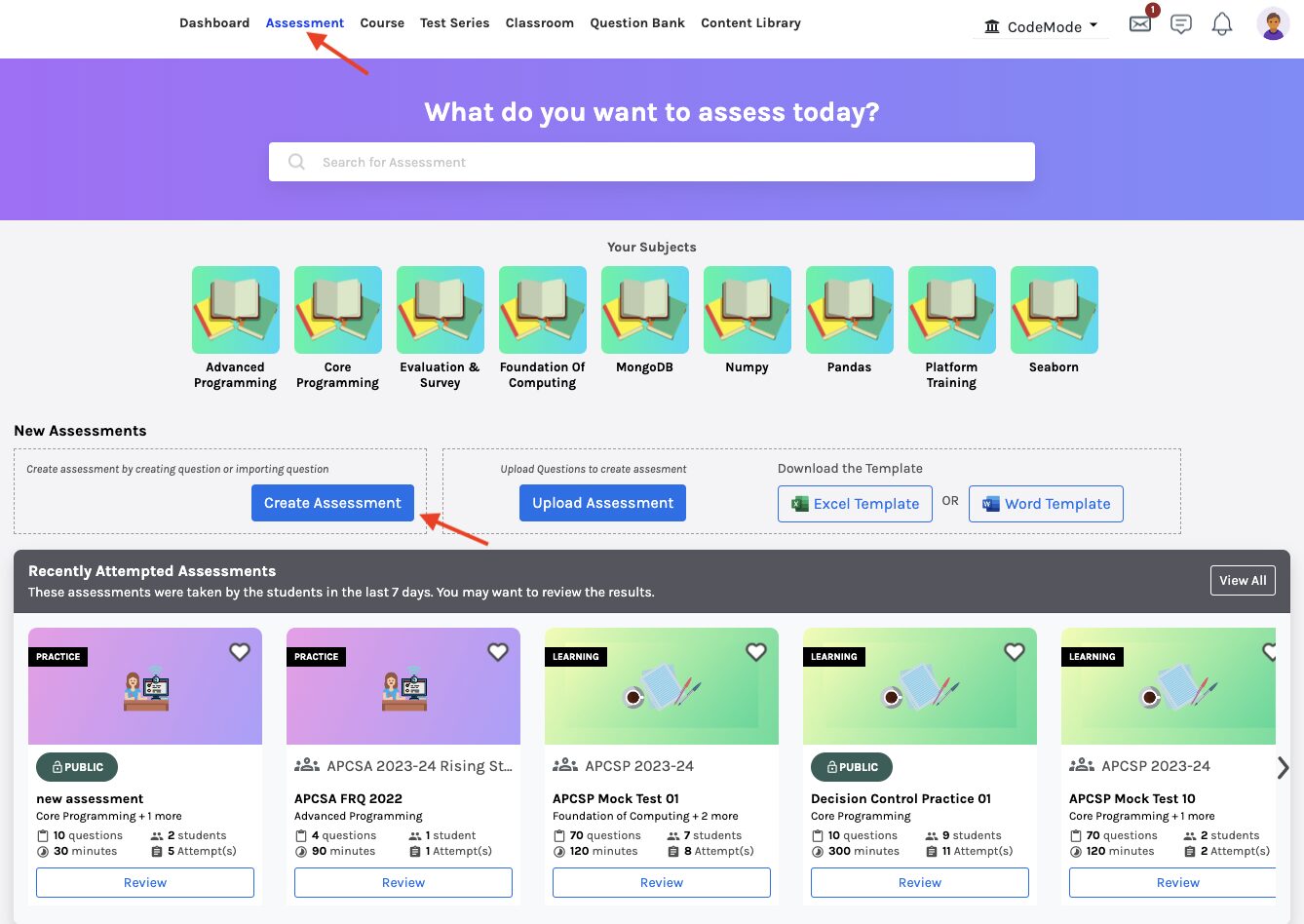
Click on Settings from the menu on the left-hand side.
Navigate to Access & type; under Assessment Type, select Random.
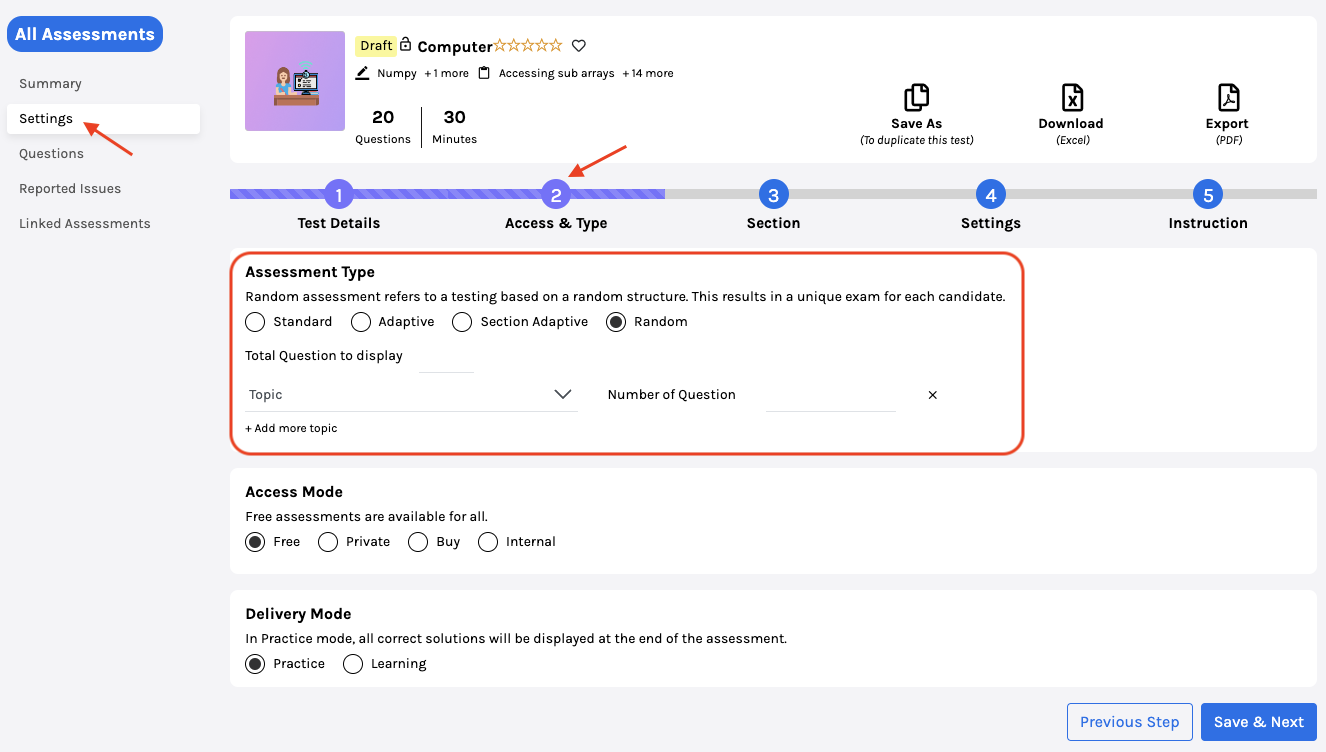
Choose the Topic from the drop-down menu. Multiple topics can be selected by clicking Add more topic.
Enter the desired number of questions from each topic.
Click on Save & Next.
