-
Tutor/Teacher
-
- Assessment Settings
- Create a Section-wise Assessment
- Creating a proctored assessment.
- Creating a Random Assessment
- Creating an Adaptive Assessment
- Creating an Assessment
- Creating an Audio Question
- Creating Questions for Assessment.
- Download the Results
- Duplicate Assessment
- Evaluating attempts of Students
- Review questions of an assessment
- Review Student's results and attempts
- Sharing Assessment URL
- Upload Questions using an Excel template
- Upload Questions using Word Template
- Show Remaining Articles1 Collapse Articles
-
Student
-
Parent / Mentor
-
Publisher
-
- Assessment Settings
- Create a Section-wise Assessment
- Creating a proctored assessment.
- Creating a Random Assessment
- Creating an Adaptive Assessment
- Creating an Assessment
- Creating an Audio Question
- Creating Questions for Assessment.
- Duplicate Assessment
- Sharing Assessment URL
- Upload Questions using an Excel template
- Upload Questions using Word Template
-
Institute/Director
-
- Articles coming soon
-
Admin
Signing-up as a Teacher
Signing up as a teacher allows you to use the platform more effectively. It gives you access to use the tools for effective teaching and allows you to collaborate with fellow teachers/ educators.
Follow the steps below to learn how to sign-up as a teacher
1. Go to https://highscores.ai and click on "Register" -> "Create an account."
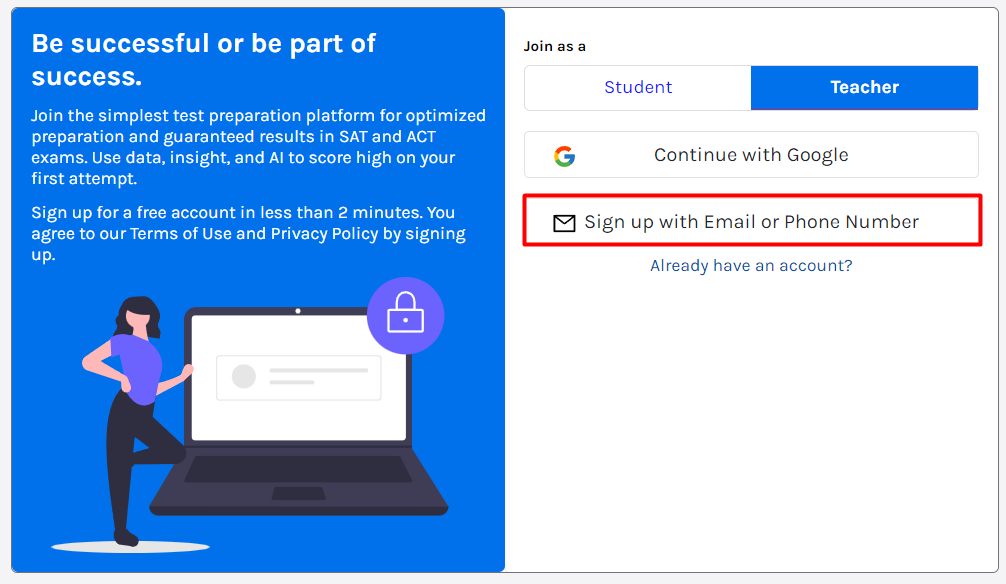
You can sign up with your Google account, or you can sign up with your Email or phone number.
One benefit of using a Google account is that you don’t need to remember a separate password for HighScores everytime you login; the account gets automatically validated.
In case you opt to sign up via Phone or Email:
Enter your Name, Email/Phone number, and Password, and click Continue.
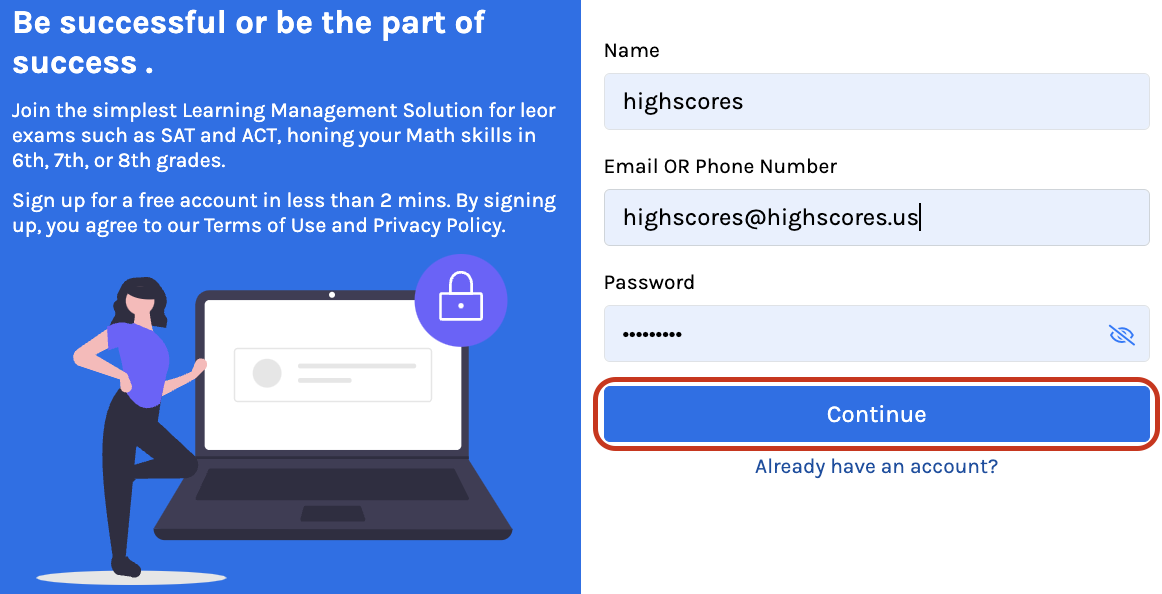
A confirmation text appears; click on OK.
You have now successfully registered on our platform. To further personalize your experience, select your Country from the drop-down menu and click the Next button.
If you are a member of an Institute, you should enter the Unique Institute code that the Institute owner or administrator provided you with; if not, you can Skip and continue as an Independent Teacher, which will allow you to create your own institute later.
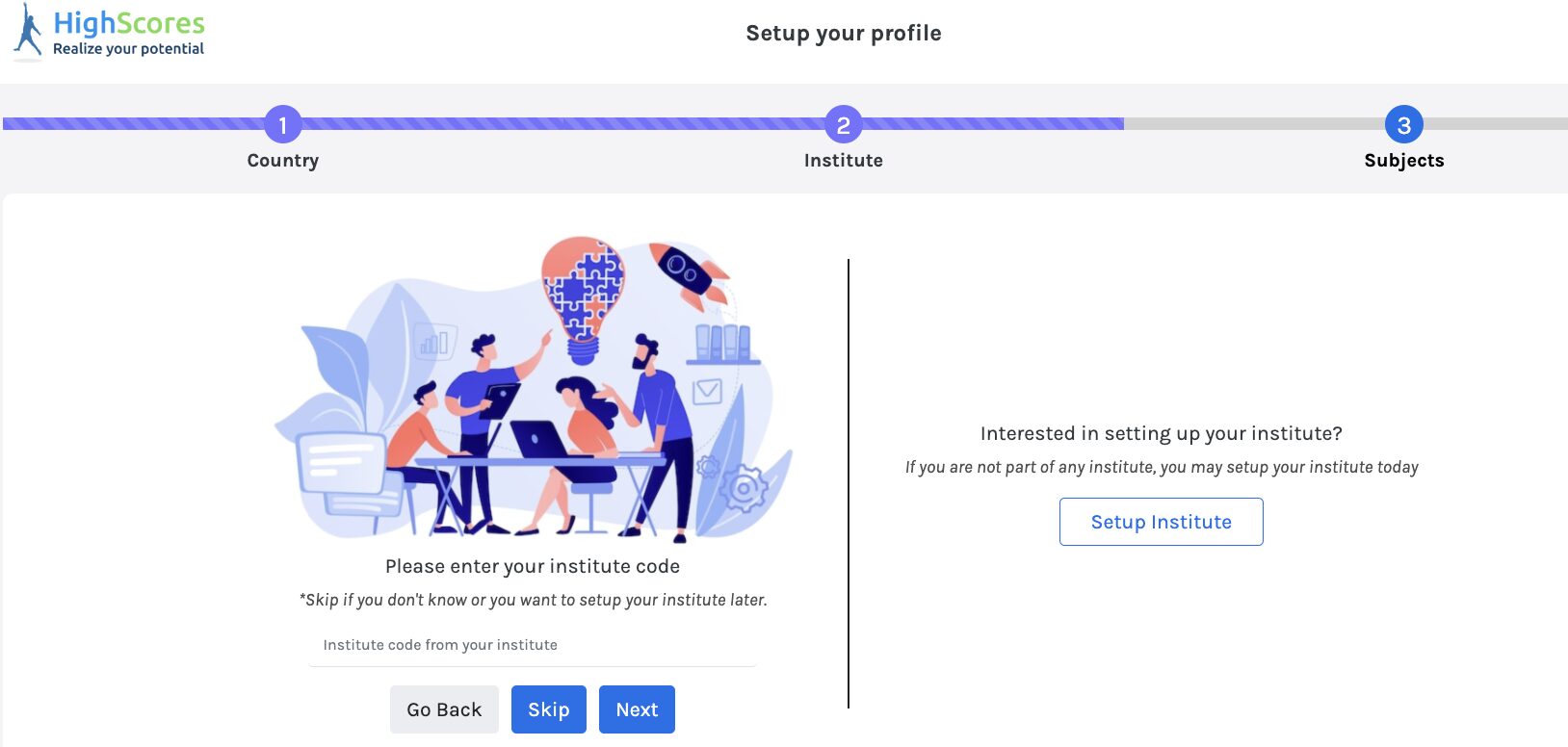
You can also set up your own institute by clicking the “Set Up Institute” button on the right side. If you prefer, you can skip this step and set it up later.
Next, Select the Subject(s) you wish to teach; you can select multiple subjects simultaneously.
If you don’t see your preferred Subject listed, you can always add it later.
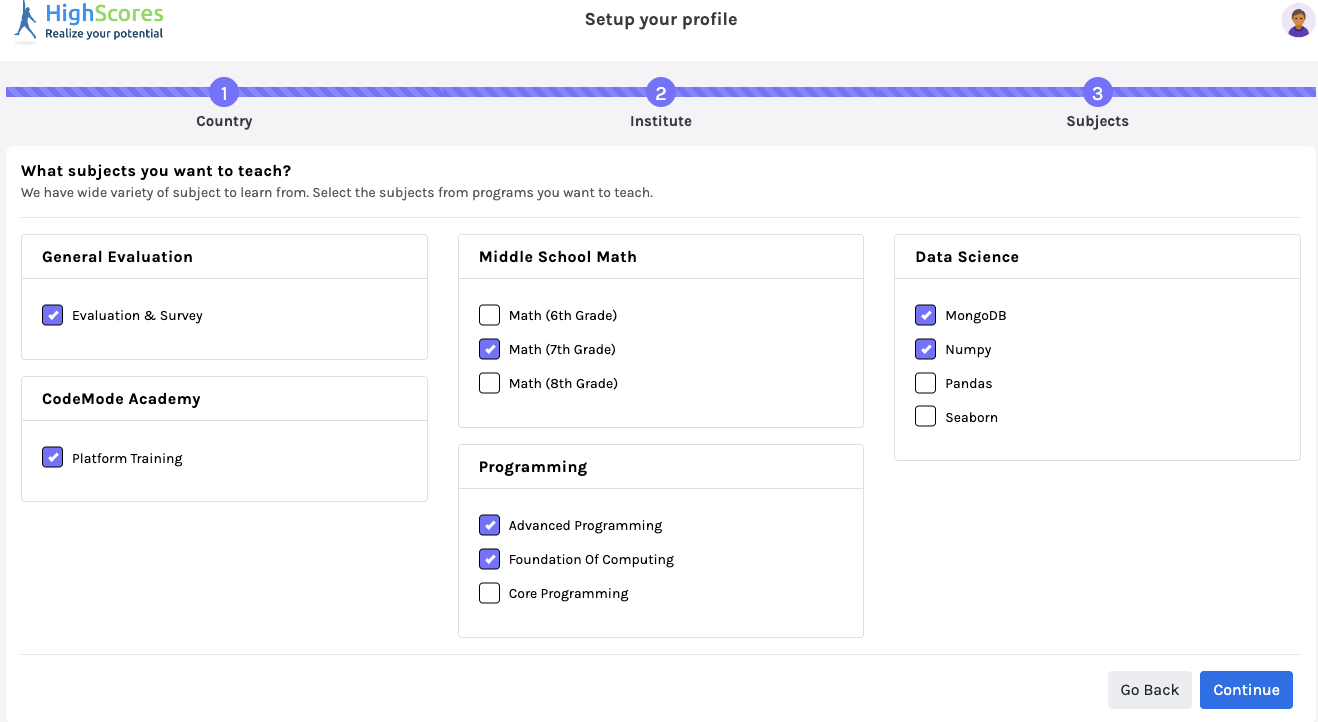
Click on Continue.
Congratulations! You have successfully signed up as a teacher.
