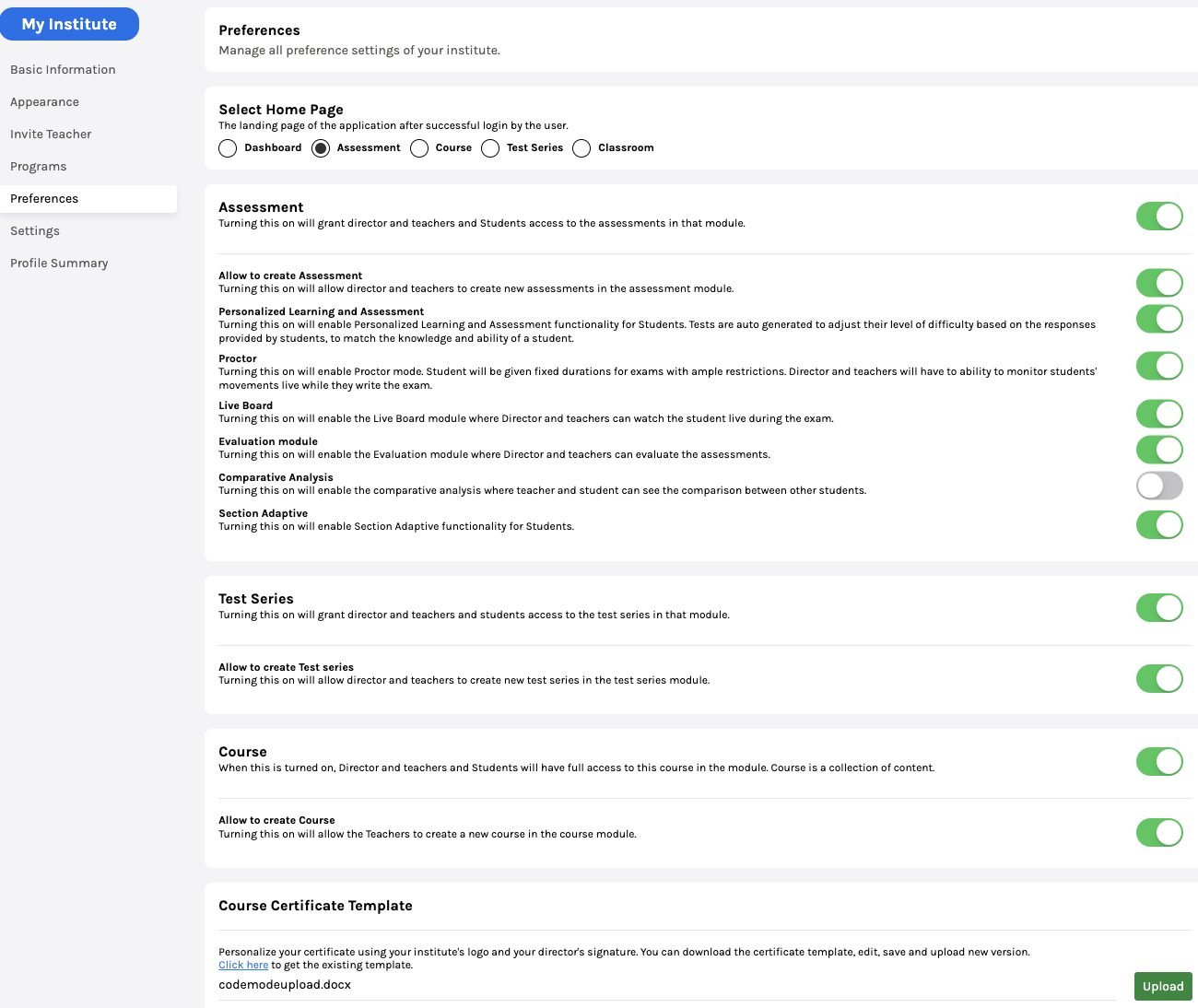-
Tutor/Teacher
-
- Assessment Settings
- Create a Section-wise Assessment
- Creating a proctored assessment.
- Creating a Random Assessment
- Creating an Adaptive Assessment
- Creating an Assessment
- Creating an Audio Question
- Creating Questions for Assessment.
- Download the Results
- Duplicate Assessment
- Evaluating attempts of Students
- Review questions of an assessment
- Review Student’s results and attempts
- Sharing Assessment URL
- Upload Questions using an Excel template
- Upload Questions using Word Template
- Show Remaining Articles (1) Collapse Articles
-
Student
-
- Answering Descriptive Questions
- Attempt Assessment using URL
- Attempt Fill In The Blank Question
- Attempting a Section-Adaptive Assessment
- Attempting an Assessment
- Attempting Coding Question
- Creating a proctored assessment.
- Creating an Adaptive Assessment
- Learning Assessment
- Review the results and get recommendations
-
Parent / Mentor
-
Publisher
-
- Assessment Settings
- Create a Section-wise Assessment
- Creating a proctored assessment.
- Creating a Random Assessment
- Creating an Adaptive Assessment
- Creating an Assessment
- Creating an Audio Question
- Creating Questions for Assessment.
- Duplicate Assessment
- Sharing Assessment URL
- Upload Questions using an Excel template
- Upload Questions using Word Template
-
Institute/Director
-
Admin
Setting Preferences
Preferences are the choices you make to customize your Institution.
HighScores.ai offers a lot of flexibility for the user to pick and choose from a pool of services. Choose all the customization you may need for your institution.
After logging in, click on My Institute from the drop-down menu of your profile icon.

Click on Preferences from the menu on the left side of the screen.
You may select the Home Page which is the landing page of the application after successful login by the user.
Assessment:
Enabling this option will allow Teachers/Directors access to the assessment section. Assessments are a set of questions given by teachers to help students improve their learning. Assessments are usually given in classrooms after completing a certain topic/subject.
Allow to create Assessments allows teachers/directors to create new assessments while students can attempt the assessments. Click here to know more.
Personalized Learning and Assessment: Turning this on will enable Personalized Learning and Assessment functionality for Students. Tests are auto generated to adjust their level of difficulty based on the responses provided by students, to match the knowledge and ability of a student.
Proctor: Enabling allows you to create proctored assessments. In proctored assessment, students are given fixed durations for exams with ample restrictions. Directors and teachers have to monitor students’ movements while writing the exam. Click here to know more.
Live Board: If enabled, using live board, teachers/educators can monitor students during live/proctored tests.
Evaluation Module: If enabled, allows access to evaluation functionality for the teachers/educators and directors to evaluate students’ attempted questions.
Comparative Analysis: Turning this on will enable the comparative analysis where teacher and student can see the comparison between other students.
Section Adaptive: Turning this on will enable Section Adaptive functionality for Students. In Section Adaptive assessments, the first section is static, and based on the performance of the first section, the second section questions are created.
Test Series:
Enabling this option will allow Teachers/Directors access to the Test Series section.
Allow to create Test Series allows teachers/directors to create new test series while students can attempt the test series.
Course:
Enabling this option will allow Teachers/Directors access to the Course section.
Allow to create Courses allows teachers/directors to create new Courses while students can buy/learn them.
Course Certificate Template:
You may download a template for your institute’s certificate and personalize it using your institute logo and the director’s signature. Upload the finalized template by clicking on upload and then clicking on Save.
Classroom:
Enabling this option will allow Teachers/Directors access to the Classroom section.
Folder: Turning this on will allow the Director and teachers, and students to access the Folder inside the classrooms.
Assignment: Turning this on will allow the Director and teachers, and students to access Assignments inside the classrooms.
General:
Change Subject: Enabling this will allow Director and teachers to change the subjects of the institute.
Social Sharing: Allow students and teachers to share courses, assessments etc. on social media including Twitter, Facebook, LinkedIn etc.
Reports:
Enabling this will give teachers/directors access to reports of students.
Question Bank:
Question Bank Module: Turning this on will allow director and teachers to use their question bank.
Allow to create Question: Turning this on will allow director and teachers to create new questions in the question bank.
Code Editor:
Allows access to the code editor to teachers/directors for creating coding questions while allowing students to use it for solving the questions.
Class Board:
Turning this on will grant access of class board to director, teacher and student.