-
Tutor/Teacher
-
- Assessment Settings
- Create a Section-wise Assessment
- Creating a proctored assessment.
- Creating a Random Assessment
- Creating an Adaptive Assessment
- Creating an Assessment
- Creating an Audio Question
- Creating Questions for Assessment.
- Download the Results
- Duplicate Assessment
- Evaluating attempts of Students
- Review questions of an assessment
- Review Student's results and attempts
- Sharing Assessment URL
- Upload Questions using an Excel template
- Upload Questions using Word Template
- Show Remaining Articles1 Collapse Articles
-
Student
-
Parent / Mentor
-
Publisher
-
- Assessment Settings
- Create a Section-wise Assessment
- Creating a proctored assessment.
- Creating a Random Assessment
- Creating an Adaptive Assessment
- Creating an Assessment
- Creating an Audio Question
- Creating Questions for Assessment.
- Duplicate Assessment
- Sharing Assessment URL
- Upload Questions using an Excel template
- Upload Questions using Word Template
-
Institute/Director
-
- Articles coming soon
-
Admin
Learning Assessment
Learning assessments are the best for revisions. The unique thing about learning mode assessment is that the answer to each question is displayed right after you submit it.
This allows you to quickly interpret your mistakes and take a note of them so as you won’t repeat them.
Assuming that you’re already logged in and on your Dashboard. Click on Assessment from the top panel.
Choose the Assessment you wish to attend; assessments with learning mode enabled will have the tag of learning on them. (Refer to the image below).
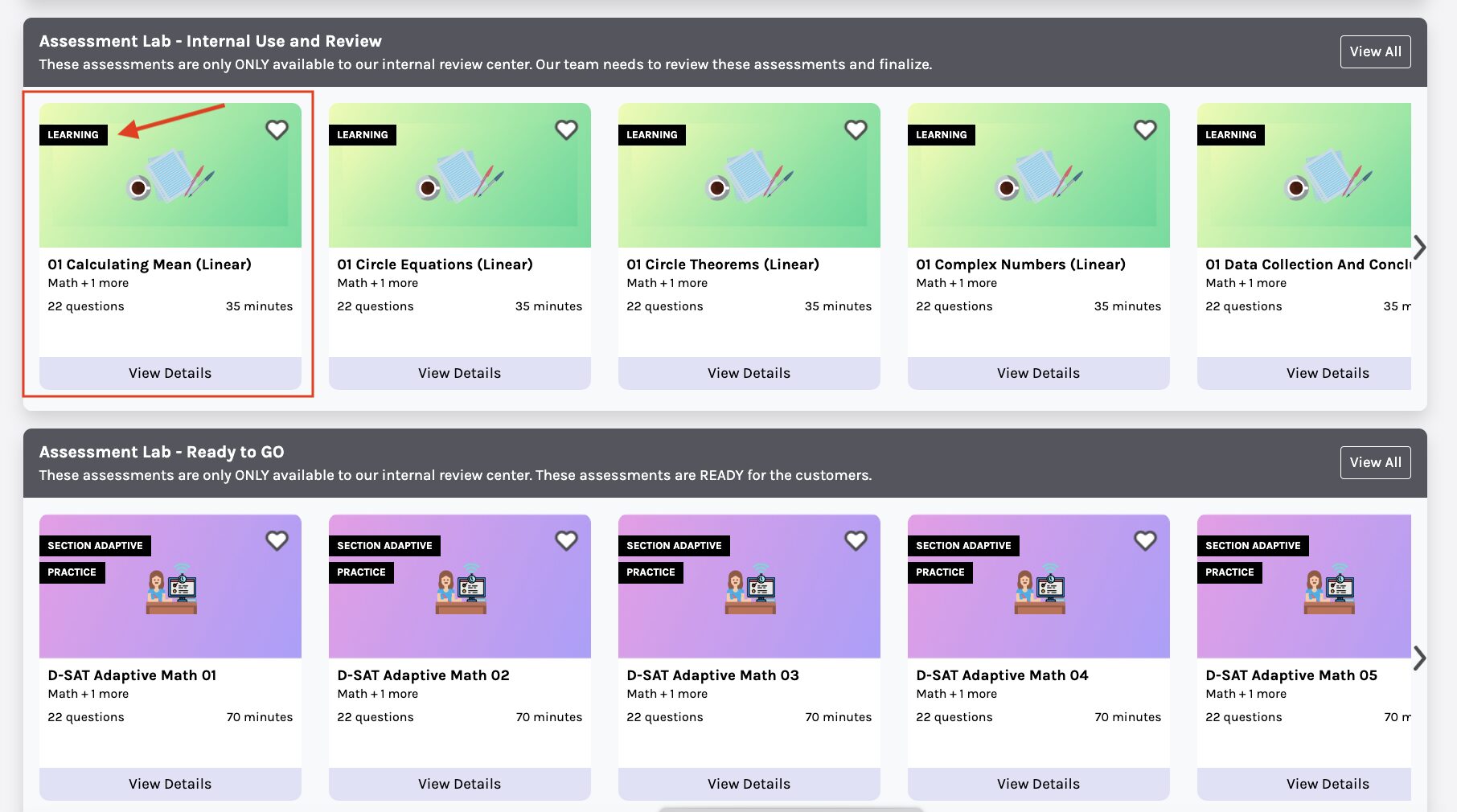
The assessment details, such as the Total Marks and the subjects included, will be available here.
Click Take Assessment.
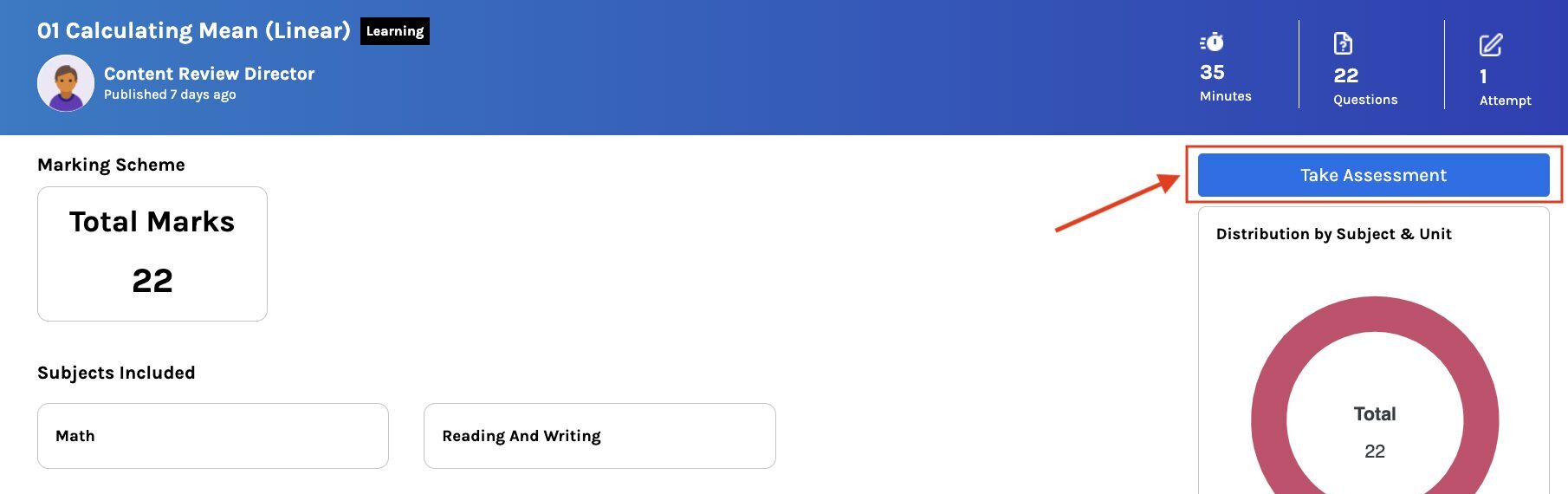
A new window will prompt, click Ready to Start.
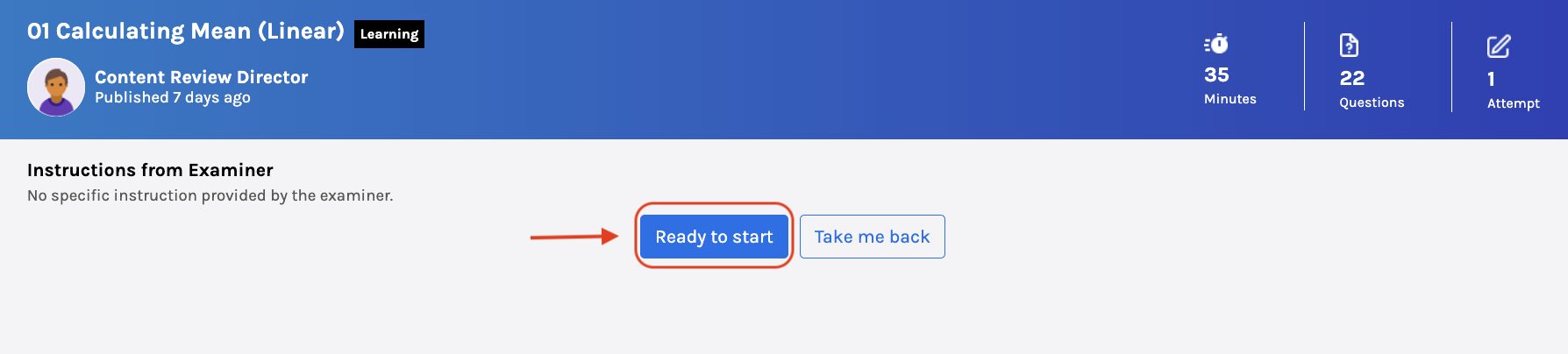
You may choose the answer by clicking on the option.
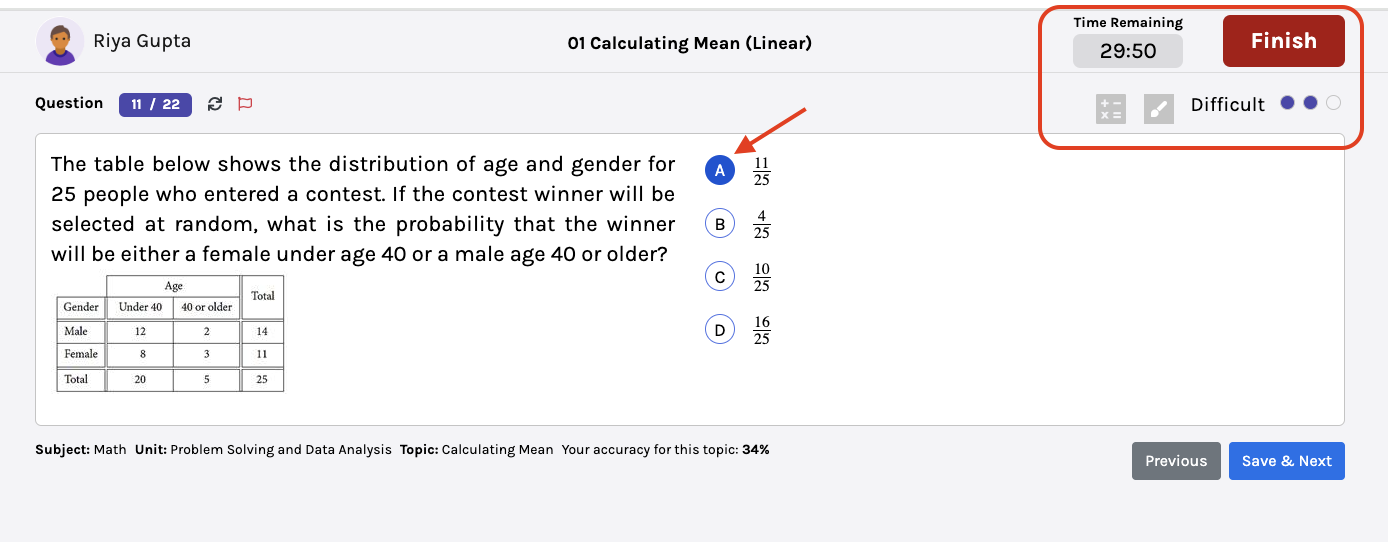
The Timer and Finish buttons to end the assessment are at the top of the screen.
You may also use your screen as a whiteboard for rough work using the marker button if necessary/allowed. The calculator will be available if it is allowed or required for the assessment.
The dots in front of Difficulty tells the difficulty level; one dot means easy, two means moderate, and three means hard.
Click Save & Next to see the answer.
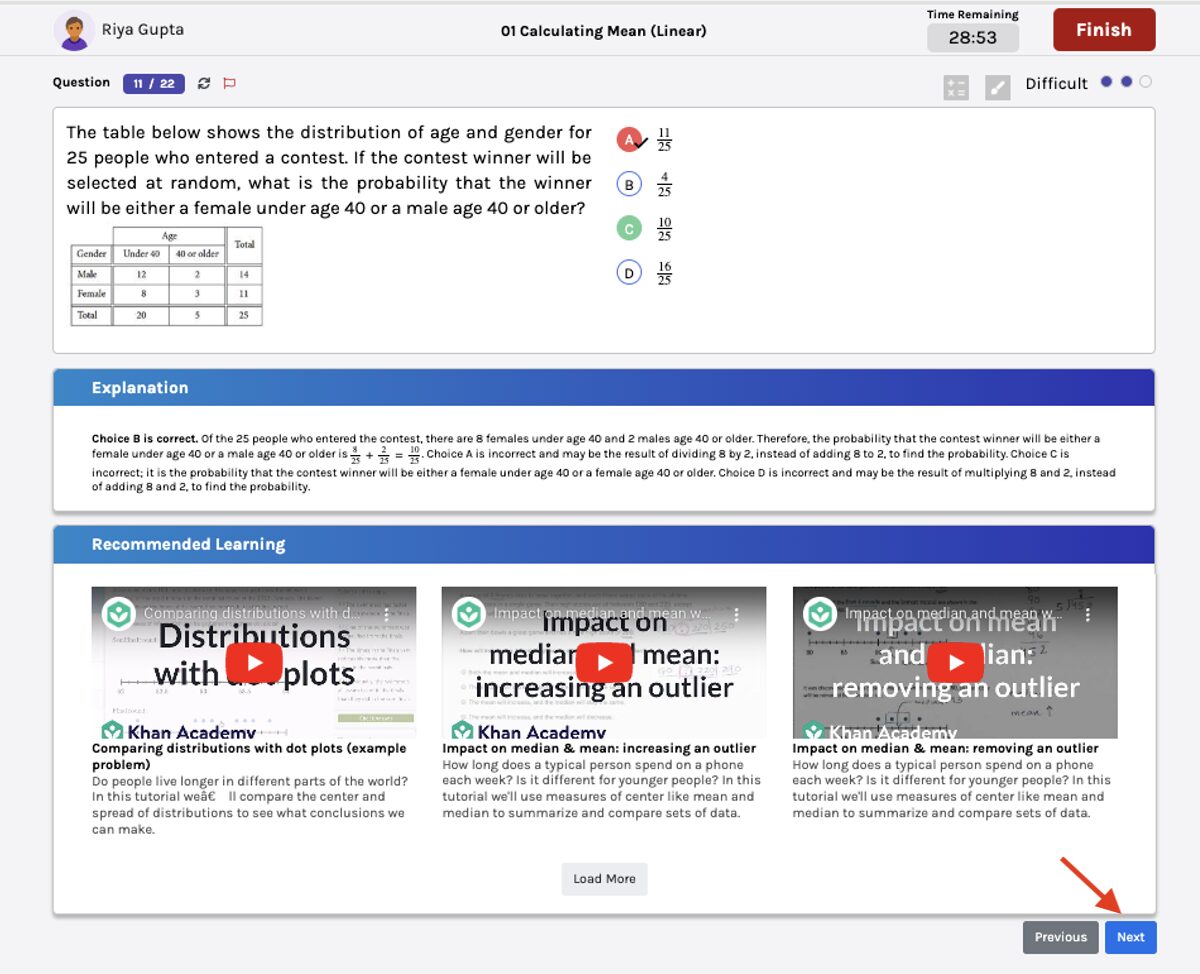
The option in green is the correct answer, and if your selected option is red, that means it is wrong.
You may refer to the accompanying explanation and recommended learning.
Click Next to move to the next question.
Finish the assessment by clicking the Finish button on the top.
Once you finish the assessment, you may check your performance report.
