-
Tutor/Teacher
-
- Assessment Settings
- Create a Section-wise Assessment
- Creating a proctored assessment.
- Creating a Random Assessment
- Creating an Adaptive Assessment
- Creating an Assessment
- Creating an Audio Question
- Creating Questions for Assessment.
- Download the Results
- Duplicate Assessment
- Evaluating attempts of Students
- Review questions of an assessment
- Review Student's results and attempts
- Sharing Assessment URL
- Upload Questions using an Excel template
- Upload Questions using Word Template
- Show Remaining Articles1 Collapse Articles
-
Student
-
Parent / Mentor
-
Publisher
-
- Assessment Settings
- Create a Section-wise Assessment
- Creating a proctored assessment.
- Creating a Random Assessment
- Creating an Adaptive Assessment
- Creating an Assessment
- Creating an Audio Question
- Creating Questions for Assessment.
- Duplicate Assessment
- Sharing Assessment URL
- Upload Questions using an Excel template
- Upload Questions using Word Template
-
Institute/Director
-
- Articles coming soon
-
Admin
Educoins for Admin
Educoin is a reward program of our platform, which motivates students to spend more time on the platform by actively completing the listed micro-tasks. Completing these tasks rewards the student with Educoins; once they’ve collected enough of these Educoins by completing tasks, they can redeem these for various Gift Vouchers, Discount Coupons, and even a free Course.
As an Admin, you have the authority to customize various available tools and services on the platform.
Accessing Educoins Module:
Assuming that you’re already logged in and on your Dashboard.
Locate the Educoins panel and click Manage.
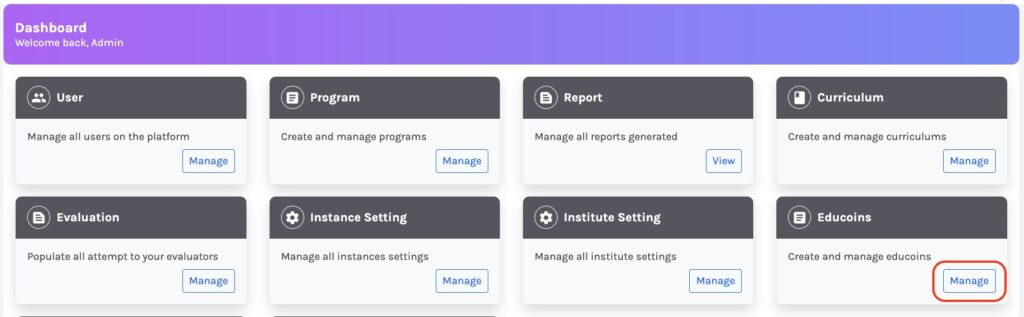
You can now access the Educoins module; navigate using the menu on the left side of your screen.
Educoins:
You’ll obtain the list of all the tasks available for the students on the platform.
You may edit any task, like changing the name of the task or updating the summary, using the Edit button.
You may deactivate existing tasks simply by clicking on Deactivate. Once deactivated, the task won’t be visible to any student.
Click on Add Educoin to add new tasks to the platform.

A dialog box will appear where you have to fill in the details of the new task.
Action name: Name of the task to be performed. It is suggested to keep it precise and direct.
Summary: You may detail here how to perform the task in a brief way.
Points to be Earned: Number of Educoins that will be credited to the student’s profile after the completion of the task.

Redeem:
Under Redeem, you’ll obtain a list of all the available ways the coins can be Redeemed by the students.
Click on Add Redeem from the left panel to add new choices for students.

Members:
Under members, you’ll obtain a list of all the students who have earned educoins. Use the search bar at the top to search for any student profile.
You may see the status of their Educoins under three sub-categories.
The total number of coins they have under the available column.
The number of coins that are under the processing column is to be credited to the student’s account.
The coins under the redeemed column show the number of coins redeemed by the student.

Requests:
This page will display all the redemption requests made by the students.

