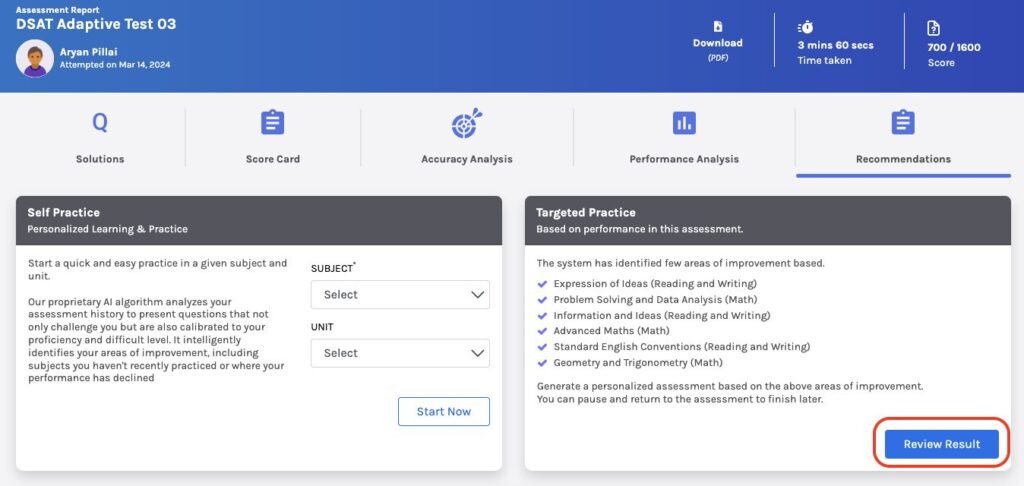-
Tutor/Teacher
-
- Assessment Settings
- Create a Section-wise Assessment
- Creating a proctored assessment.
- Creating a Random Assessment
- Creating an Adaptive Assessment
- Creating an Assessment
- Creating an Audio Question
- Creating Questions for Assessment.
- Download the Results
- Duplicate Assessment
- Evaluating attempts of Students
- Review questions of an assessment
- Review Student's results and attempts
- Sharing Assessment URL
- Upload Questions using an Excel template
- Upload Questions using Word Template
- Show Remaining Articles ( 1 ) Collapse Articles
-
Student
-
Parent / Mentor
-
Publisher
-
- Assessment Settings
- Create a Section-wise Assessment
- Creating a proctored assessment.
- Creating a Random Assessment
- Creating an Adaptive Assessment
- Creating an Assessment
- Creating an Audio Question
- Creating Questions for Assessment.
- Duplicate Assessment
- Sharing Assessment URL
- Upload Questions using an Excel template
- Upload Questions using Word Template
-
Institute/Director
-
- Articles coming soon
-
Admin
Review the results and get recommendations
Results are a great way to check students’ competence and abilities. For every assessment provided to the students, the data of their results are saved on the platform.
After logging in, your dashboard will be displayed; click on Assessment from the top panel.
Navigate to the Attempted Assessments panel and choose the assessment that you want to see results.
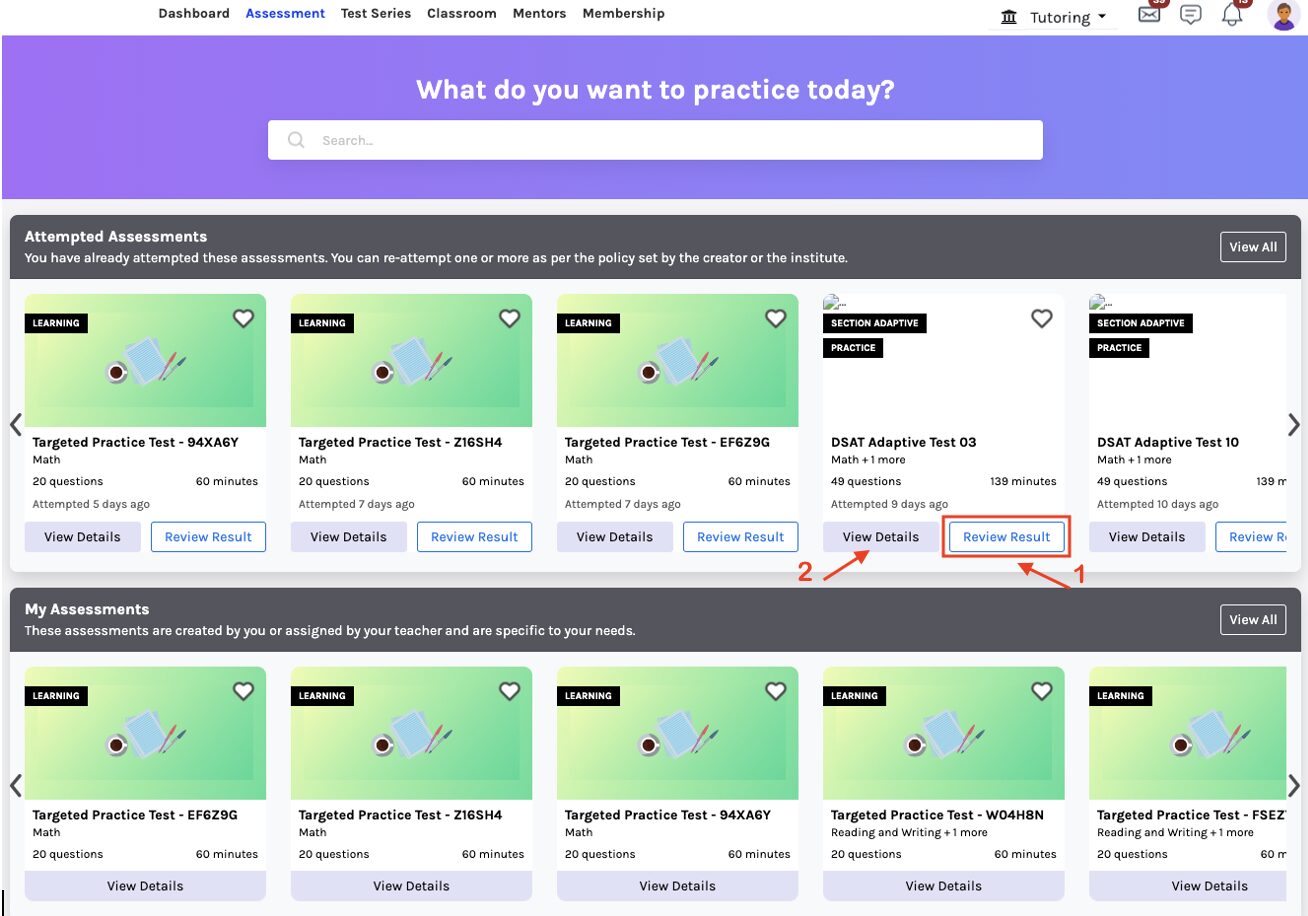
1. Click the Review Results button to see the latest attempt (refer to point 1 of the image above).
2. Click the View Details button to see the attempt history (refer to point 2 of the image above). From there, you can choose which attempt to review the result.
3. Next, you will be navigated to the assessment report page as shown below.
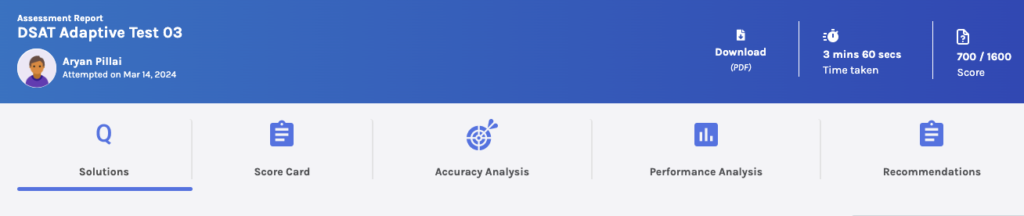
View result analysis:
Solutions tab
Solutions tab contains the answers to all the questions attempted by the student.
This is extremely important to figure out why answers went wrong and what their solution was. It also provides insight into which category/type of question the students have attempted incorrectly. It helps students clearly understand where to focus more and improve.
Solutions can be filtered unit-wise using the menu on the left side of the screen.
The answers also can be filtered with the Sort By drop-down box (including Time Taken/ Incorrectly Answered/ Order of Questions).
Click on the drop-down arrow on each question to view details: the answer provided by the student, the correct answer, and the necessary explanation for that answer.
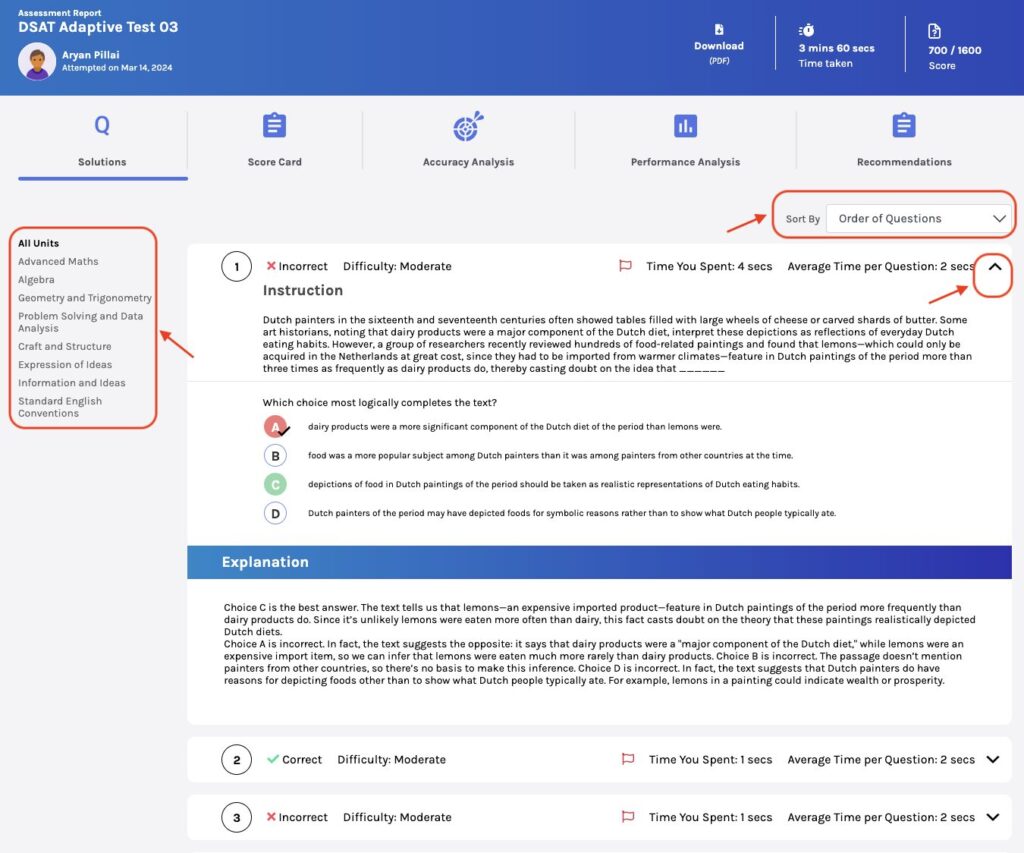
Score Card tab
This tab is the overview of the Student’s Results.
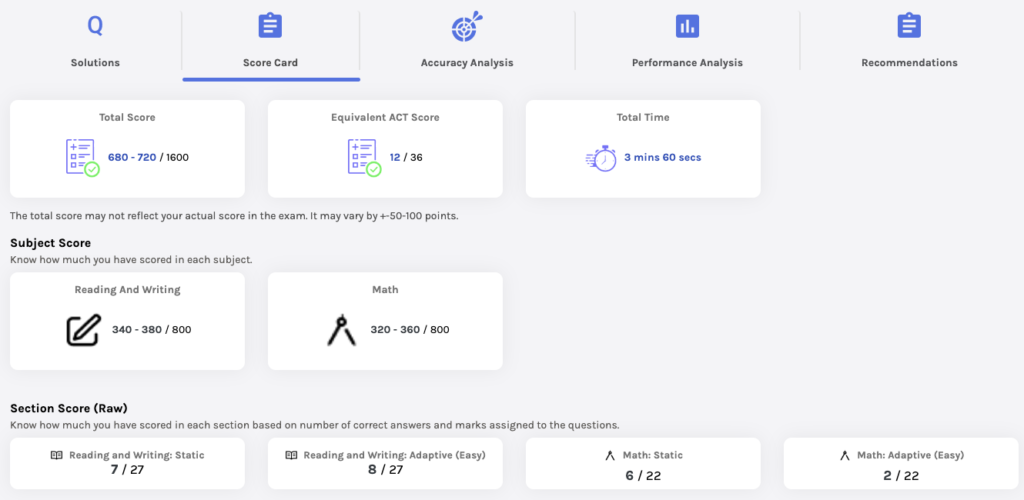
Details like “Total Score”, “Equivalent ACT Score”, and “Total Time” taken to complete the test are available.
Detailed analysis of “marks in each subject” and “marks in each test section” is also available. This helps to give a better understanding of the areas for improvement.
Accuracy analysis tab
This tab presents a quantitative analysis of the number of incorrect questions attempted, the accuracy percentage of correct answers, the time wasted while attempting, and the missed questions.
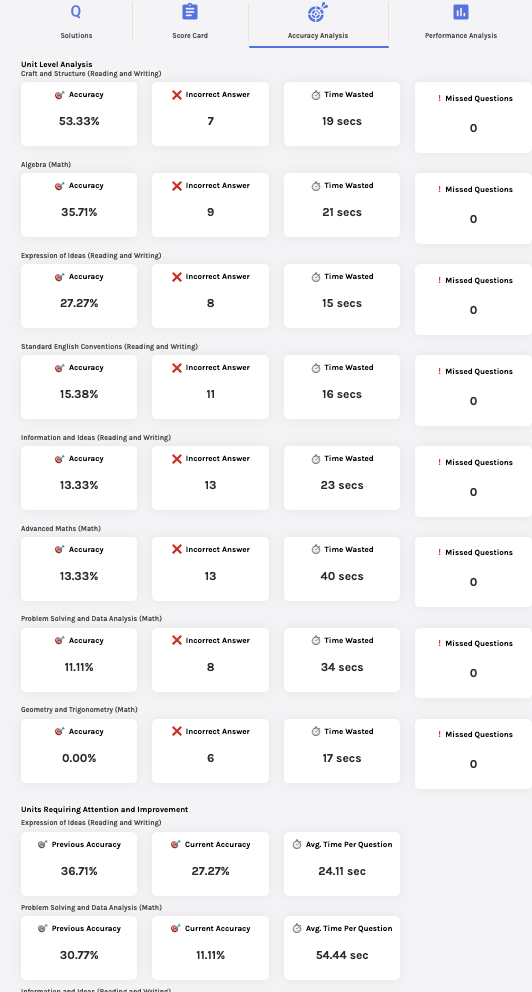
Accuracy analysis is done in “Unit Level Analysis” and “Units Requiring Attention and Improvement” to give an in-depth analysis of where timings and accuracy can be improved and emphasize the units should be especially attention.
Referring to accuracy analysis can allow students to set time goals for each unit and improve their overall accuracy.
Performance analysis tab
Performance analysis comprises Accuracy Analysis, Speed Analysis, Pace Analysis, Streak Analysis, Proficiency Measurement, and Difficulty Analysis.
Unit-wise analysis can be seen using the unit-wise filter on the left side of the screen.
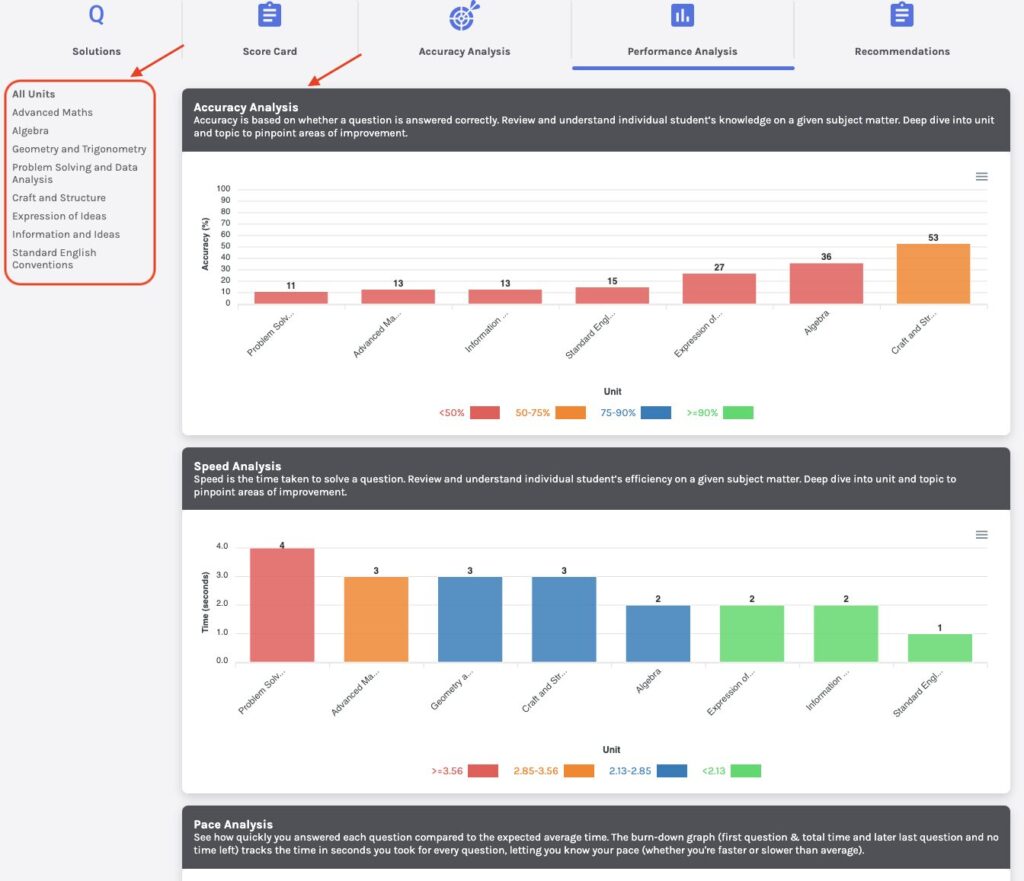
Get recommendations
Click the Recommendations tab and you will see three panels:
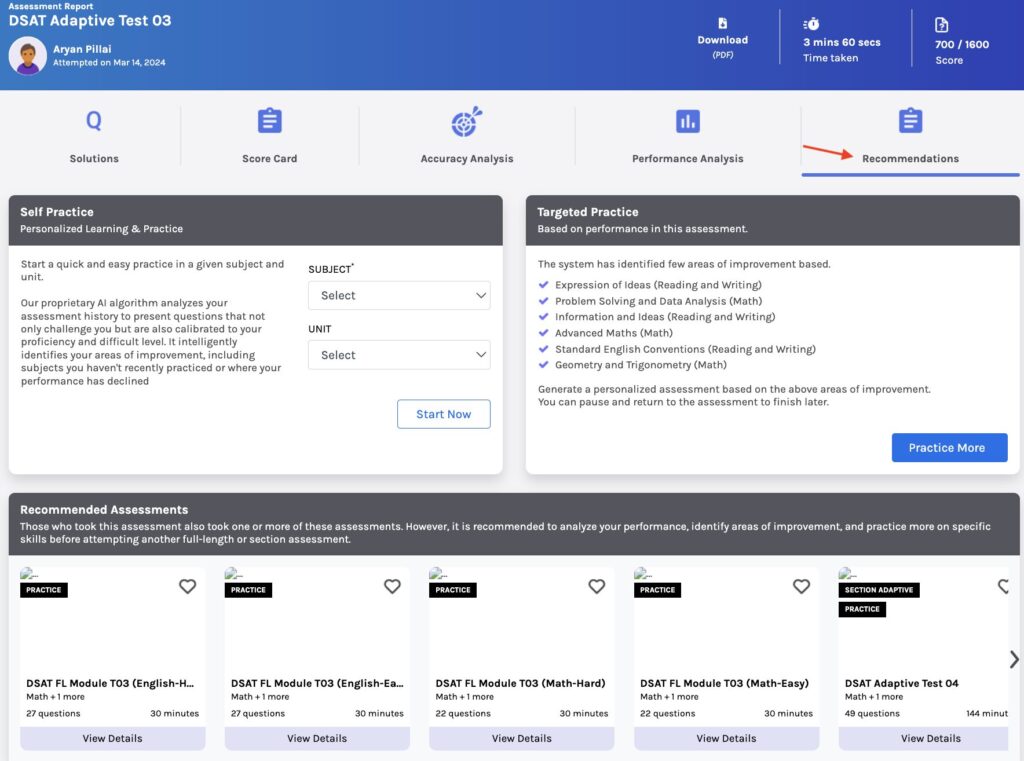
Targeted Practice
Based on your performance in the assessment, the system will identify areas of improvement and generate a personalized assessment for you to practice more.
The newly generated targeted assessment also contains the missed/wrong questions in the previous attempt and new questions on the same Subject, unit and topic.
To explore this, just click the Practice More button (refer to the image below). Whenever you want, you can pause and return to the main assessment to finish later.
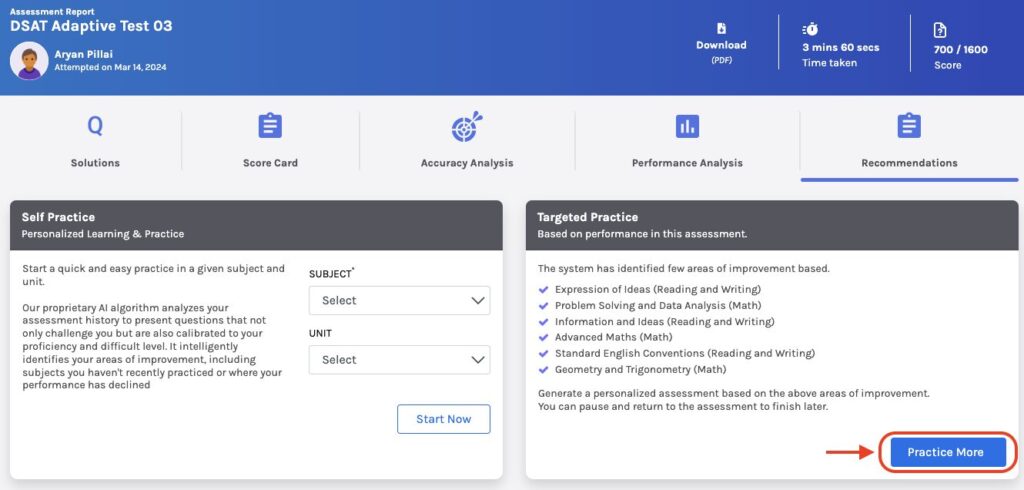
If the new assessment is completely attempted and the student returns to the main assessment report page, it will show the Review Result button, which will redirect you to the report page of the new assessment (refer to the image below).
Recommended Assessments
You can check the linked assessments which can be attempted after the main test is successfully attempted.
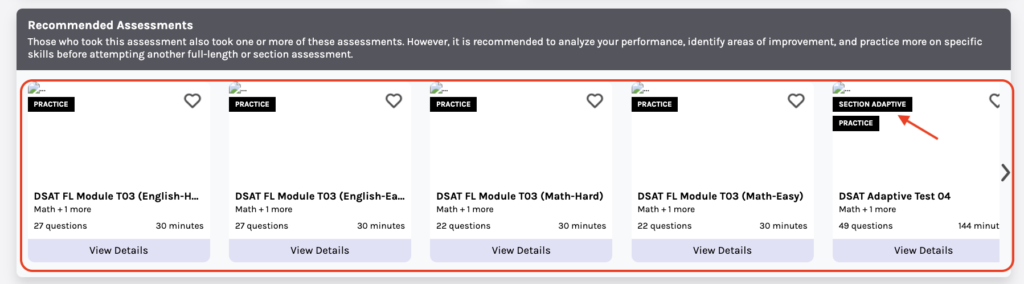
Those who took this assessment also took one or more of these assessments. However, it is recommended to analyze your performance, identify areas for improvement, and practice more on specific skills before attempting another full-length or section assessment.
Self Practice
Our proprietary AI algorithm analyzes your assessment history to present questions that not only challenge you but are also calibrated to your proficiency and difficulty level. It intelligently identifies your areas of improvement, including subjects you haven’t recently practiced or where your performance has declined. This ia a great way to check your knowledge about the subject/topic in depth.
Adjusting the difficulty level of each question based on your answer:
-
- If you answer a question correctly, the system may increase the difficulty level of the subsequent question.
- Conversely, if you answer a question incorrectly, the system may decrease the difficulty level of the subsequent question.
You just select the subject you’re interested in and, if desired, a specific unit within that subject.
Then, click the Start Now button to create custom assessments tailored to specific skills, subjects, and units to enhance your mastery in targeted areas.
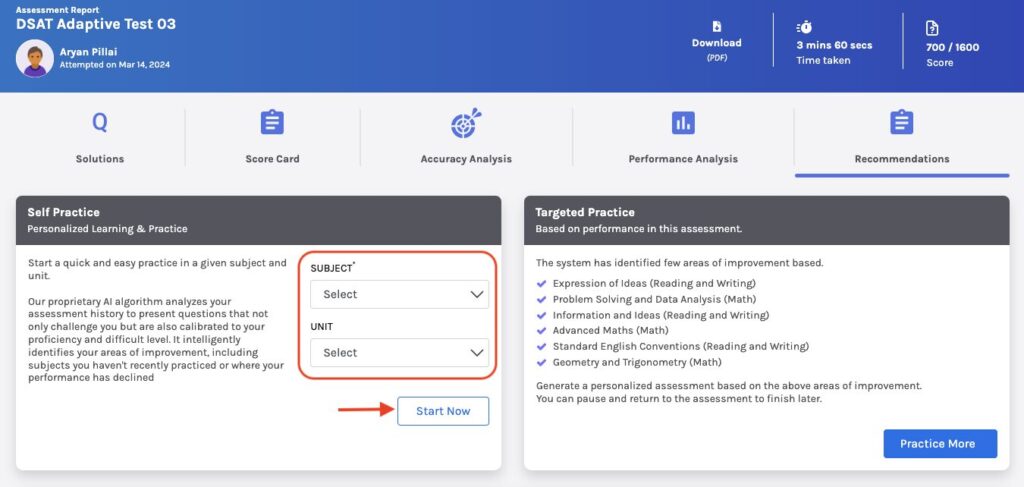
This tab presents a graphical representation of students’ performance compared to the mean of all the students who attempted the assessment.
Download the results
Click the Download button at the top of the assessment report page (Refer to the point of the image below).
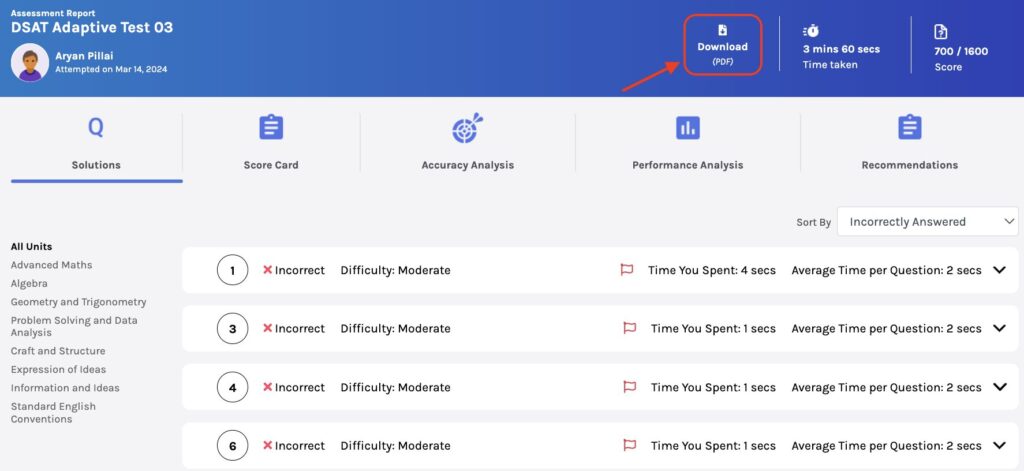
Finally, the most important is “the more you practice, the more you improve”.