-
Tutor/Teacher
-
- Assessment Settings
- Create a Section-wise Assessment
- Creating a proctored assessment.
- Creating a Random Assessment
- Creating an Adaptive Assessment
- Creating an Assessment
- Creating an Audio Question
- Creating Questions for Assessment.
- Download the Results
- Duplicate Assessment
- Evaluating attempts of Students
- Review questions of an assessment
- Review Student's results and attempts
- Sharing Assessment URL
- Upload Questions using an Excel template
- Upload Questions using Word Template
- Show Remaining Articles ( 1 ) Collapse Articles
-
Student
-
Parent / Mentor
-
Publisher
-
- Assessment Settings
- Create a Section-wise Assessment
- Creating a proctored assessment.
- Creating a Random Assessment
- Creating an Adaptive Assessment
- Creating an Assessment
- Creating an Audio Question
- Creating Questions for Assessment.
- Duplicate Assessment
- Sharing Assessment URL
- Upload Questions using an Excel template
- Upload Questions using Word Template
-
Institute/Director
-
- Articles coming soon
-
Admin
Attempt a Course
Courses are a great way to structure the learning path. A course allows you to learn the subject in a structured way, along with the guidance of teachers/educators. A course may consist of multiple subjects/units and is specifically designed to improve your knowledge, and attempting them develops your cognitive abilities.
After logging in, your dashboard will be displayed. Click on Course from the top panel.
Select the course you wish to attempt or click Enroll to add the course to my enrolled courses (refer to the image below).

Here you may find all the necessary details about the course.

- A summary of the course may be found just below the name of the course.
- Course contents are also available and display the order of topics you’ll be learning. It shows the whole chapters of the course.
- Learnings are made available under Why this course.
Click on the Resume Learning button to start the course.
The course contents will be displayed on the menu on the left side of the screen. Using the menu, you may skip to sections (if made available by the teacher).

- To answer the MCQ questions, click the option and check the answer. (Refer to point 1 of the image above)
- You may check your analytics directly from here also. (Refer to point 2 of the image above)
- Downloading weekly reports of your progress can also be done. (Refer to point 3 of the image above)
- If you have any doubts, you may ask the teacher by directly messaging them. (Refer to point 4)
- To provide any necessary feedback for the course, you may do so by sending feedback. (Refer to point 5)
- The discussion bar at the bottom can be used to type in any topics you wish to discuss with the teacher and fellow students.
The menu at the left can be used to jump from one topic to another.
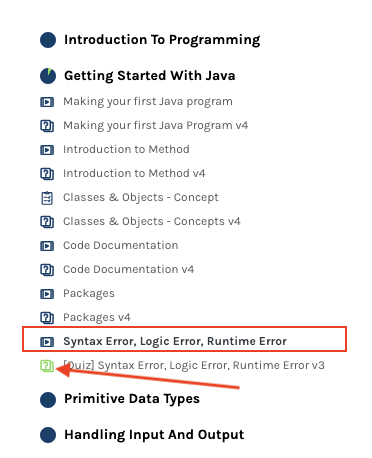
- The icons of the topic will help you determine the content category, like learning videos or quizzes.
- The icon in green color reflects that the topic has been marked completed.
To access a video click on the video topic from the menu on the left.
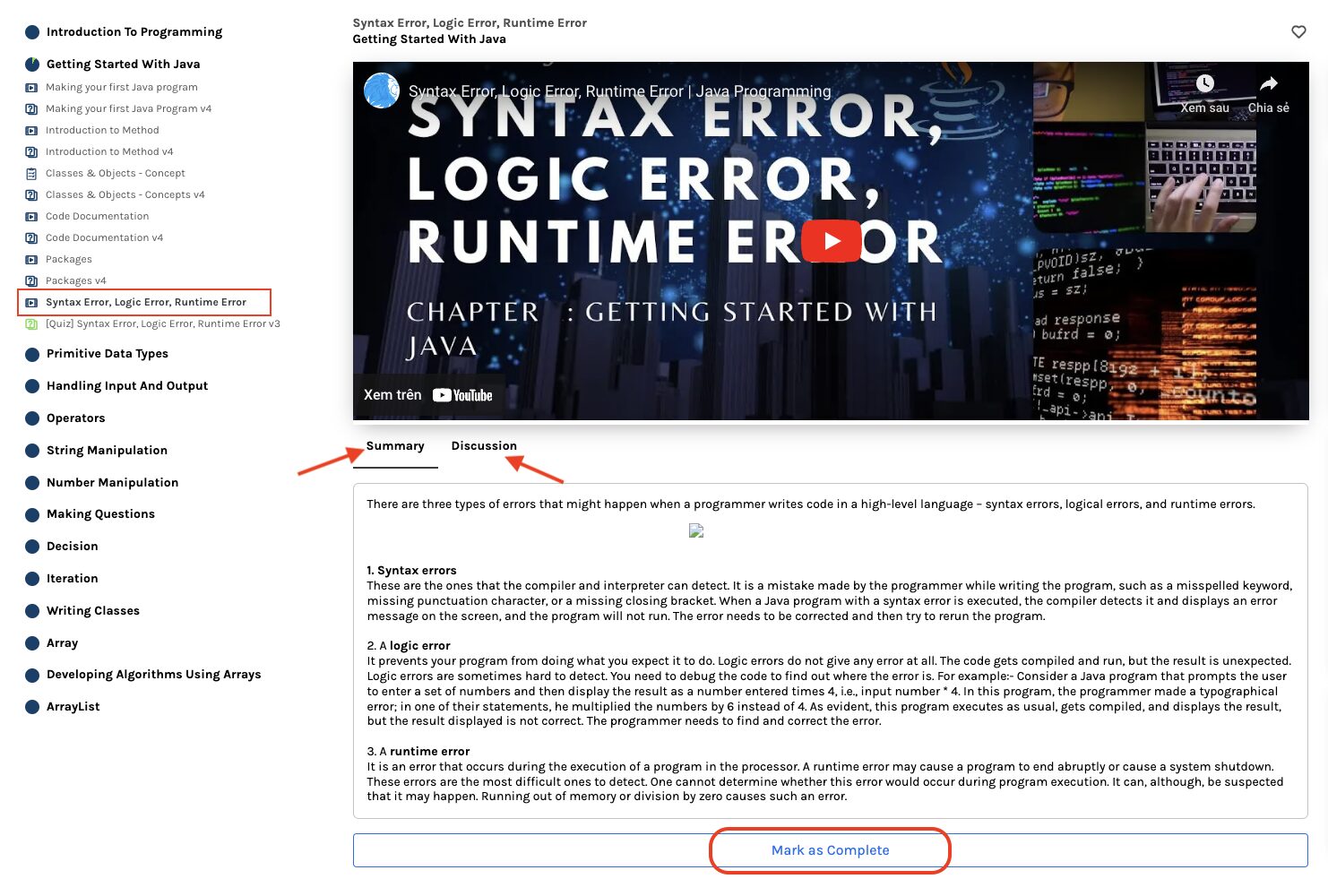
- Play the video by clicking on it.
- The Summary of the video is given below the video.
- If you have doubts or questions, you can post in the Discussion; you may do so by clicking on Discussion.
- Click Mark as Complete to move to the next topic.
You may also find notes in the course. The Summary of the notes will be available below.

The optional tag on the menu (refer to the point of the image below) means that you may also move ahead in the course without seeing the notes.

The assessments may also be available in the course. To attempt an assessment, click Take Assessment.

Once the assessment starts, click on finish to end the assessment.
Click here to learn more about how to attempt an assessment.
