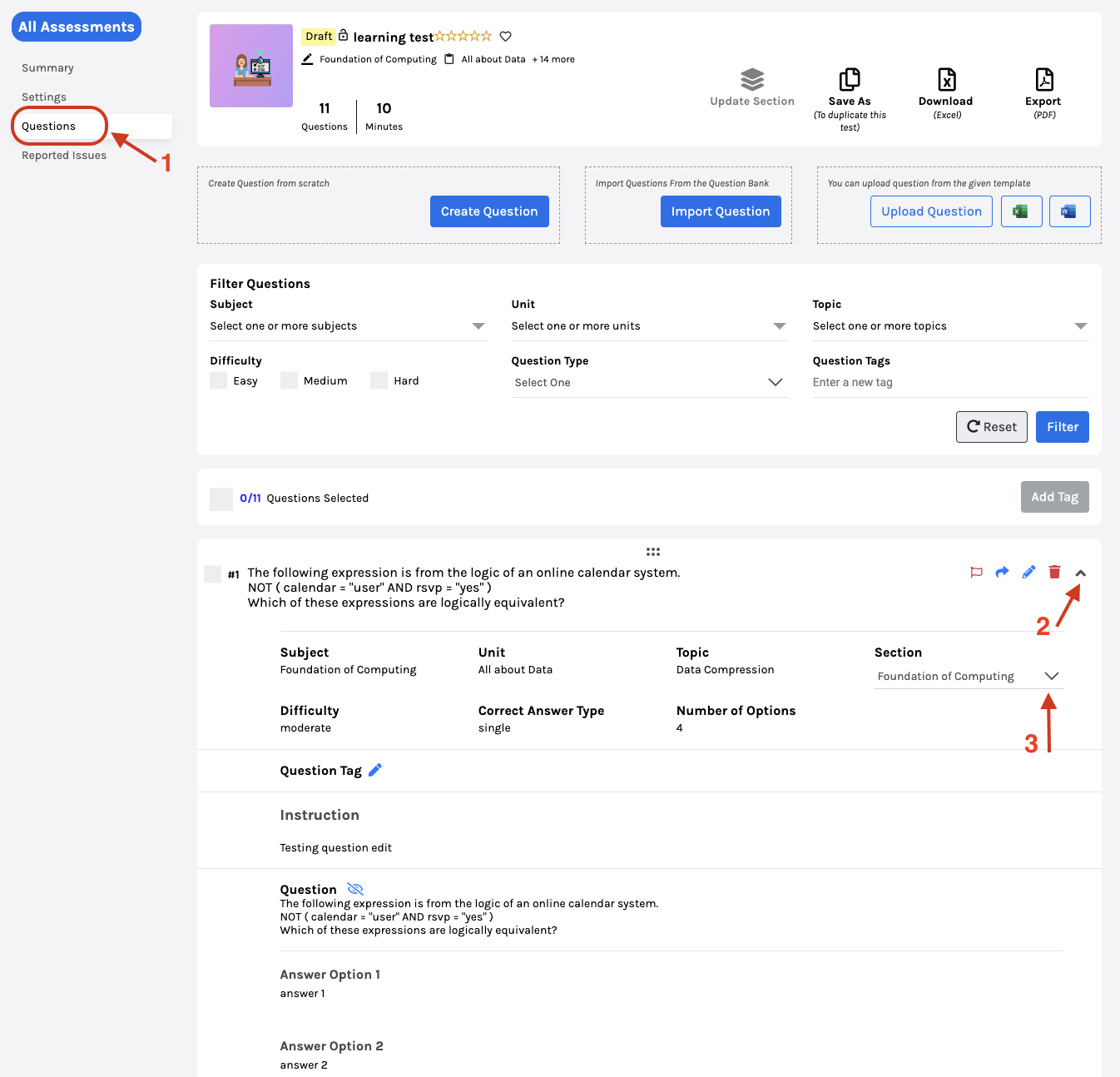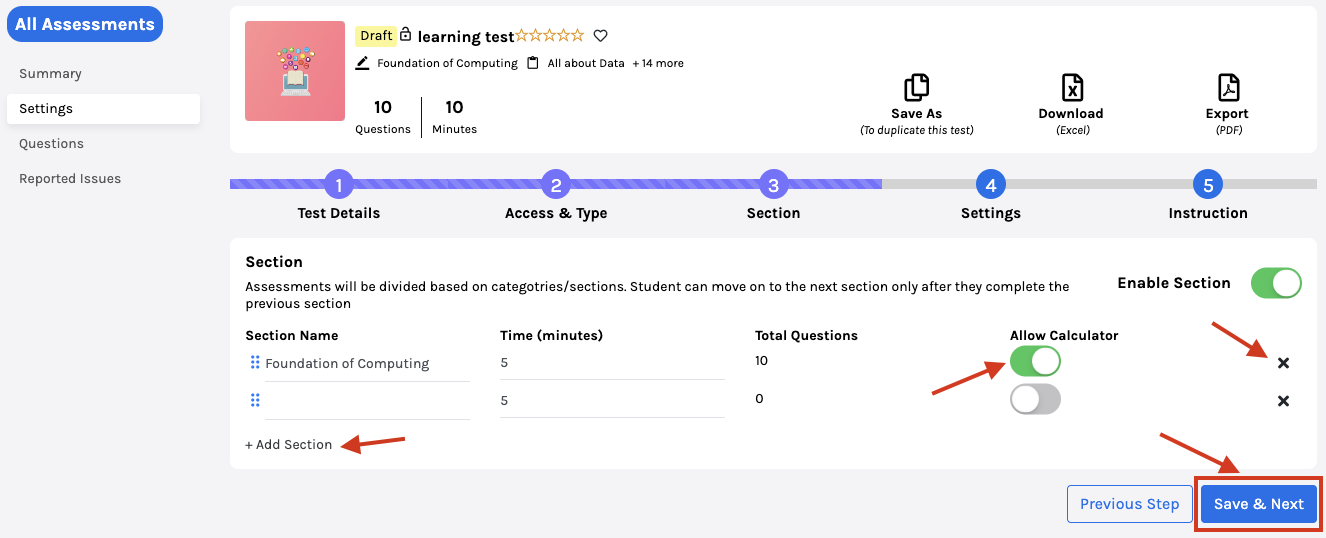-
Tutor/Teacher
-
- Assessment Settings
- Create a Section-wise Assessment
- Creating a proctored assessment.
- Creating a Random Assessment
- Creating an Adaptive Assessment
- Creating an Assessment
- Creating an Audio Question
- Creating Questions for Assessment.
- Download the Results
- Duplicate Assessment
- Evaluating attempts of Students
- Review questions of an assessment
- Review Student's results and attempts
- Sharing Assessment URL
- Upload Questions using an Excel template
- Upload Questions using Word Template
- Show Remaining Articles ( 1 ) Collapse Articles
-
Student
-
Parent / Mentor
-
Publisher
-
- Assessment Settings
- Create a Section-wise Assessment
- Creating a proctored assessment.
- Creating a Random Assessment
- Creating an Adaptive Assessment
- Creating an Assessment
- Creating an Audio Question
- Creating Questions for Assessment.
- Duplicate Assessment
- Sharing Assessment URL
- Upload Questions using an Excel template
- Upload Questions using Word Template
-
Institute/Director
-
- Articles coming soon
-
Admin
Create a Section-wise Assessment
In Section-wise assessments, multiple sections can be created based on units/topics. This helps students to get a better understanding of the questions which fall under each section. This also allows the students to get clarity on units/topics that need more practice.
A good time to give such assessments to students will be prior to examinations to help students develop a better understanding of their preparations.
After logging in, your dashboard will be displayed; click Assessment from the top panel and choose Create Assessment or choose the Assessment you previously created to edit.
Then, click on Settings from the menu on the left-hand side.
In Section, Select Enable Section.
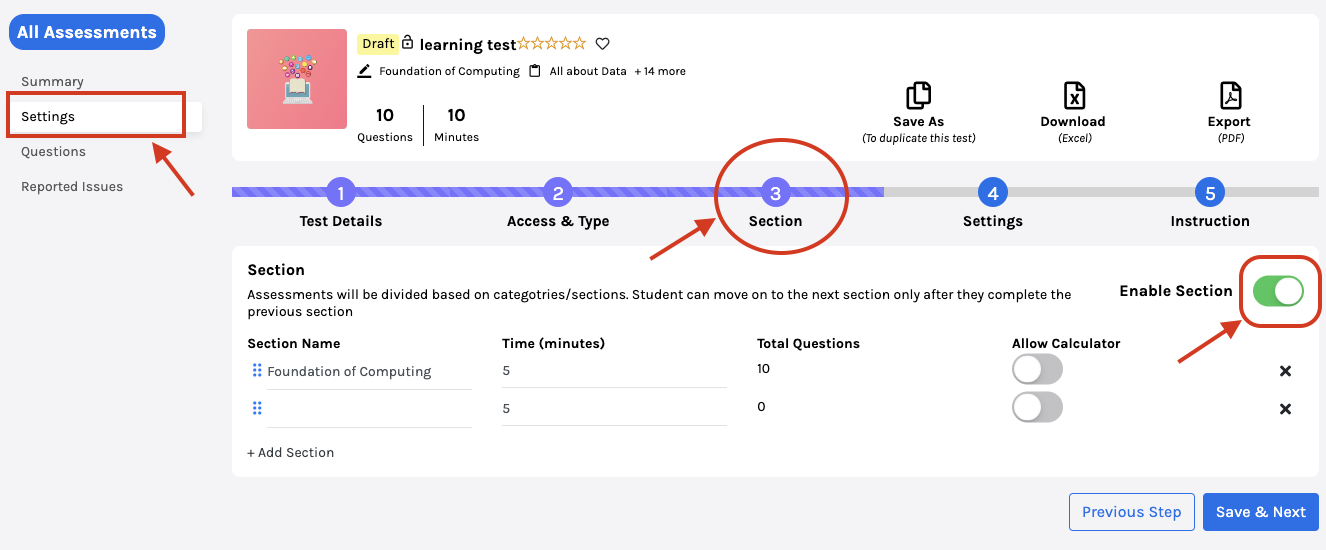
Write the Section Name and enter the Time to complete the section. The Time should be in minutes.
You can edit the question section on the question page.
Total Questions is the number of questions in a section. It is calculated automatically.
Enable the Allow Calculator option if the section requires calculator operations.
You can add more sections by clicking on Add Section. Click on the cross button(x) to delete any section.
Click on Save & Next.
Grouping Questions to each Section:
In the left side menu, click on Questions. {Refer to point 1}
Expand the details of questions using the drop-down. {Refer to point-2}
Via the Section option drop-down, choose the section name where you want to add that question. {Refer to point-3}