-
Tutor/Teacher
-
- Assessment Settings
- Create a Section-wise Assessment
- Creating a proctored assessment.
- Creating a Random Assessment
- Creating an Adaptive Assessment
- Creating an Assessment
- Creating an Audio Question
- Creating Questions for Assessment.
- Download the Results
- Duplicate Assessment
- Evaluating attempts of Students
- Review questions of an assessment
- Review Student’s results and attempts
- Sharing Assessment URL
- Upload Questions using an Excel template
- Upload Questions using Word Template
- Show Remaining Articles (1) Collapse Articles
-
Student
-
- Answering Descriptive Questions
- Attempt Assessment using URL
- Attempt Fill In The Blank Question
- Attempting a Section-Adaptive Assessment
- Attempting an Assessment
- Attempting Coding Question
- Creating a proctored assessment.
- Creating an Adaptive Assessment
- Learning Assessment
- Review the results and get recommendations
-
Parent / Mentor
-
Publisher
-
- Assessment Settings
- Create a Section-wise Assessment
- Creating a proctored assessment.
- Creating a Random Assessment
- Creating an Adaptive Assessment
- Creating an Assessment
- Creating an Audio Question
- Creating Questions for Assessment.
- Duplicate Assessment
- Sharing Assessment URL
- Upload Questions using an Excel template
- Upload Questions using Word Template
-
Institute/Director
-
Admin
Tracking student’s progress in a course
Checking students’ progress is a great way to understand their progress in detail. This helps students and teachers/educators understand the key areas for improvement.
Click on Course from the top panel.
Select the course by clicking on View Details.

Click on Students from the left menu bar.

Look for the students, or you may search for them by using the search bar or the available buttons on the top to filter.
You may mark their evaluation as complete using the Mark as Complete option.
You may also download students’ report by clicking on Download.
You may also message the student directly from here. To do so, click the Chat icon (refer to point – 1 of the image above).
Click the View Practice icon (refer to point – 3 of the image above). You will be directed to their detailed practice below:

Chapter Overview:
The charts at the top show students’ accuracy in their attempts and the total percentage of attempts made by students in the course.
The total percentage of attempts includes the attempts in Test Series and Assessment.
The test shows the percentage of tests attempted by the student.
The quiz shows the percentage of quizzes attempted by the student.
To see the student’s replies to any answer, click the drop-down beside the question.
Error Analysis:
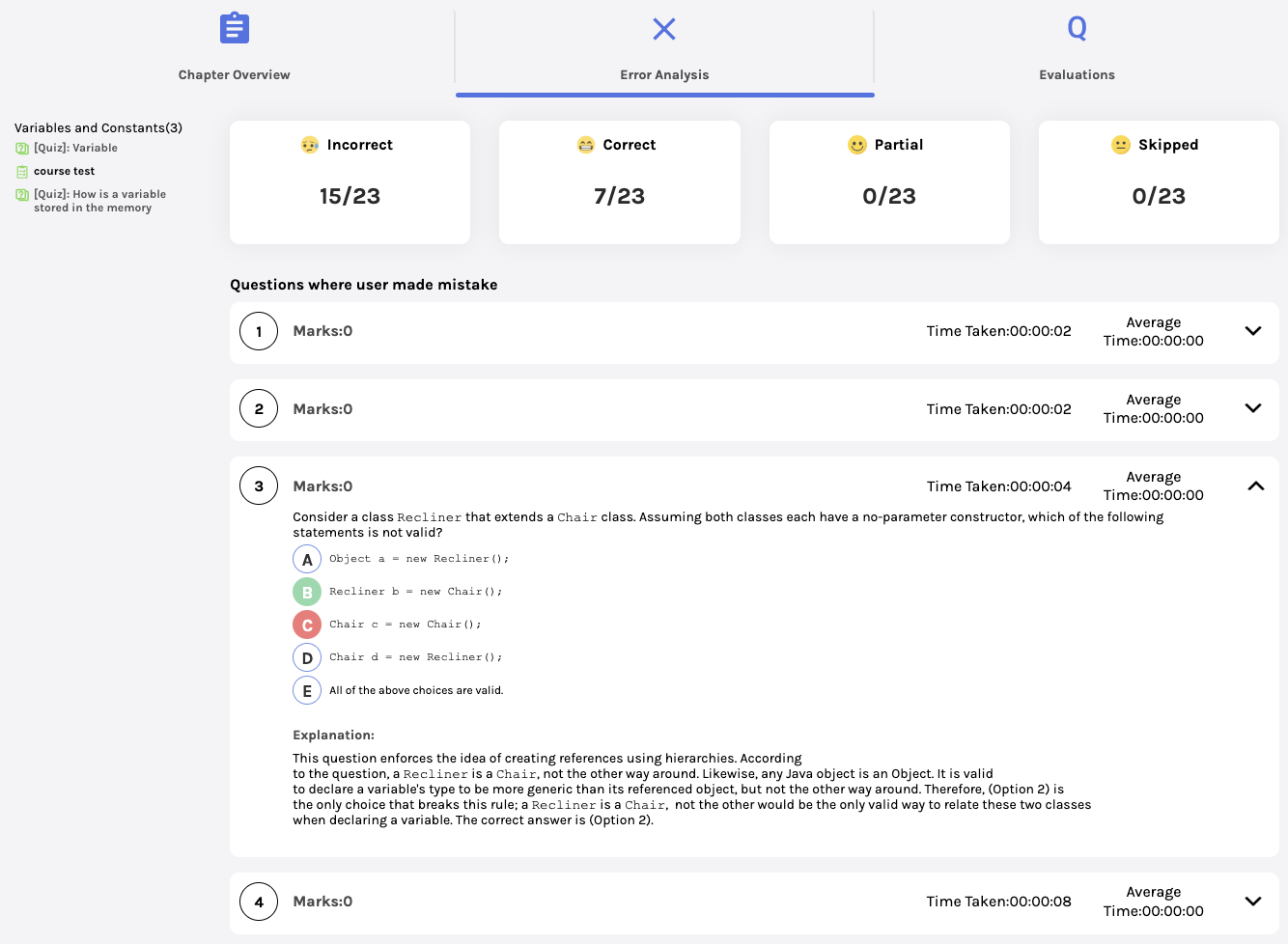
The tabs at the top, Incorrect and Correct, show the number of questions attempted correctly and incorrectly by the student.
Partial refers to the descriptive question whose evaluation is needed.
Skipped refers to the questions skipped or left unattempted by the student.
To see the student’s replies to any answer, click the drop-down beside the question.
Evaluation:

Here, a list of unevaluated questions will appear, and where teachers need to evaluate them and assign marks accordingly.

