Other Instance Settings
As an Admin, you may provide access to many facilities the software offers to the users. To access these facilities, often known as Instances, follow the steps below:
Accessing Instance Setting
Assuming that you’re already logged in and on your Dashboard.
Locate the Instance Setting panel and click Manage.
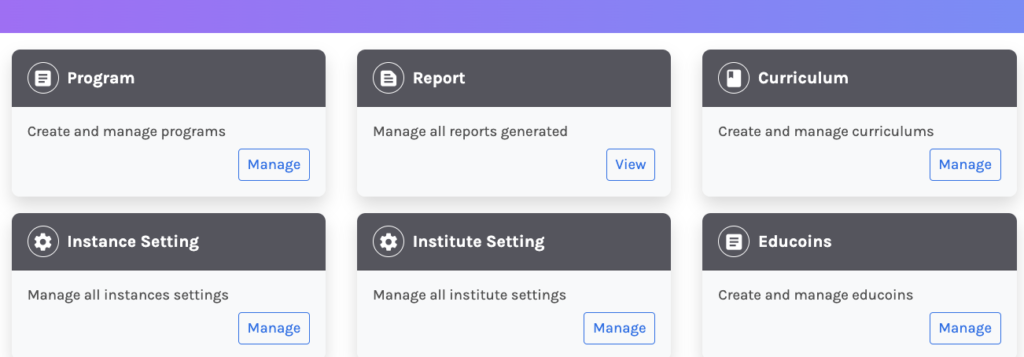
Roles:
You may permit users to choose from multiple roles available on the platform. Roles include Director, Teacher, Student, Operator, Publisher, Support, and Mentor.

Each role has a separate use and offers various functionalities.
Student: Enabling this allows users to create and maintain a student profile.
Teacher: Enabling this allows users to create and maintain a teacher profile.
Director: Enabling this allows the creation of a Director profile. The Director is the head of the Institution and has access to all the available resources on the platform.
Publisher: Enabling this allows the creation of a publisher profile. Publishers keep a record of the published courses and the revenue generated from them.
Support: Enabling this allows the creation of a Support profile. Support profiles are used to provide supervised backend support to anyone with queries.
Operations: Enabling this allows the creation of an Operator Profile. The operator keeps a record of the ongoing and active operation on the platform.
Mentor: Enabling this allows the creation of a Mentor profile. A mentor helps students with their career progress and guides them throughout their learning.
Modules:
The platform has various modules; you may enable access to these modules using the enabling buttons.
Test-Series: Enabling this allows the creation and use of test series. A test series is a collection of assessments.
Classroom: Enabling this allows the creation and use of a classroom.
Courses: Enabling this allows the creation of courses by teachers. Courses are a compilation of assignments, notes, videos, etc.
Dashboard: Enabling this allows the Dashboard to be visible to all. A dashboard is where teachers and fellow students interact by posting updates, commenting on each other’s posts, etc.
Assessment: Enabling this allows the creation and use of assessments.
Resume: Enabling this allows students to create their Resume and send it to their mentors for review.
Liveboard: Enabling this option allows the user to access the live board. LiveBoard is used to monitor live students while they attempt any private/proctored assessment.
Mentors: Allows students to access the mentor section in their profile. This enables them to take guidance and suggestions from their mentors.
Evaluation: Enabling this allows the evaluation of submitted attempts of assessments, assignments, test series, etc.
Content: Enabling this allows the creation and use of videos and ebooks.
Exam & Proctor:

You may permit the use of Proctor and various other features used for/during the exam.
University Exam: Enabling this option generates the common names for all the assessments.
Allow Teacher To Change Mark: Enabling this allows teachers/Educators to change students’ marks once allotted.
Fraud Detection: Enabling this allows teachers/Educators to get updated about fraudulent activity conducted by students while attempting an examination.
Fixed End Time: Enabling this forces students to submit the attempts at a fixed end time.
Camera Detection: Enabling this allows teachers/Educators to access students’ cameras to monitor them.
Enable Descriptive Upload: Enabling this allows students to upload files when taking descriptive questions.
Demographic Threshold: You may set the minimum percent of details that can be asked of students.
Time Accommodation: Enabling this allows the director to set time accommodation for students.
