-
Tutor/Teacher
-
- Assessment Settings
- Create a Section-wise Assessment
- Creating a proctored assessment.
- Creating a Random Assessment
- Creating an Adaptive Assessment
- Creating an Assessment
- Creating an Audio Question
- Creating Questions for Assessment.
- Download the Results
- Duplicate Assessment
- Evaluating attempts of Students
- Review questions of an assessment
- Review Student's results and attempts
- Sharing Assessment URL
- Upload Questions using an Excel template
- Upload Questions using Word Template
- Show Remaining Articles1 Collapse Articles
-
Student
-
Parent / Mentor
-
Publisher
-
- Assessment Settings
- Create a Section-wise Assessment
- Creating a proctored assessment.
- Creating a Random Assessment
- Creating an Adaptive Assessment
- Creating an Assessment
- Creating an Audio Question
- Creating Questions for Assessment.
- Duplicate Assessment
- Sharing Assessment URL
- Upload Questions using an Excel template
- Upload Questions using Word Template
-
Institute/Director
-
- Articles coming soon
-
Admin
Test Series Settings
Test Series are a great way to check students’ progress. The Test Series consists of multiple assessments, and attempting them develops students’ cognitive abilities.
You may change or update Test Series settings.
After logging in, your dashboard will be displayed. Click on Test Series on the top panel.
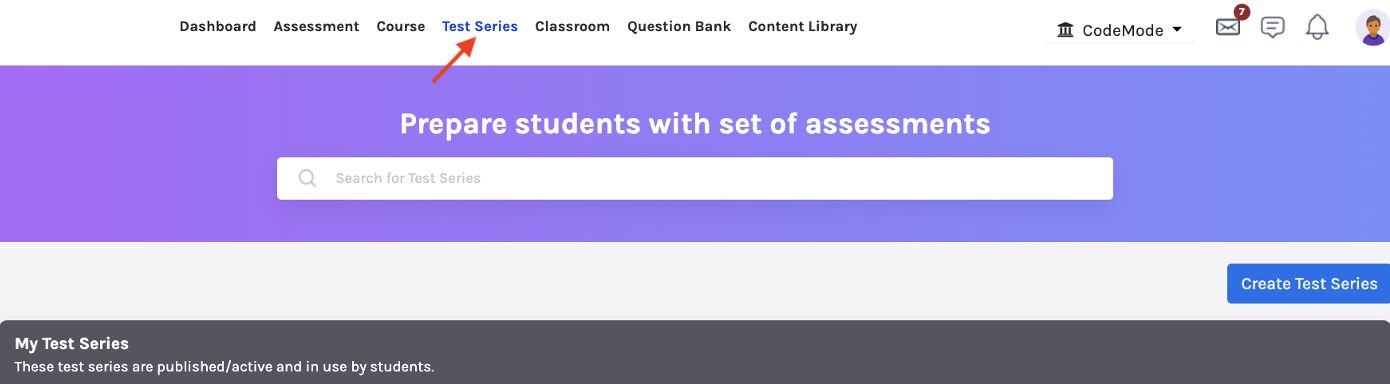
Choose your Test Series you want to make changes, and you will be directed to the Test Series page.
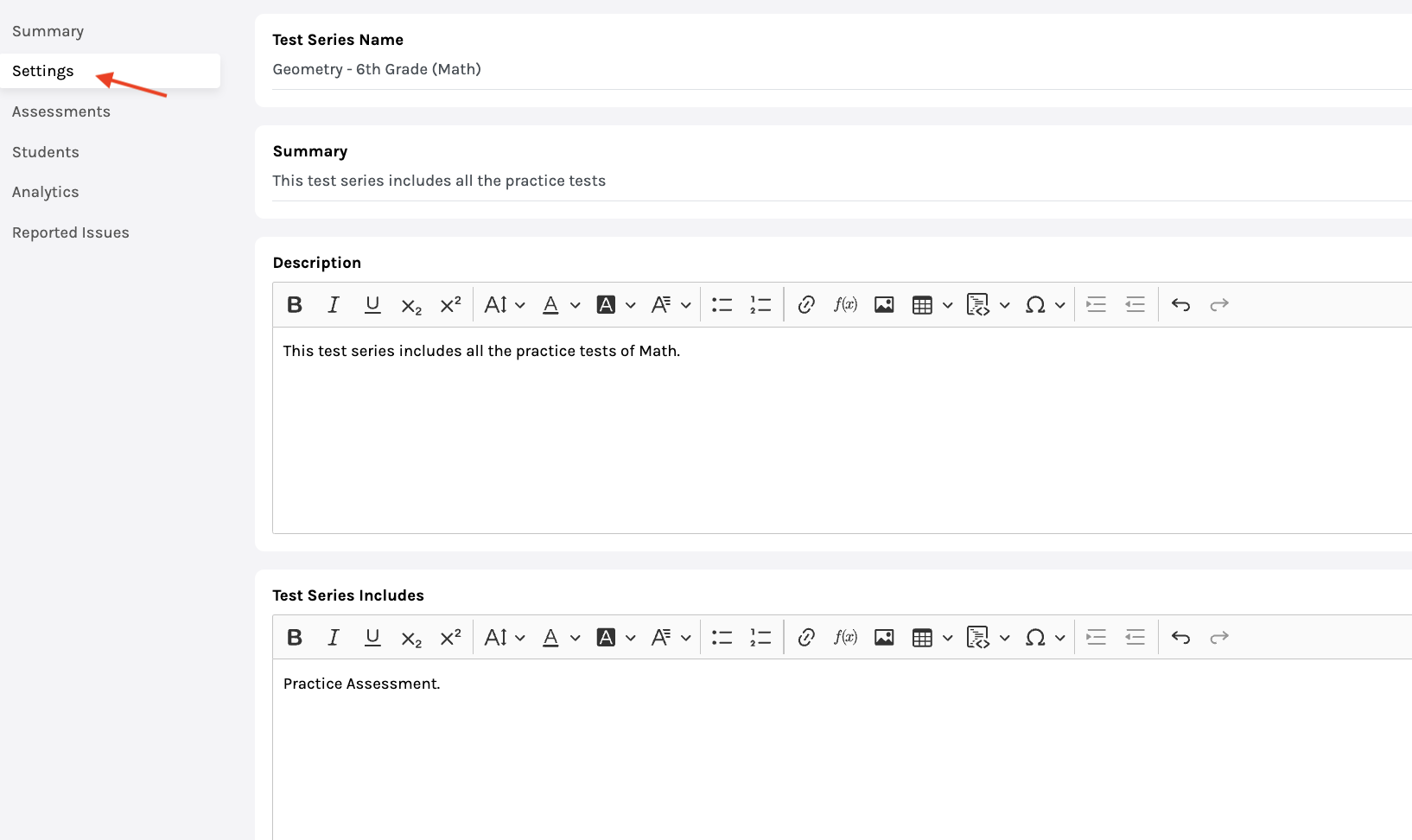
Click on Setting from the menu on the left side of the screen.
You may make changes in the following fields:
Test Series name: The name that is visible to everyone.
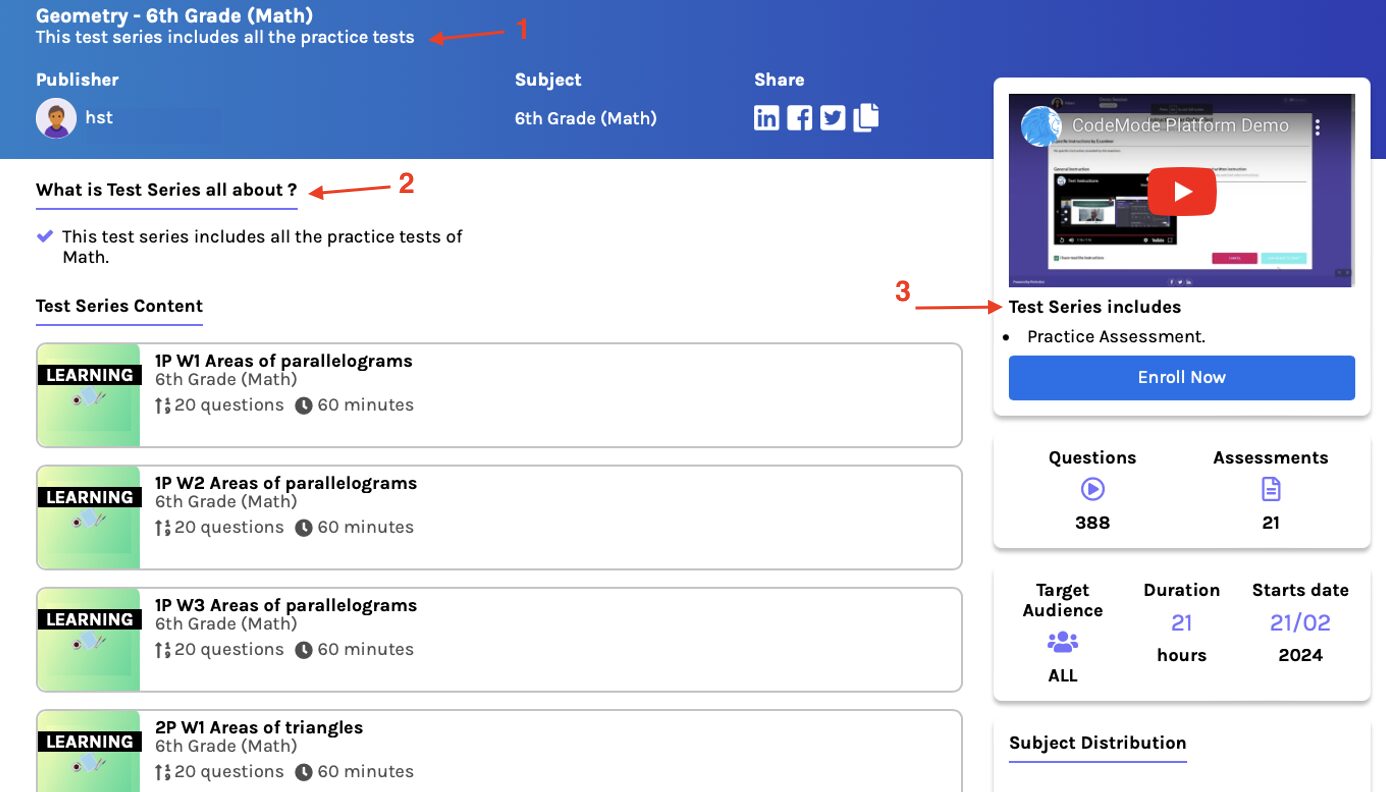
Summary: Brief details of the test series appear below the Test Series name on the user’s screen. {Refer to point-1 in the image above}
Description: The Test Series’s description contains the need to attempt the Test Series and how beneficial it is. It is suggested to write a detailed description covering all the aspects of the Test Series. {Refer to point-2 in the image above}
Test series Includes: Tells students what they will learn after attempting this Test Series. Every new line is considered a different point and appears in bullets on the user’s screens. It is suggested to write small and precise points under this section for ease of reading to the user. {Refer to point-3 in the image above}
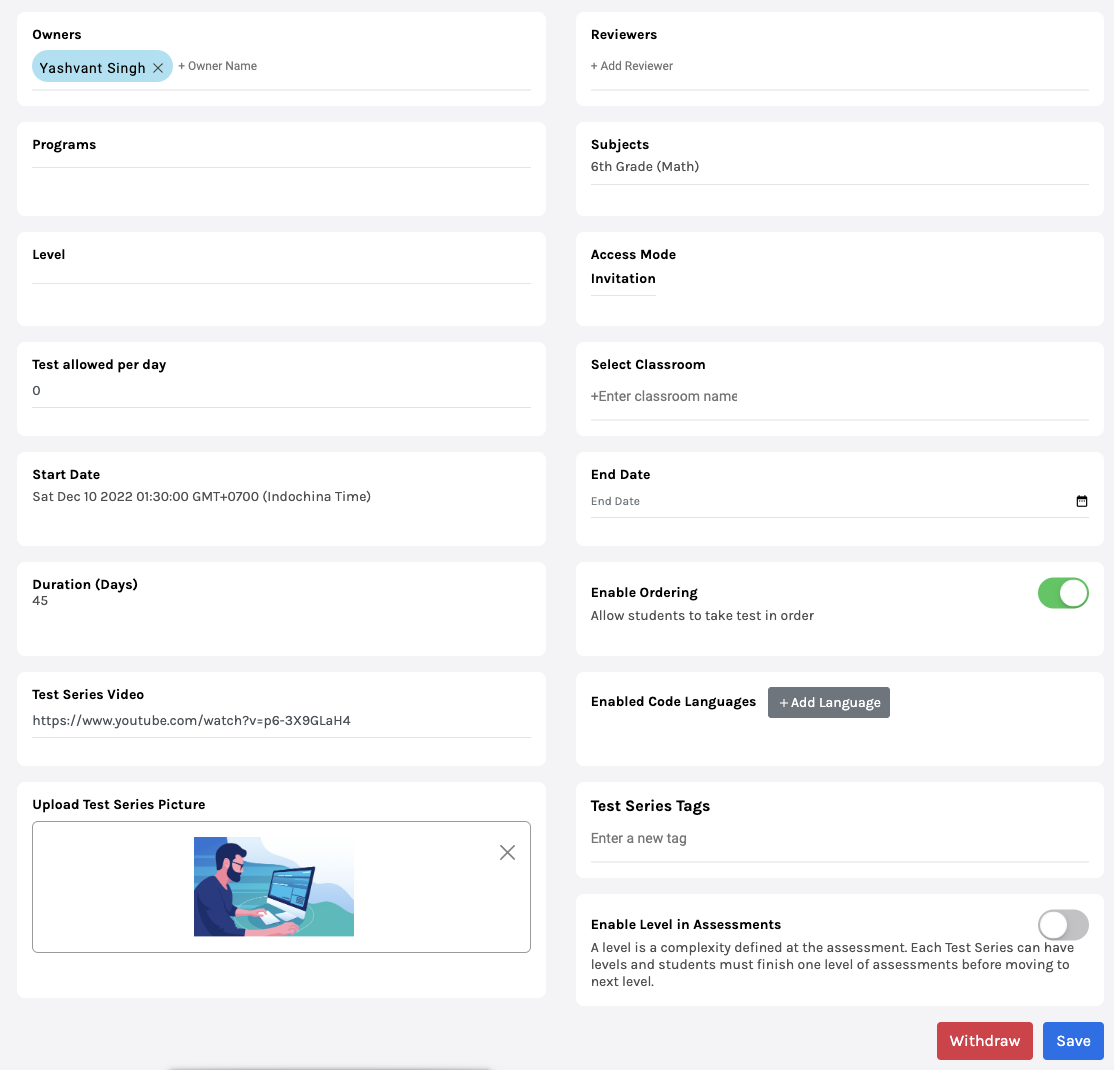
Owners: Owners are the teachers/educators who will have access to the contents and analytics of the Test Series. To add an owner, type in their name.
Reviewer: Add the reviewers by typing their names in the column.
Note: You can make changes to Programs, Subjects, Level, Assess Mode, Start Date, and Duration Date in a Test Series that has not been published. Click here to learn how to set up these modes.
Tests allowed per day: Defines the number of attempts a user can take in a day.
Select Classroom: You can change the classrooms from the drop-down menu.
End Date: You can set the end date of the Test Series.
Enable ordering: You can edit this mode by turn on/off.
- Enabling this feature will allow students to attempt assessments in order.
- When disabled: Students can attempt the Test Series assessments in any order.
Enable Code Languages: It defines the programming languages needed for the Test Series. Multiple languages can be added or removed.
Enable level in Assessments: A level is a complexity defined at the assessment. Each Test Series can have levels, a level can have one or many assessments, and students must finish one level before moving to the next level.
You may add/change the link to the Test Series Video and Picture, as well as the Test Series Tags.
Click on Save to update the changes.
