-
Tutor/Teacher
-
- Assessment Settings
- Create a Section-wise Assessment
- Creating a proctored assessment.
- Creating a Random Assessment
- Creating an Adaptive Assessment
- Creating an Assessment
- Creating an Audio Question
- Creating Questions for Assessment.
- Download the Results
- Duplicate Assessment
- Evaluating attempts of Students
- Review questions of an assessment
- Review Student’s results and attempts
- Sharing Assessment URL
- Upload Questions using an Excel template
- Upload Questions using Word Template
- Show Remaining Articles (1) Collapse Articles
-
Student
-
- Answering Descriptive Questions
- Attempt Assessment using URL
- Attempt Fill In The Blank Question
- Attempting a Section-Adaptive Assessment
- Attempting an Assessment
- Attempting Coding Question
- Creating a proctored assessment.
- Creating an Adaptive Assessment
- Learning Assessment
- Review the results and get recommendations
-
Parent / Mentor
-
Publisher
-
- Assessment Settings
- Create a Section-wise Assessment
- Creating a proctored assessment.
- Creating a Random Assessment
- Creating an Adaptive Assessment
- Creating an Assessment
- Creating an Audio Question
- Creating Questions for Assessment.
- Duplicate Assessment
- Sharing Assessment URL
- Upload Questions using an Excel template
- Upload Questions using Word Template
-
Institute/Director
-
Admin
Adding Programs to Profile
As an educator, you may be teaching more than one subject simultaneously. And you may want to keep adding new subjects to your profile.
You might be wondering that now you have already created a profile. Do you need a new profile to add new programs? No!
You can Add new programs to your existing profile.
Yes, it is entirely possible to add new programs to your profile after you have created the profile.
You can access your profile by clicking on your profile icon in the top right corner of the dashboard.
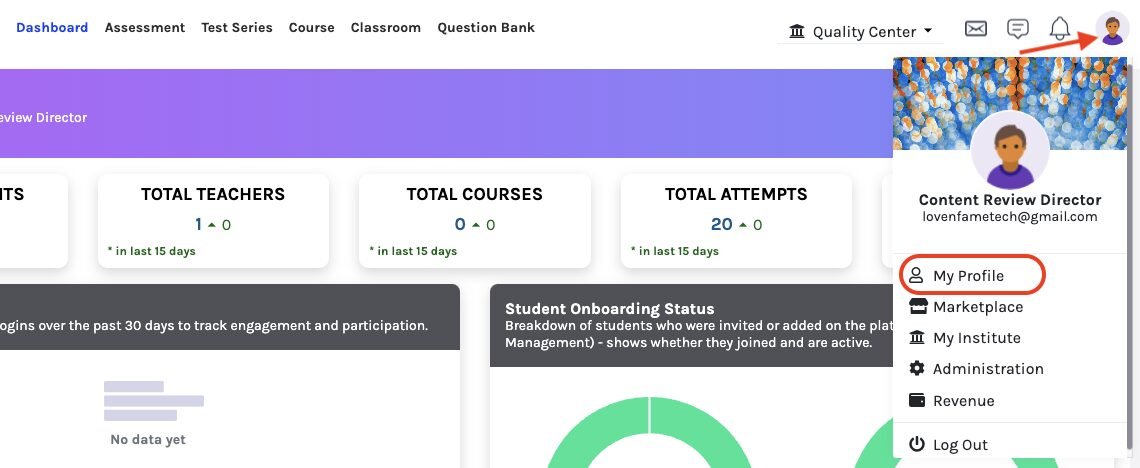
This will open a dropdown menu, from which you should select “My Profile.”
Click on Programs from the menu on the left side.
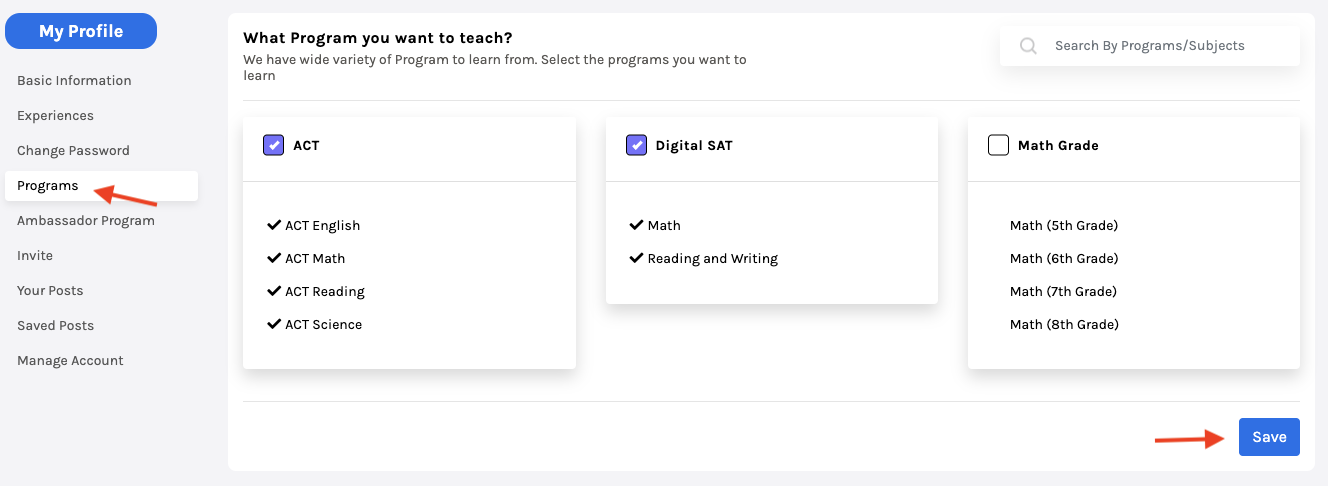
On this page, you can view all available programs (accompanying subjects within program). To select a program, simply check the box next to the program’s name. If you want to select multiple programs, you can check the boxes next to each program.
Once you have selected the programs you want to add, click the Save button at the bottom of the page to save your changes. Your selected programs will now be added to your profile.


