-
Tutor/Teacher
-
- Assessment Settings
- Create a Section-wise Assessment
- Creating a proctored assessment.
- Creating a Random Assessment
- Creating an Adaptive Assessment
- Creating an Assessment
- Creating an Audio Question
- Creating Questions for Assessment.
- Download the Results
- Duplicate Assessment
- Evaluating attempts of Students
- Review questions of an assessment
- Review Student’s results and attempts
- Sharing Assessment URL
- Upload Questions using an Excel template
- Upload Questions using Word Template
- Show Remaining Articles (1) Collapse Articles
-
Student
-
- Answering Descriptive Questions
- Attempt Assessment using URL
- Attempt Fill In The Blank Question
- Attempting a Section-Adaptive Assessment
- Attempting an Assessment
- Attempting Coding Question
- Creating a proctored assessment.
- Creating an Adaptive Assessment
- Learning Assessment
- Review the results and get recommendations
-
Parent / Mentor
-
Publisher
-
- Assessment Settings
- Create a Section-wise Assessment
- Creating a proctored assessment.
- Creating a Random Assessment
- Creating an Adaptive Assessment
- Creating an Assessment
- Creating an Audio Question
- Creating Questions for Assessment.
- Duplicate Assessment
- Sharing Assessment URL
- Upload Questions using an Excel template
- Upload Questions using Word Template
-
Institute/Director
-
Admin
Reviewing Progress in Test Series
Reviewing course progress is a great way to check your progress. This allows you to understand your areas of weakness and develop yourself accordingly. The analytics gives a detailed description of the speed and parts of the course where you may lack and where you excelled.
Click on Test Series from the top panel.

Select the Test Series you wish to review.
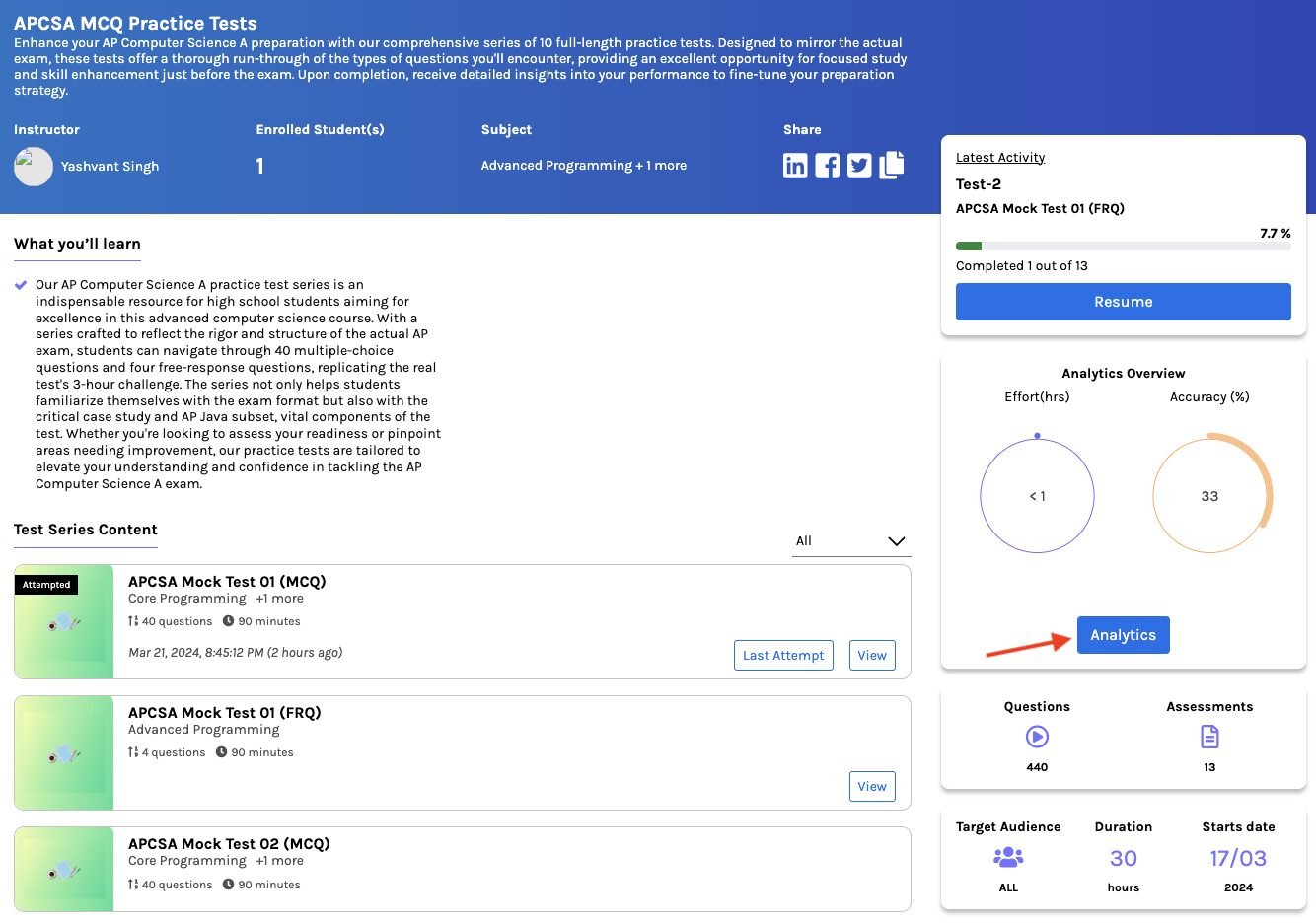
Here, you may find all the necessary details about the Test Series.
A summary of the test series may be found just below the name of the Test Series.
Test series contents are also available and display the order of the assessment you’ll attend.
Learnings of the Test Series are made available under what you’ll learn.
Under Analytics Overview, click Analytics. (Refer image above)
You will be directed to the Test Series Analytics page, which displays the overview of your progress.

The overview is displayed by comparing your progress with the topper (Best) and the class average in the last 15 days. This helps you better understand your position in your class.
Test Series completion: Displays the percentage of completion of the Test Series.
Accuracy: Displays the percentage of your accuracy while attempting the questions.
Practice Hour(s): Time spent practicing by attempting various questions throughout the Test Series.
Performance Breakdown by Subject: This chart lets you see your marks in each subject alongside the average and Best performers’ scores. Use the dropdown menu to switch between subjects and directly compare your performance. It’s a great way to identify where you’re shining and which areas need more focus.
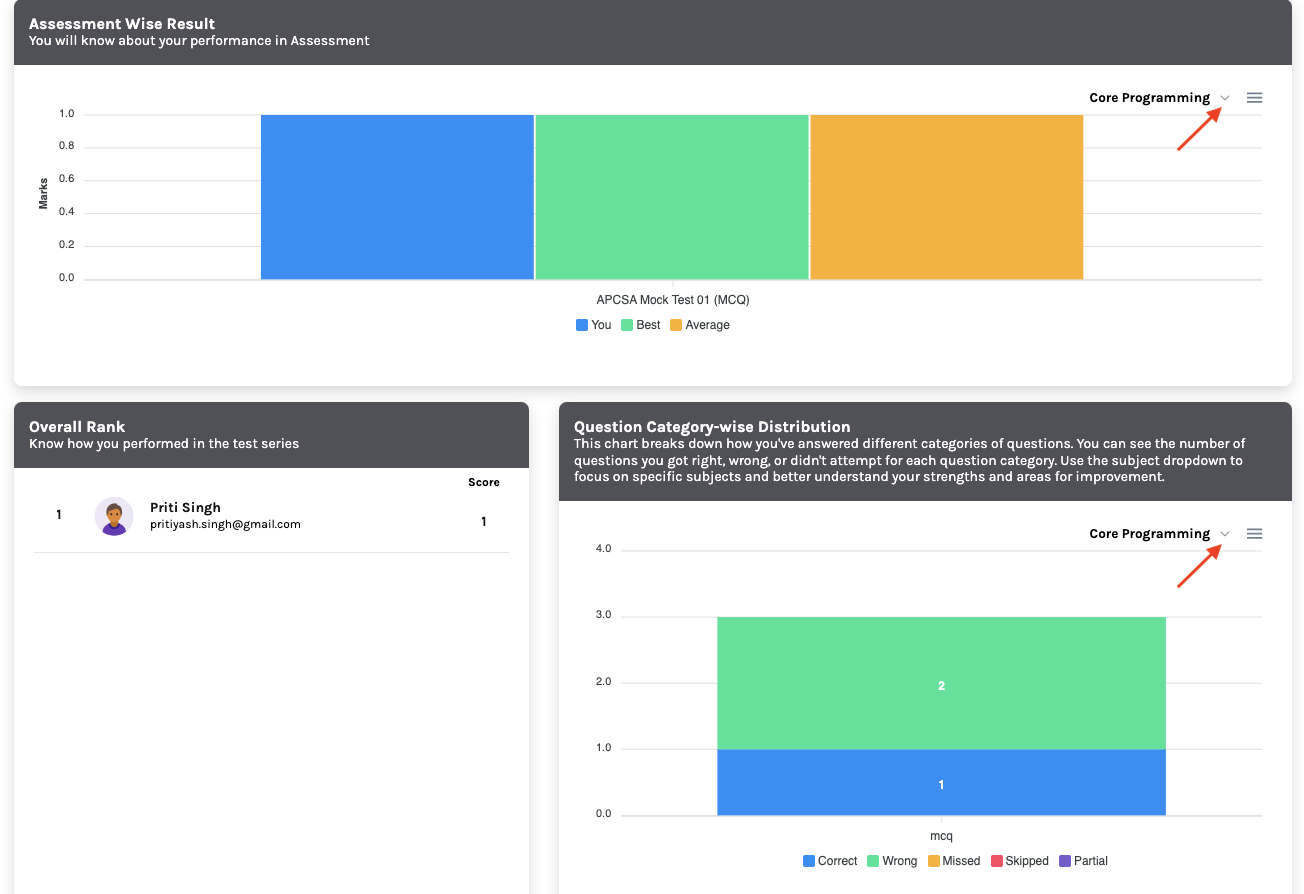
Assessment Wise Result: You will know about your performance in the Assessment. Use the dropdown menu to switch between subjects and directly compare your performance.
Overall Rank: Know how you performed in the Test Series. Your rank is calculated based on the score you obtain by attempting various questions in the Test Series.
Question Category-wise Distribution: This chart breaks down how you’ve answered different categories of questions. You can see the number of questions you got right, wrong, or didn’t attempt for each question category. Use the subject dropdown to focus on specific subjects and better understand your strengths and areas for improvement.
The chart also displays your answer distribution based on the category of question, such as MCQs, FIB, Descriptive, and Coding.
Blue/green describes right/wrong attempts, respectively.
Yellow means missed refers to the question you may have missed while attempting, maybe because of time outs.
Red means skipped and referred to the questions that you haven’t attempted.
Purple means partial used to refer to descriptive questions which need to be evaluated by the teacher.


