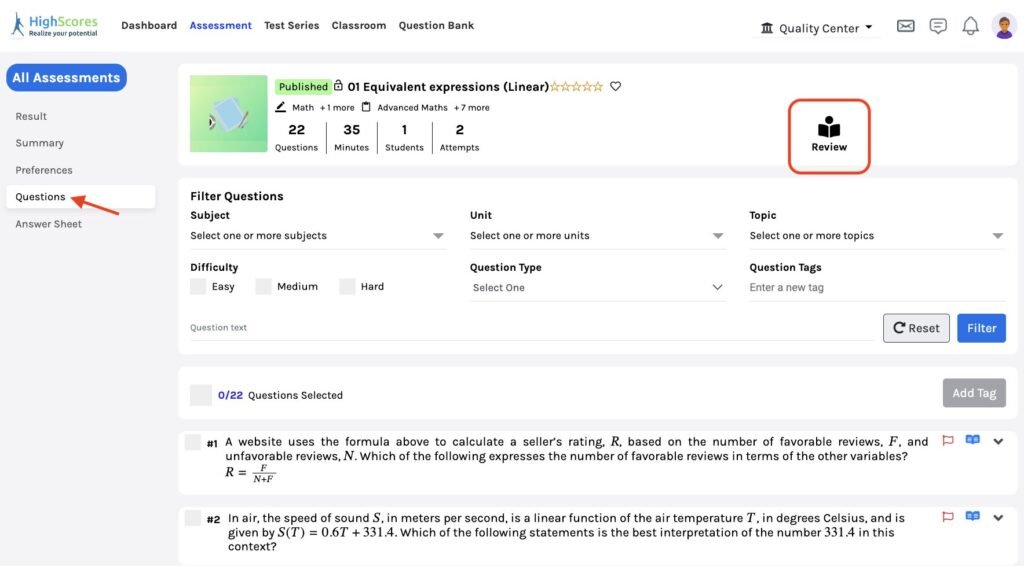-
Tutor/Teacher
-
- Assessment Settings
- Create a Section-wise Assessment
- Creating a proctored assessment.
- Creating a Random Assessment
- Creating an Adaptive Assessment
- Creating an Assessment
- Creating an Audio Question
- Creating Questions for Assessment.
- Download the Results
- Duplicate Assessment
- Evaluating attempts of Students
- Review questions of an assessment
- Review Student’s results and attempts
- Sharing Assessment URL
- Upload Questions using an Excel template
- Upload Questions using Word Template
- Show Remaining Articles (1) Collapse Articles
-
Student
-
- Answering Descriptive Questions
- Attempt Assessment using URL
- Attempt Fill In The Blank Question
- Attempting a Section-Adaptive Assessment
- Attempting an Assessment
- Attempting Coding Question
- Creating a proctored assessment.
- Creating an Adaptive Assessment
- Learning Assessment
- Review the results and get recommendations
-
Parent / Mentor
-
Publisher
-
- Assessment Settings
- Create a Section-wise Assessment
- Creating a proctored assessment.
- Creating a Random Assessment
- Creating an Adaptive Assessment
- Creating an Assessment
- Creating an Audio Question
- Creating Questions for Assessment.
- Duplicate Assessment
- Sharing Assessment URL
- Upload Questions using an Excel template
- Upload Questions using Word Template
-
Institute/Director
-
Admin
Review questions of an assessment
Questions help create an effective assessment. Reviewing the questions of an assessment before teaching or publishing is extremely necessary.
After logging in, your dashboard will be displayed.
Click on Assessment from the top panel.

Next, click the Review button on the assessment you want to review the questions.
The review question page of the assessment is opened. Here, you can switch questions by dropdown and choose the Next or Previous button to review.
You can return to the previous page by clicking the Return button.
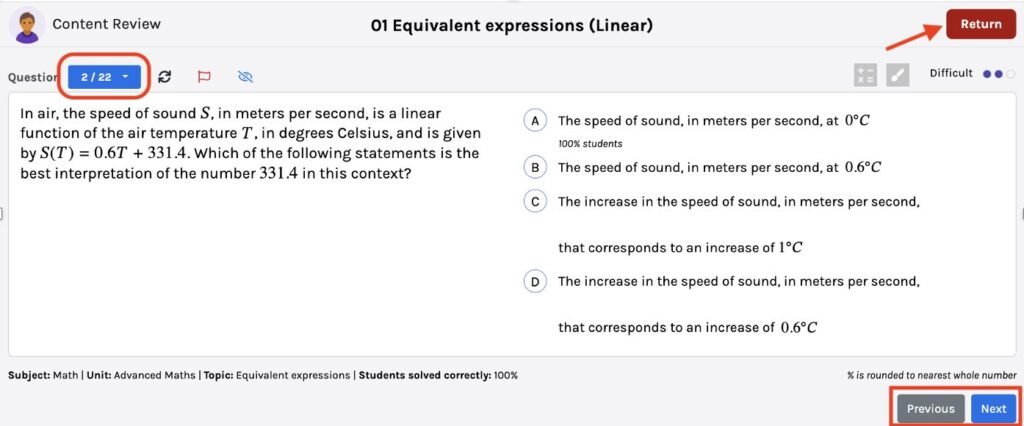
Alternatively, you can also click the View Details button (beside the Review button) on the assessment you want to review the questions on.
Next, click on Questions from the left-hand menu. From here, you can also access the review question page of the assessment by selecting the Review button (refer to the image below).