-
Tutor/Teacher
-
- Assessment Settings
- Create a Section-wise Assessment
- Creating a proctored assessment.
- Creating a Random Assessment
- Creating an Adaptive Assessment
- Creating an Assessment
- Creating an Audio Question
- Creating Questions for Assessment.
- Download the Results
- Duplicate Assessment
- Evaluating attempts of Students
- Review questions of an assessment
- Review Student’s results and attempts
- Sharing Assessment URL
- Upload Questions using an Excel template
- Upload Questions using Word Template
- Show Remaining Articles (1) Collapse Articles
-
Student
-
- Answering Descriptive Questions
- Attempt Assessment using URL
- Attempt Fill In The Blank Question
- Attempting a Section-Adaptive Assessment
- Attempting an Assessment
- Attempting Coding Question
- Creating a proctored assessment.
- Creating an Adaptive Assessment
- Learning Assessment
- Review the results and get recommendations
-
Parent / Mentor
-
Publisher
-
- Assessment Settings
- Create a Section-wise Assessment
- Creating a proctored assessment.
- Creating a Random Assessment
- Creating an Adaptive Assessment
- Creating an Assessment
- Creating an Audio Question
- Creating Questions for Assessment.
- Duplicate Assessment
- Sharing Assessment URL
- Upload Questions using an Excel template
- Upload Questions using Word Template
-
Institute/Director
-
- Articles coming soon
-
Admin
Responses and Discussions
As an Admin, you may view and answer to students’ queries and moderate discussions done on the user’s dashboard by checking the flagged posts.
To access these fields, follow the steps below:
Scroll down your Dashboard to the end of the page.
Students send multiple queries in the form of requests to their teachers, and you may see the list of all these students and the number of pending queries under Awaiting Responses.
To answer any student click on Message.
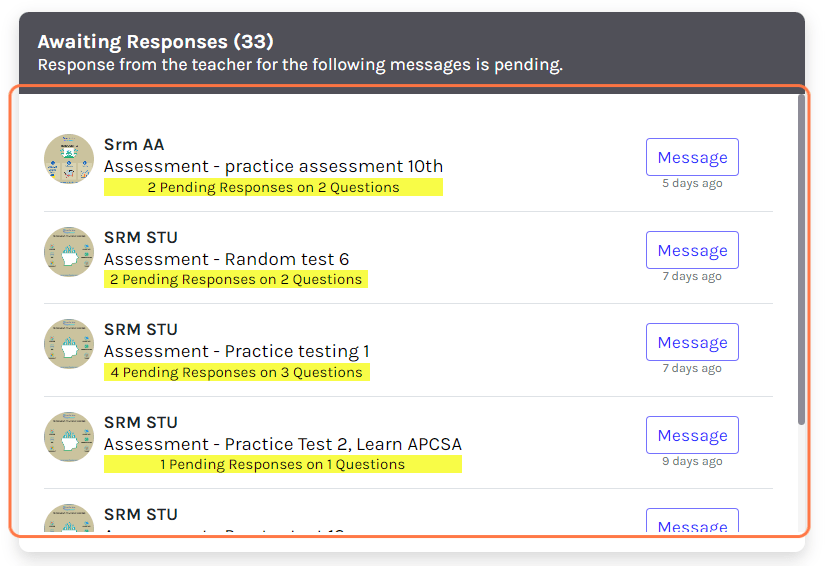
Users may see many people posting and interacting on their dashboard, and they may flag any post done by any other user if they find it inappropriate or spreading false news.
All these flagged posts appear under Flagged Discussions.
Click on View to see the post.

Click on the three dots on the top right side of the screen to access the menu.
You may either delete this post, or you may disable the user.
Disabling the user will prevent the user from logging back into their accounts.



