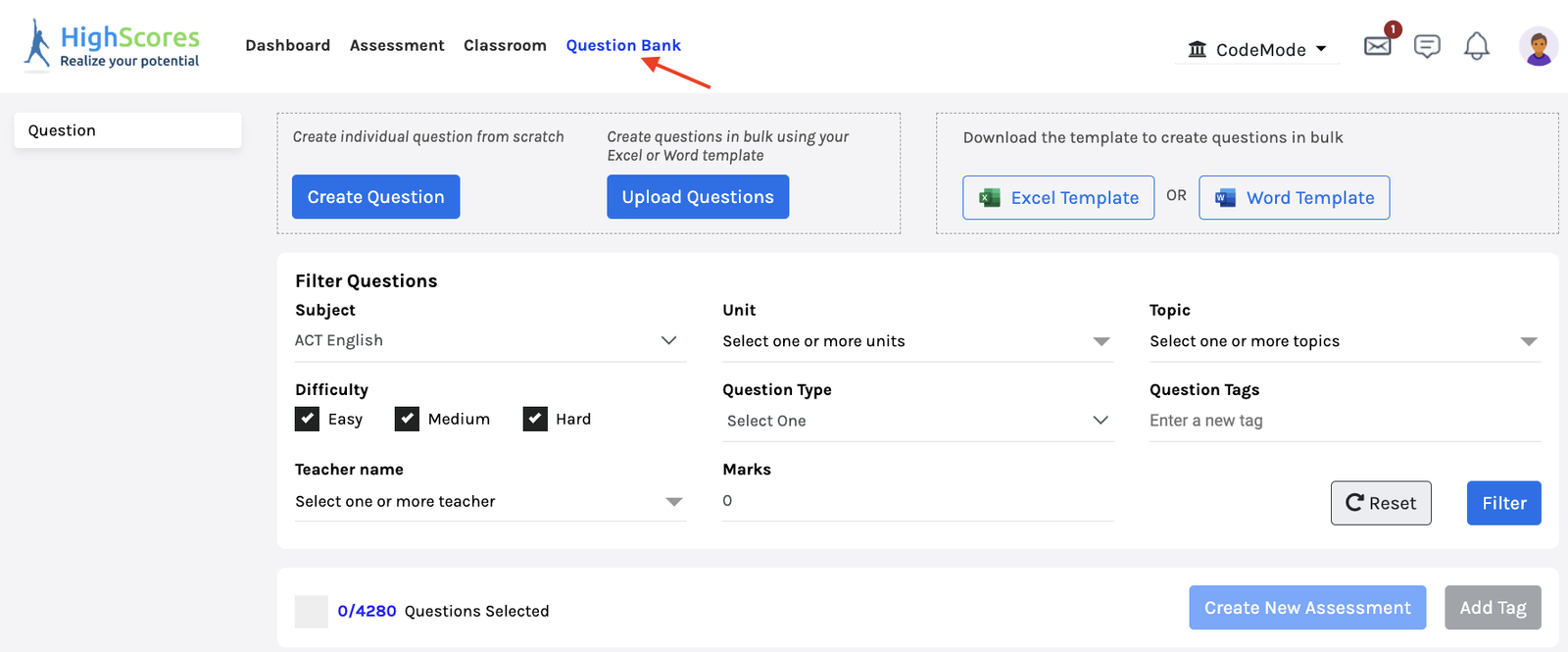-
Tutor/Teacher
-
- Assessment Settings
- Create a Section-wise Assessment
- Creating a proctored assessment.
- Creating a Random Assessment
- Creating an Adaptive Assessment
- Creating an Assessment
- Creating an Audio Question
- Creating Questions for Assessment.
- Download the Results
- Duplicate Assessment
- Evaluating attempts of Students
- Review questions of an assessment
- Review Student’s results and attempts
- Sharing Assessment URL
- Upload Questions using an Excel template
- Upload Questions using Word Template
- Show Remaining Articles (1) Collapse Articles
-
Student
-
- Answering Descriptive Questions
- Attempt Assessment using URL
- Attempt Fill In The Blank Question
- Attempting a Section-Adaptive Assessment
- Attempting an Assessment
- Attempting Coding Question
- Creating a proctored assessment.
- Creating an Adaptive Assessment
- Learning Assessment
- Review the results and get recommendations
-
Parent / Mentor
-
Publisher
-
- Assessment Settings
- Create a Section-wise Assessment
- Creating a proctored assessment.
- Creating a Random Assessment
- Creating an Adaptive Assessment
- Creating an Assessment
- Creating an Audio Question
- Creating Questions for Assessment.
- Duplicate Assessment
- Sharing Assessment URL
- Upload Questions using an Excel template
- Upload Questions using Word Template
-
Institute/Director
-
Admin
Question Tagging
Tags can be extremely important for categorizing data and filtering from tons of information.
The same idea applies while creating questions; you may have access to a few thousand questions, but filtering them could be a tedious task if the questions are not appropriately tagged.
You may tag questions based on your categories.
Click Question Bank from the top panel.
You may use the filter options to filter the questions based on subject, unit, or topic.
You may also filter questions based on their difficulty and type, whether MCQs, FIB, Coding, etc.
You may also use other filters, such as question tags, marks, and the teacher’s name.
The teacher’s name filter is used to filter questions created by any specific teacher.
Select the questions from the list below using the check box.
Click on the Add Tag Button.

Enter the name of the question tag.
Click Add to finish.