-
Tutor/Teacher
-
- Assessment Settings
- Create a Section-wise Assessment
- Creating a proctored assessment.
- Creating a Random Assessment
- Creating an Adaptive Assessment
- Creating an Assessment
- Creating an Audio Question
- Creating Questions for Assessment.
- Download the Results
- Duplicate Assessment
- Evaluating attempts of Students
- Review questions of an assessment
- Review Student’s results and attempts
- Sharing Assessment URL
- Upload Questions using an Excel template
- Upload Questions using Word Template
- Show Remaining Articles (1) Collapse Articles
-
Student
-
- Answering Descriptive Questions
- Attempt Assessment using URL
- Attempt Fill In The Blank Question
- Attempting a Section-Adaptive Assessment
- Attempting an Assessment
- Attempting Coding Question
- Creating a proctored assessment.
- Creating an Adaptive Assessment
- Learning Assessment
- Review the results and get recommendations
-
Parent / Mentor
-
Publisher
-
- Assessment Settings
- Create a Section-wise Assessment
- Creating a proctored assessment.
- Creating a Random Assessment
- Creating an Adaptive Assessment
- Creating an Assessment
- Creating an Audio Question
- Creating Questions for Assessment.
- Duplicate Assessment
- Sharing Assessment URL
- Upload Questions using an Excel template
- Upload Questions using Word Template
-
Institute/Director
-
Admin
Publisher Curriculum
Curriculum refers to the lessons/academic content taught by educators or the contents in a specific course or program.
Curriculums are necessary to develop a roadmap toward the goal. Having a curriculum allows students to navigate through the topics to revise any specific part quickly. It also assists the teachers/educators in understanding what comes next and preparing accordingly.
As a Publisher, you may create curriculums to assist teachers/educators with their work.
Creating a curriculum is extremely easy and efficient on highscore.ai.
Curriculum can be created in two different ways, i.e., manually by adding one topic at a time or by using the Excel template to upload the curriculum.
The standard schema to follow while creating a curriculum is Program >Subject >Unit >Topic.
The first step towards creating a curriculum is by creating a program. For a curriculum to be created, the Program it’ll fall under should be created or should exist before the curriculum.
Assuming that you’re already logged in and on your Dashboard.
Follow the instructions below:
Creating a Program
Click on your profile icon at the top right corner of the page and select Programs from the drop-down menu. (Refer to the image of Profile drop-down, point-2 below)

Click on Add Program in the top right corner of the screen

A small dialog box will prompt fill in the details.
Program Name: The program’s name should be unique; no two programs can have the same name.
Subjects: Add the subjects of your choice using the drop-down; multiple subjects can be added simultaneously.
Note: The subjects which are available on the platform and are listed in the Institute can only be added
Country: Select the Country from the drop-down.
Click on Add to finish.
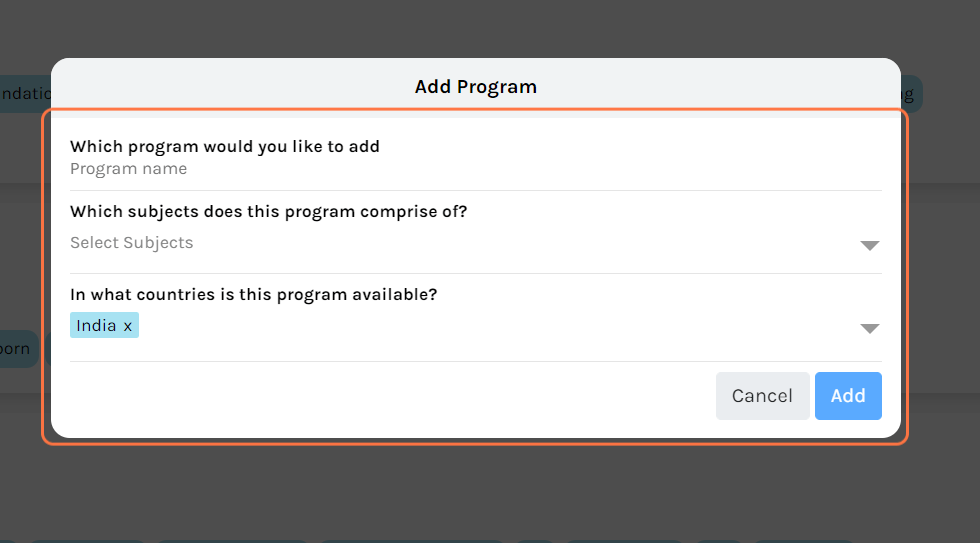
Manually creating a Curriculum.
Click on your profile icon at the top right corner of the page and select Curriculum. {Refer to the image of Profile drop-down, point -1}
Click on Add Subject.

A small dialog box will prompt fill in the details.
Subject Name: Add the relevant name to the subject.
Subject Code: Enter a Unique code for this subject. The system will create a unique code for the subject if left blank.
Programs: Enter the names of the program the subjects fall under. Multiple programs can be added.
Click on Add to create a Curriculum.
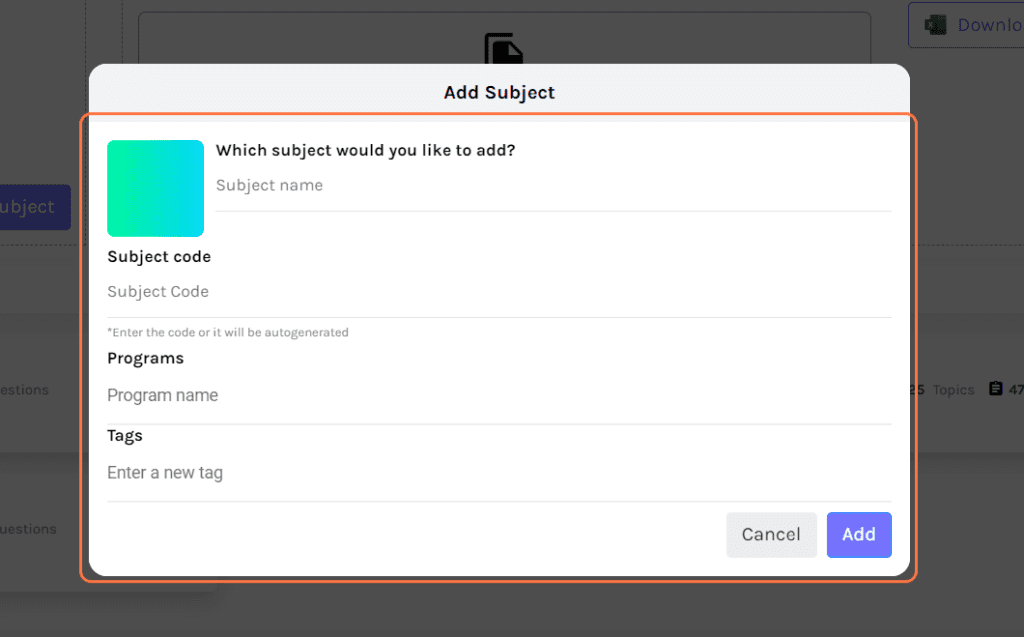
You may only edit the subjects you’ve created in the curriculum.
Subjects created by other users can’t be edited.
Click on the subject name to add Units and Topics.

Click on Add Unit and fill in the details in the prompted dialog box.
Click on Add to add a Unit.
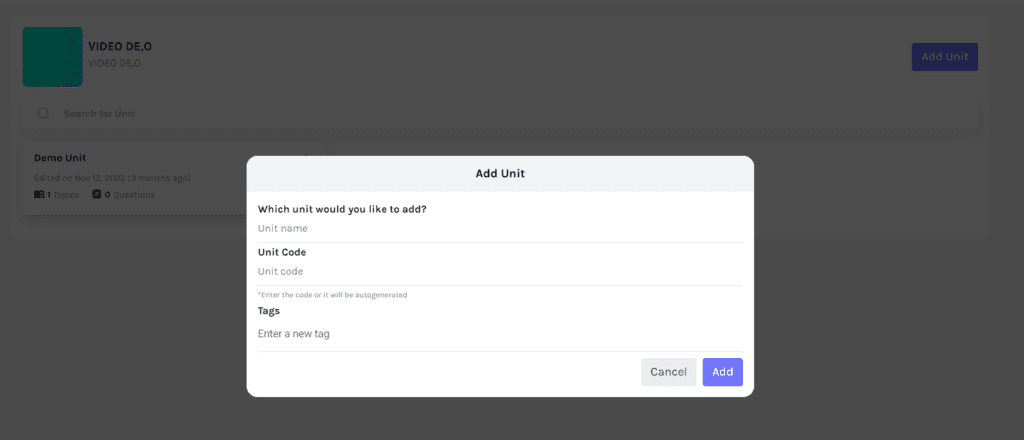
To add any topic, select the Unit name and follow the steps:
Click Add Topic, and enter the details.
Click on Add to add the Topic.
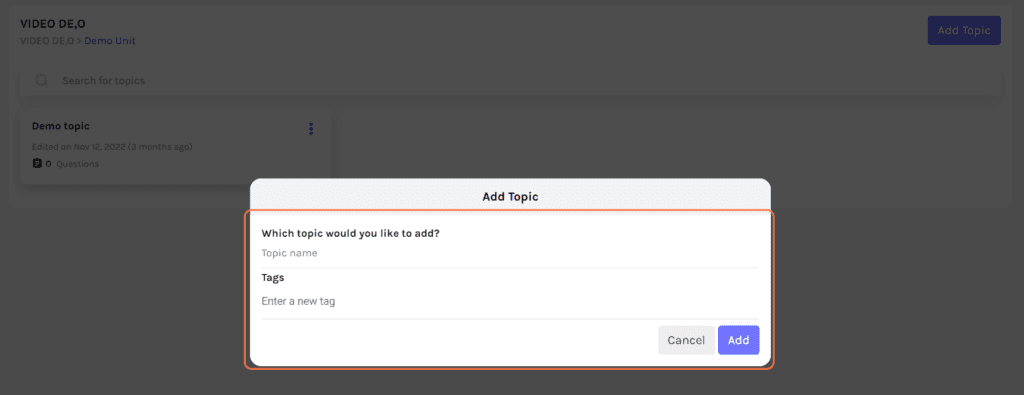
Creating Curriculum using Excel Template
Click on your profile icon at the top right corner of the page and select Curriculum. {Refer to the image of Profile drop-down, point -1}
Click on Download Template (refer to the image of Template, points 1 below)

Open the file in your system and enter the details:
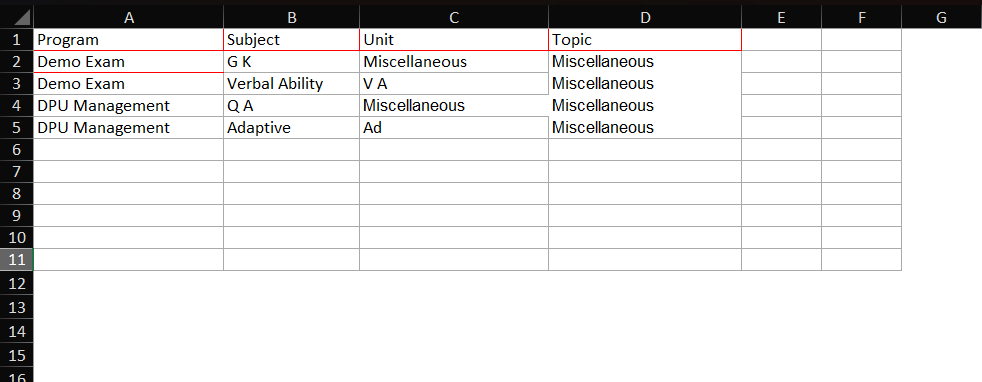
Program: Name of the Program. Note: the program should already exist.
Subject: Name of the subject. Note: Multiple subjects for one program can not be added in one row. Separate rows need to be created to do this.
You may also add multiple units under one subject.
Unit: Enter the name of the unit. You may add multiple topics under one unit. To do so, write the same unit name in the next row, followed by a different topic name.
Topic: Enter the name of the topic.
Save the file on your system.
The file can be uploaded using drag-drop or browsing directly from the system. Next, click the Upload button to finish. {Refer to the image of Template, point 2 above}


