Have a Question?
-
Tutor/Teacher
-
- Assessment Settings
- Create a Section-wise Assessment
- Creating a proctored assessment.
- Creating a Random Assessment
- Creating an Adaptive Assessment
- Creating an Assessment
- Creating an Audio Question
- Creating Questions for Assessment.
- Download the Results
- Duplicate Assessment
- Evaluating attempts of Students
- Review questions of an assessment
- Review Student's results and attempts
- Sharing Assessment URL
- Upload Questions using an Excel template
- Upload Questions using Word Template
- Show Remaining Articles1 Collapse Articles
-
Student
-
Parent / Mentor
-
Publisher
-
- Assessment Settings
- Create a Section-wise Assessment
- Creating a proctored assessment.
- Creating a Random Assessment
- Creating an Adaptive Assessment
- Creating an Assessment
- Creating an Audio Question
- Creating Questions for Assessment.
- Duplicate Assessment
- Sharing Assessment URL
- Upload Questions using an Excel template
- Upload Questions using Word Template
-
Institute/Director
-
- Articles coming soon
-
Admin
< All Topics
Print
Identity Information
UpdatedMarch 29, 2024
As an Admin, you must have many users constantly accessing the platform; and these user’s details, when entered for the first time, won’t be present in the System data.
Read the guide below to understand how these options work.
Accessing Instance Setting
Assuming that you’re already logged in and on your Dashboard.
Locate the Instance Setting panel and click Manage.
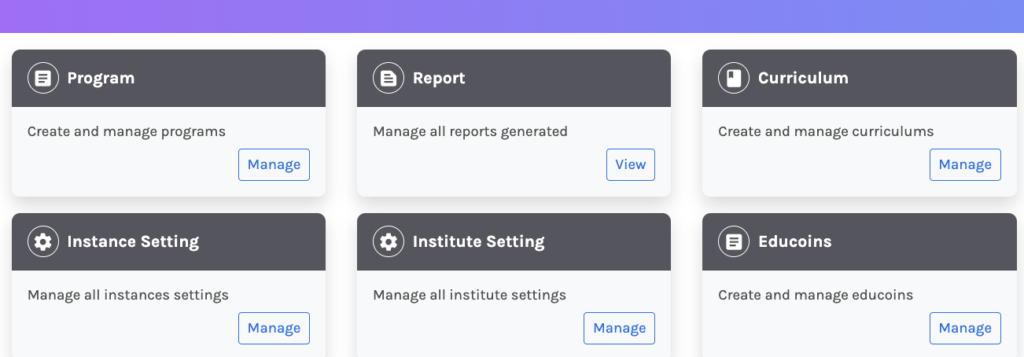
Identity-Info:
Scroll down and locate the Identity Info module.
All the options listed under are the settings that take data from the users from the demographic option.
If set at USER, the entered data will be directly accepted into the database. Used in the case of first-time users.
When set at SYSTEM, the entered data by the users will match the system’s existing data. Used in the cases of returning users.

Table of Contents
