How Can We Help?
-
Tutor/Teacher
-
- Assessment Settings
- Create a Section-wise Assessment
- Creating a proctored assessment.
- Creating a Random Assessment
- Creating an Adaptive Assessment
- Creating an Assessment
- Creating an Audio Question
- Creating Questions for Assessment.
- Download the Results
- Duplicate Assessment
- Evaluating attempts of Students
- Review questions of an assessment
- Review Student’s results and attempts
- Sharing Assessment URL
- Upload Questions using an Excel template
- Upload Questions using Word Template
- Show Remaining Articles (1) Collapse Articles
-
Student
-
- Answering Descriptive Questions
- Attempt Assessment using URL
- Attempt Fill In The Blank Question
- Attempting a Section-Adaptive Assessment
- Attempting an Assessment
- Attempting Coding Question
- Creating a proctored assessment.
- Creating an Adaptive Assessment
- Learning Assessment
- Review the results and get recommendations
-
Parent / Mentor
-
Publisher
-
- Assessment Settings
- Create a Section-wise Assessment
- Creating a proctored assessment.
- Creating a Random Assessment
- Creating an Adaptive Assessment
- Creating an Assessment
- Creating an Audio Question
- Creating Questions for Assessment.
- Duplicate Assessment
- Sharing Assessment URL
- Upload Questions using an Excel template
- Upload Questions using Word Template
-
Institute/Director
-
Admin
< All Topics
Print
How to change a password
UpdatedFebruary 4, 2025
Updating passwords occasionally is necessary to avoid any security breaches and data invasions.
Here are a few reasons why it’s important to change your passwords regularly:
- Devices hold a lot of sensitive and important information about your business. Constantly changing passwords gives you the best chance of protecting this information.
- Having different passwords that are changed regularly across your different accounts and devices helps limit multiple account breaches – that is, if someone breaches one account, they can’t breach them all.
To know how to change your password, follow the steps below:
After logging in, click on your profile avatar on the top right side of the window, and click My Profile from the drop-down menu.
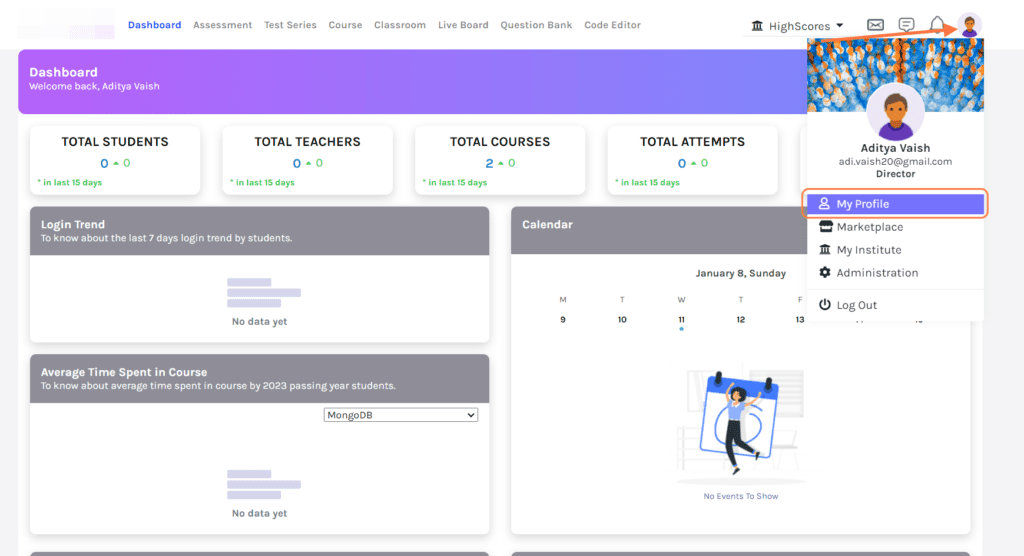
Click on Change Password from the menu on the left side.
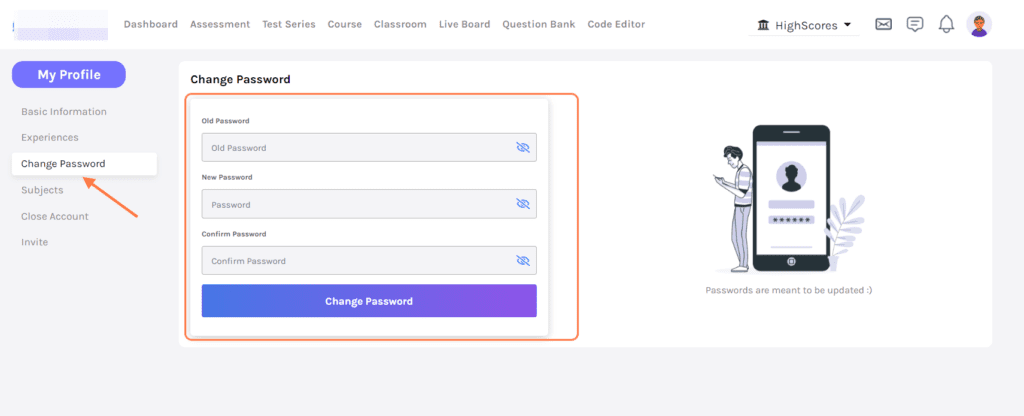
Enter the Old Password, New Password, and Confirm Password.
Next, click on the Change Password button to finish.
Table of Contents


