How Can We Help?
-
Tutor/Teacher
-
- Assessment Settings
- Create a Section-wise Assessment
- Creating a proctored assessment.
- Creating a Random Assessment
- Creating an Adaptive Assessment
- Creating an Assessment
- Creating an Audio Question
- Creating Questions for Assessment.
- Download the Results
- Duplicate Assessment
- Evaluating attempts of Students
- Review questions of an assessment
- Review Student’s results and attempts
- Sharing Assessment URL
- Upload Questions using an Excel template
- Upload Questions using Word Template
- Show Remaining Articles (1) Collapse Articles
-
Student
-
- Answering Descriptive Questions
- Attempt Assessment using URL
- Attempt Fill In The Blank Question
- Attempting a Section-Adaptive Assessment
- Attempting an Assessment
- Attempting Coding Question
- Creating a proctored assessment.
- Creating an Adaptive Assessment
- Learning Assessment
- Review the results and get recommendations
-
Parent / Mentor
-
Publisher
-
- Assessment Settings
- Create a Section-wise Assessment
- Creating a proctored assessment.
- Creating a Random Assessment
- Creating an Adaptive Assessment
- Creating an Assessment
- Creating an Audio Question
- Creating Questions for Assessment.
- Duplicate Assessment
- Sharing Assessment URL
- Upload Questions using an Excel template
- Upload Questions using Word Template
-
Institute/Director
-
Admin
< All Topics
Print
Duplicate Assessment
UpdatedFebruary 4, 2025
Creating an assessment is a task, especially when two assessments are closely alike.
You may need a similar or even a duplicate assessment for educating purposes. Or you may want an assessment with similar settings as the previous ones.
You can escape the task of creating a new assessment again by duplicating the existing ones.
Click Assessment from the top panel.
Choose your assessment you wish to duplicate.
You may duplicate your assessment in two ways below:
1. First, you may save them again with a different name.
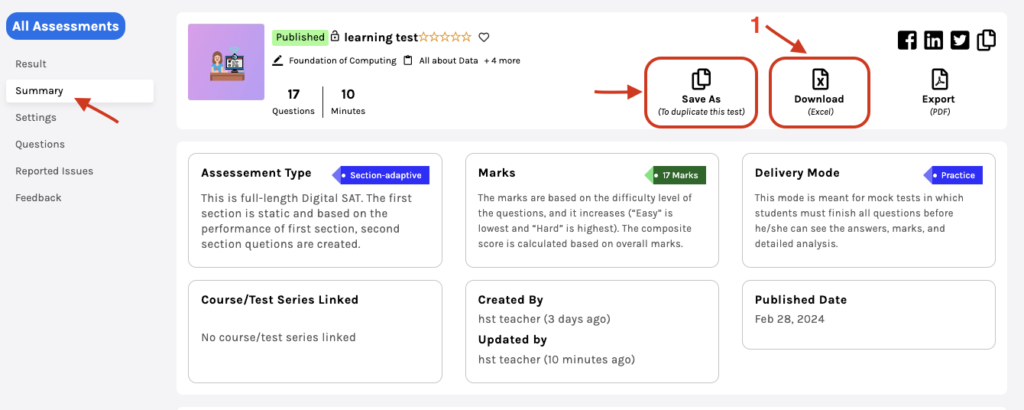
To do so:
- Click Summary on the left-hand menu.
- From there, click on the Save As button.
- Next, enter the name of the new assessment and click Save.
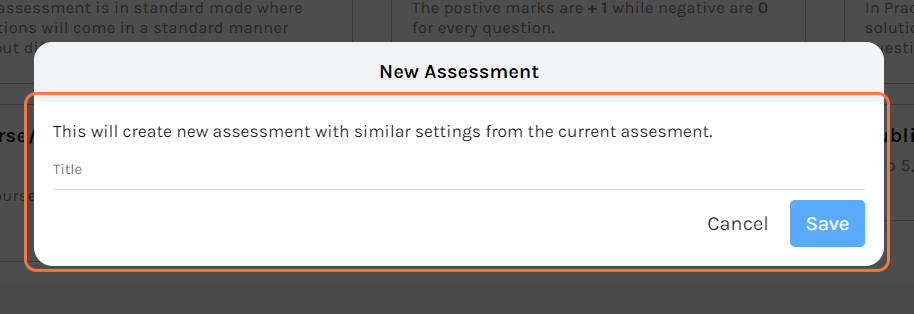
Table of Contents


