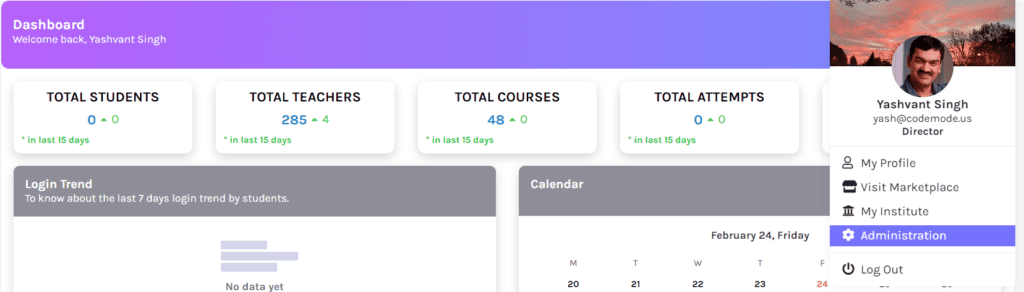-
Tutor/Teacher
-
- Assessment Settings
- Create a Section-wise Assessment
- Creating a proctored assessment.
- Creating a Random Assessment
- Creating an Adaptive Assessment
- Creating an Assessment
- Creating an Audio Question
- Creating Questions for Assessment.
- Download the Results
- Duplicate Assessment
- Evaluating attempts of Students
- Review questions of an assessment
- Review Student’s results and attempts
- Sharing Assessment URL
- Upload Questions using an Excel template
- Upload Questions using Word Template
- Show Remaining Articles (1) Collapse Articles
-
Student
-
- Answering Descriptive Questions
- Attempt Assessment using URL
- Attempt Fill In The Blank Question
- Attempting a Section-Adaptive Assessment
- Attempting an Assessment
- Attempting Coding Question
- Creating a proctored assessment.
- Creating an Adaptive Assessment
- Learning Assessment
- Review the results and get recommendations
-
Parent / Mentor
-
Publisher
-
- Assessment Settings
- Create a Section-wise Assessment
- Creating a proctored assessment.
- Creating a Random Assessment
- Creating an Adaptive Assessment
- Creating an Assessment
- Creating an Audio Question
- Creating Questions for Assessment.
- Duplicate Assessment
- Sharing Assessment URL
- Upload Questions using an Excel template
- Upload Questions using Word Template
-
Institute/Director
-
Admin
Adding program(s) in Student’s
As the Director, you can access all the user’s details, and you may make specific changes to their profiles.
Follow the steps below:
Navigating to the Users Option
Assuming that you’re already logged in, on your Dashboard.
You can access your profile by clicking on your profile picture in the top right corner of the dashboard.
This will open a drop-down menu, from which you should select “Administration.”
You’ll be redirected to a new page; locate the option of User on the screen at the top right side of your screen. To access it, click on the Manage button.
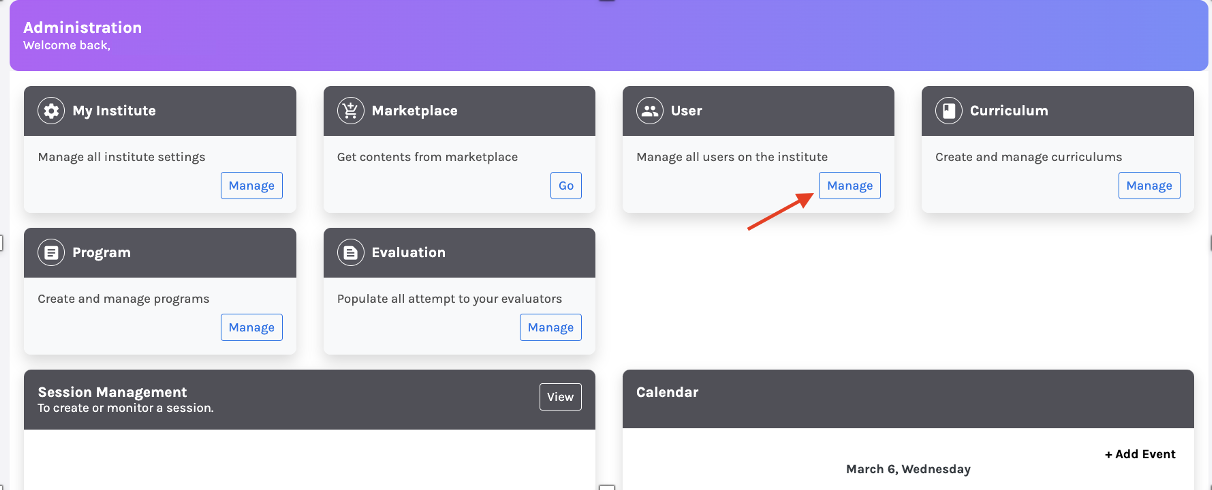
On the bottom side of the page, locate the drop-down menu. The drop-down menu has all the available roles on the Platform; click on Student to generate a list of all the registered students.
Alternatively, you may search for any profile directly using the search bar beside the Roles drop-down menu.

Adding Programs:
Select the student profile you wish to act upon and click on the three dots in the rightmost corner of the profile.
Click on the Edit option to access the student profile details. A pop-up will appear, which will contain all the details of the student.
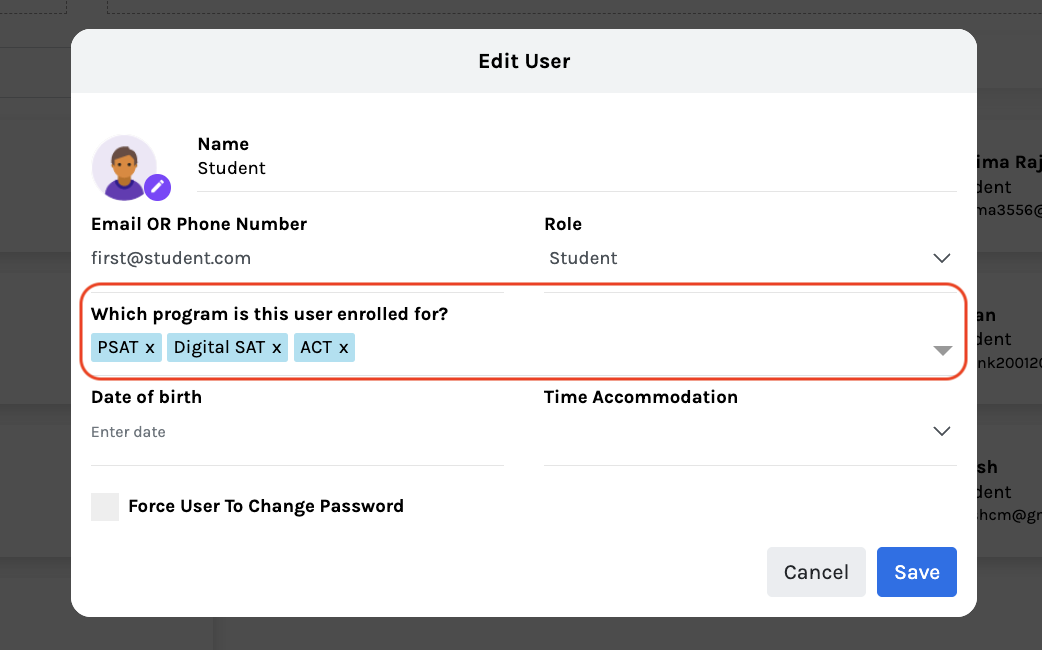
You may add/remove existing programs from the student’s profile.
Remember to add any program; it should already exist in the platform’s database and the institute’s programs list.