-
Tutor/Teacher
-
- Assessment Settings
- Create a Section-wise Assessment
- Creating a proctored assessment.
- Creating a Random Assessment
- Creating an Adaptive Assessment
- Creating an Assessment
- Creating an Audio Question
- Creating Questions for Assessment.
- Download the Results
- Duplicate Assessment
- Evaluating attempts of Students
- Review questions of an assessment
- Review Student’s results and attempts
- Sharing Assessment URL
- Upload Questions using an Excel template
- Upload Questions using Word Template
- Show Remaining Articles (1) Collapse Articles
-
Student
-
- Answering Descriptive Questions
- Attempt Assessment using URL
- Attempt Fill In The Blank Question
- Attempting a Section-Adaptive Assessment
- Attempting an Assessment
- Attempting Coding Question
- Creating a proctored assessment.
- Creating an Adaptive Assessment
- Learning Assessment
- Review the results and get recommendations
-
Parent / Mentor
-
Publisher
-
- Assessment Settings
- Create a Section-wise Assessment
- Creating a proctored assessment.
- Creating a Random Assessment
- Creating an Adaptive Assessment
- Creating an Assessment
- Creating an Audio Question
- Creating Questions for Assessment.
- Duplicate Assessment
- Sharing Assessment URL
- Upload Questions using an Excel template
- Upload Questions using Word Template
-
Institute/Director
-
Admin
Creating coupons
Teachers, Educators, and Directors use digital coupons to give discounts and promotions to existing students or maybe to make the courses more affordable for other students.
Assuming that you’re already logged in and on your Dashboard.
Click on Course from the top panel.
Choose the course by clicking on View Details.
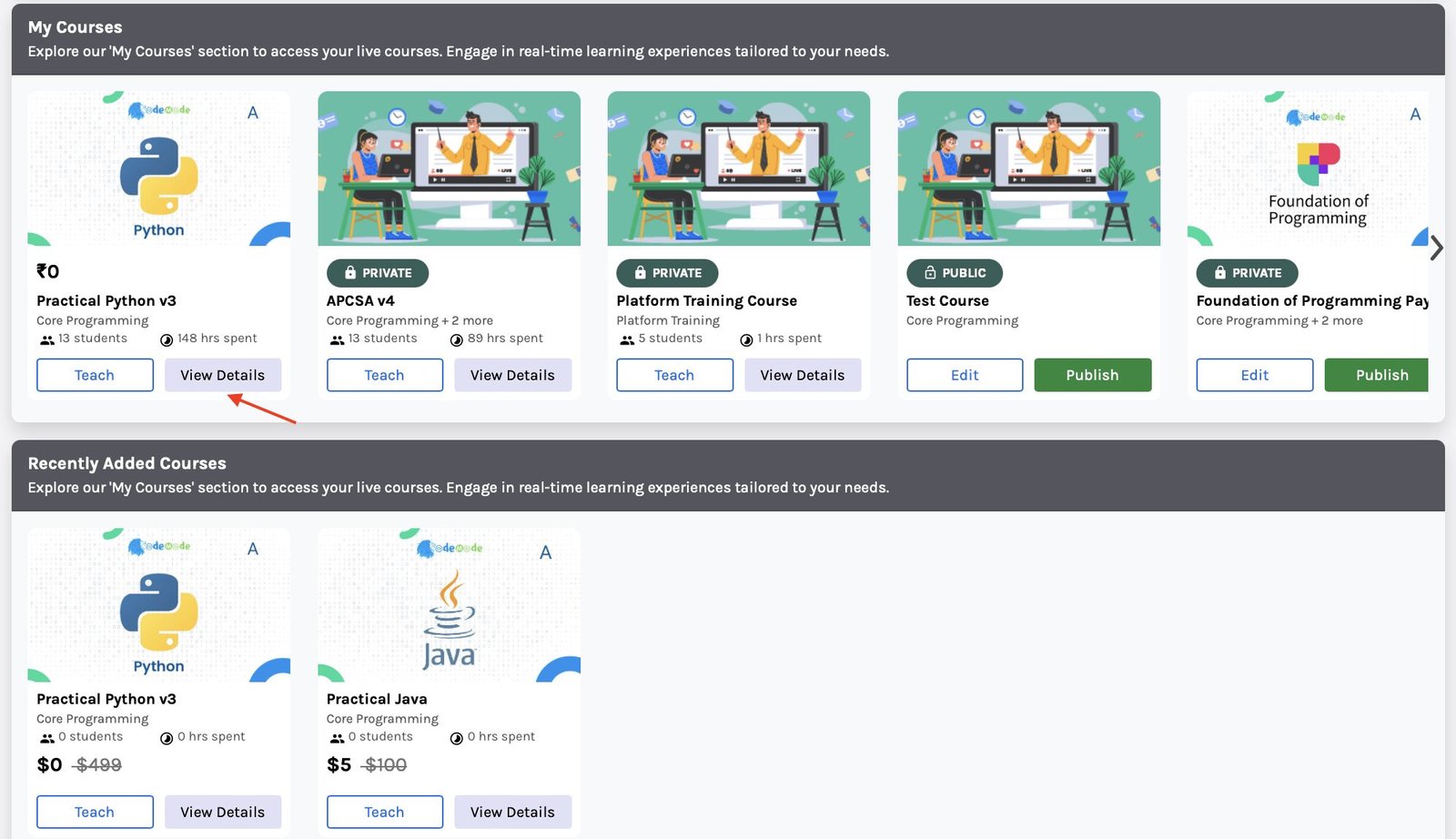
The following screen will appear to you; click on Coupons from the menu on the left side of the screen.
Any existing coupons will appear here. To create a coupon, click Generate.
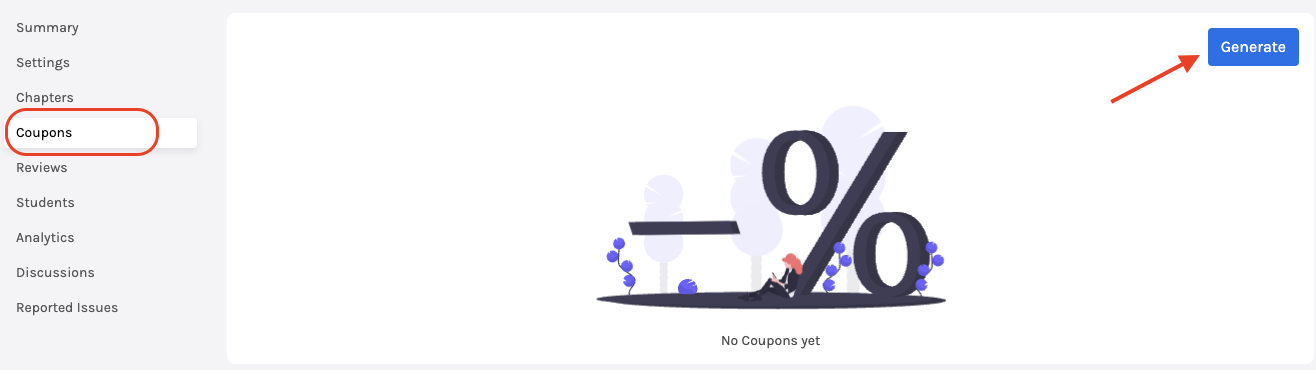
A small window will prompt you to fill in the details:
Coupon code: The discount will be accessed using this name only; it can be alphanumeric.
Expiration Date: Set a date after which the coupon will be invalid.
Limit: It refers to the number of times this coupon can be used on the System.
Offer Type: Price will provide a discount of a set amount. Meanwhile, the percentage will provide a discount of a set percentage whose value will depend on the value of the course.
Value: Enter the Value of the Coupon in price or percent.
Click Generate to Create Coupon.



