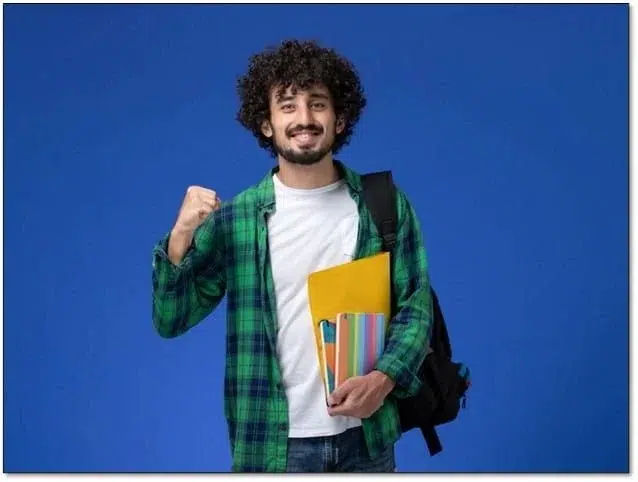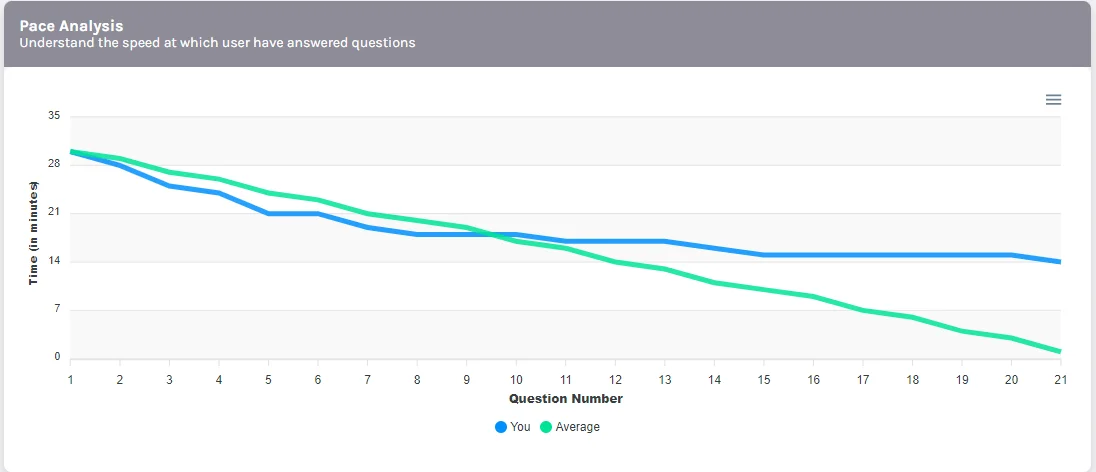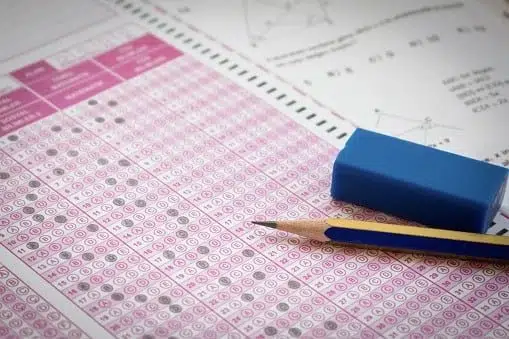Here’s a quick and easy guide to help you generate a PDF of your SAT results from the College Board website and upload it on HighScores for detailed analysis.
Steps to Download and Prepare the PDF:
1. Go to mypractice.collegeboard.org/login and log in to your College Board account.
2. Find the SAT result you want to upload for analysis.

3. Click on “Score Details” for a complete breakdown of your performance. [check above screenshot]
4. Select “All Questions” to make sure every part of the test is included.

5. On your PC, right-click anywhere on the page, select Print, and choose Save as PDF to store the file on your system.
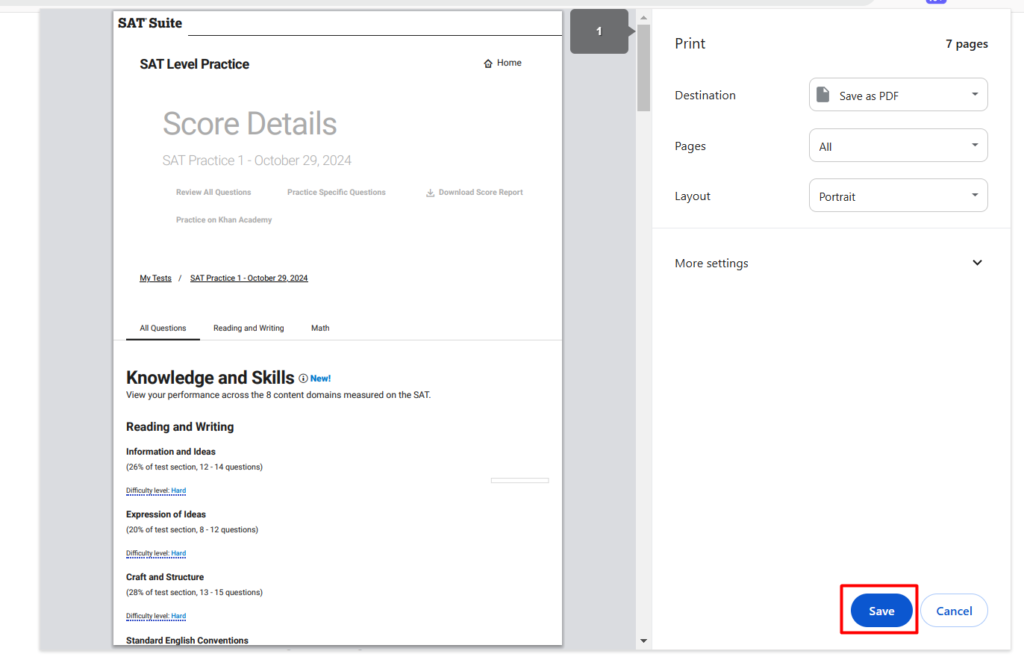
6. Make sure your scaled scores for Reading, Writing, Math, and the composite score (total score) are visible. These scores will need to be entered on the platform when uploading Bluebook results.
Note:- If you are a Mac user, you can go to the File menu and select “Export as PDF” to download the report. Alternatively, use the shortcut Command + P and save the file as a PDF.
This process ensures that your SAT results are properly prepared for upload, giving you access to detailed performance analysis on HighScores.